I'm using SharePoint 2013 and I built a Nintex form on our Dev Server. Now I want to import it on our Production Server. After I import it, none of the fields are connected. When I look to see what columns are listed in the List Columns tab I only have Title and Attachments. In the SharePoint list there are several other columns with dropdowns, single line text fields, multiline text fields, etc. Any Idea how to resolve this?
Nintex Form Created on Dev Site, imported into Production and doesn't connect
Best answer by MegaJerk
I posted a previous reply that suggested that you'd just have to fix the references, but I just did a test across my Dev and Production environment that suggests it *should* work.
Here is a form on Dev with a form control connected to a custom column called Special Column
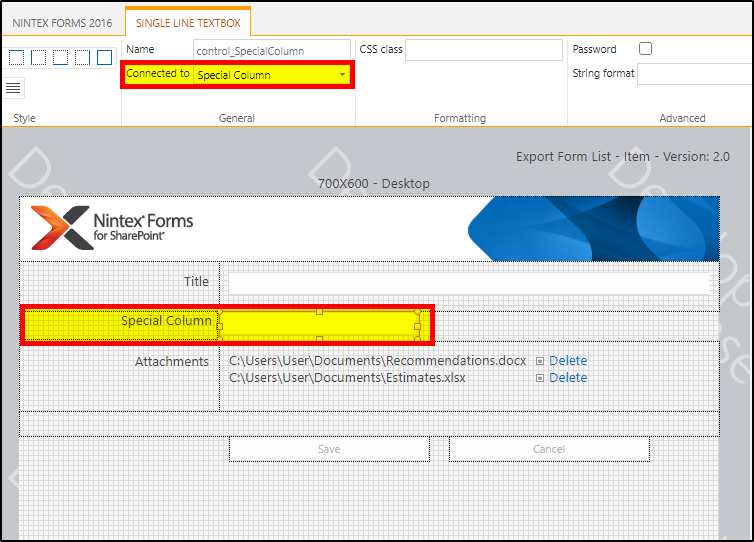
Using the form I can see it works on Dev:
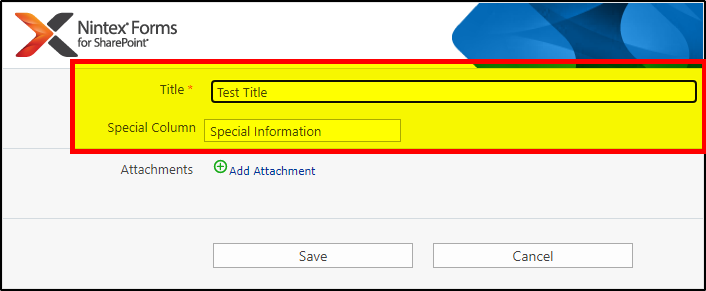
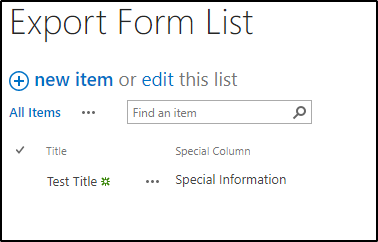
On Production, I've made a new list with the same Column
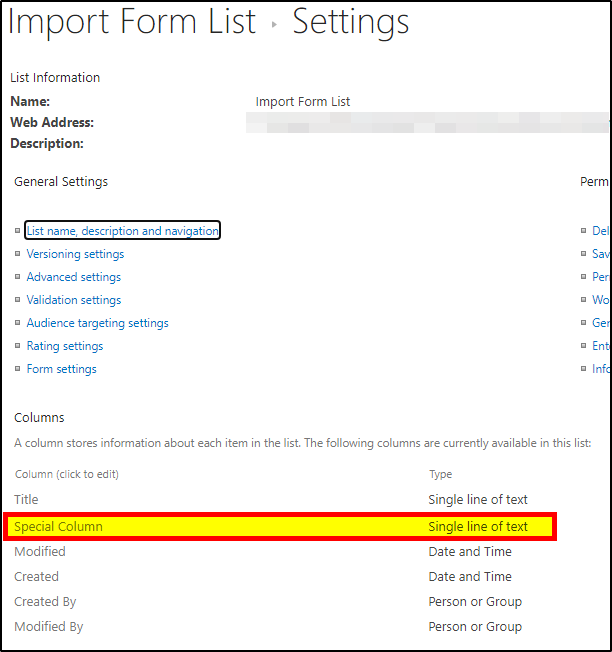
Imported the form, published, and created a new Item:
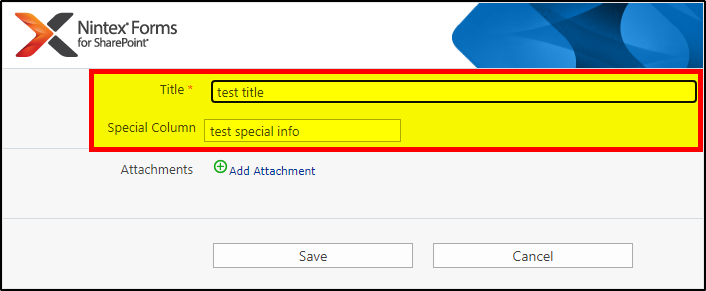
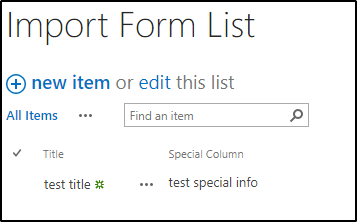
It works fine!
The only think I could imagine happening is that the Connected Columns are not actual matches.
Let's say that I go to make a new Column called "Special Column" but I mess up:
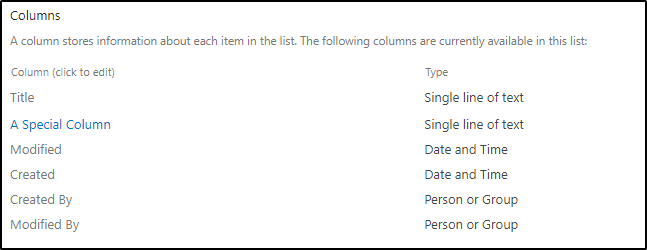
Clicking on the Column and changing the name fixes it:
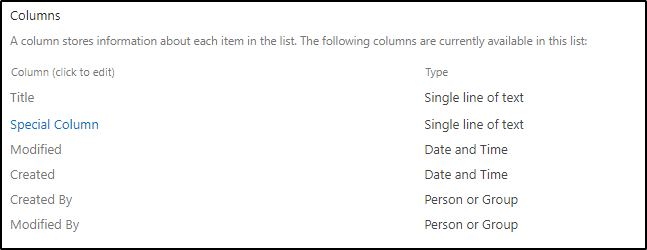
However if I import and publish my form now I see this warning:
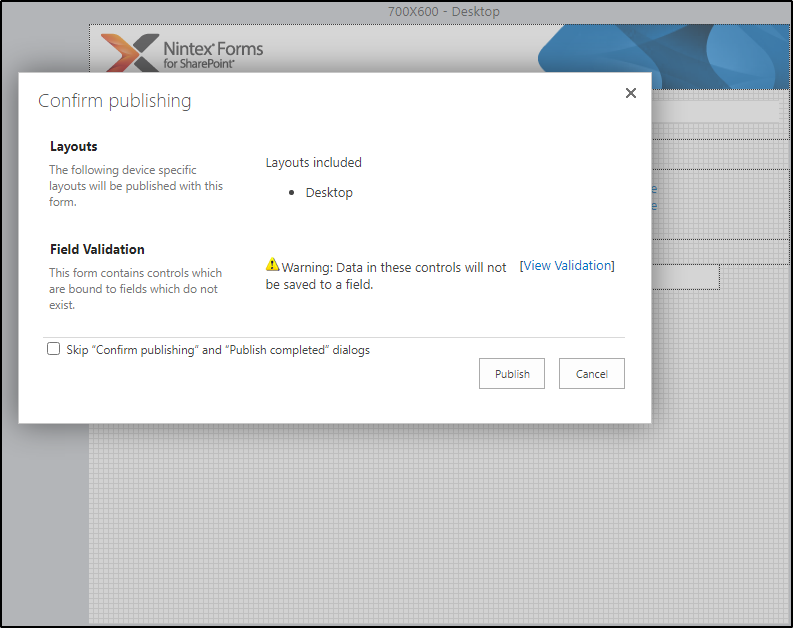
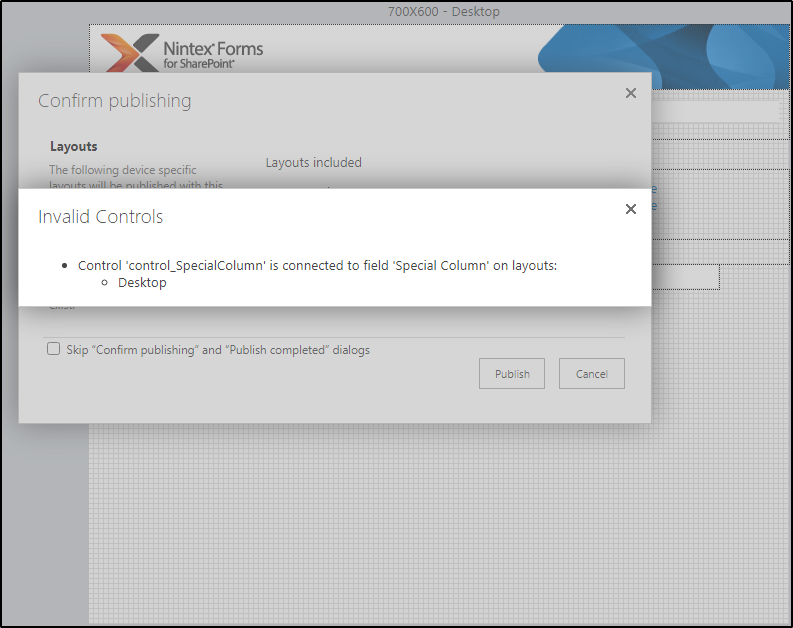
Let's publish anyway to see what happens. I make a new item:
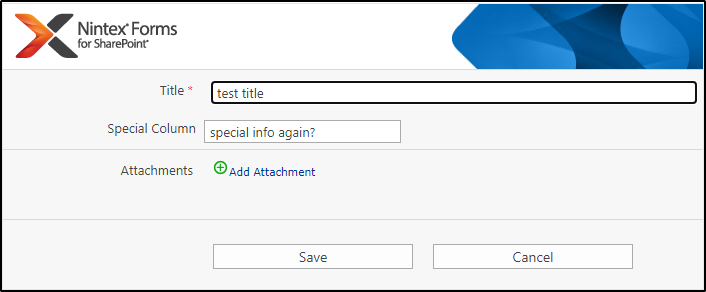
Oh...
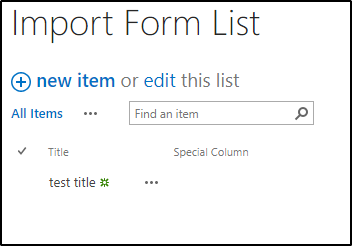
If I go back and look at the Column in List Settings, everything appears fine:
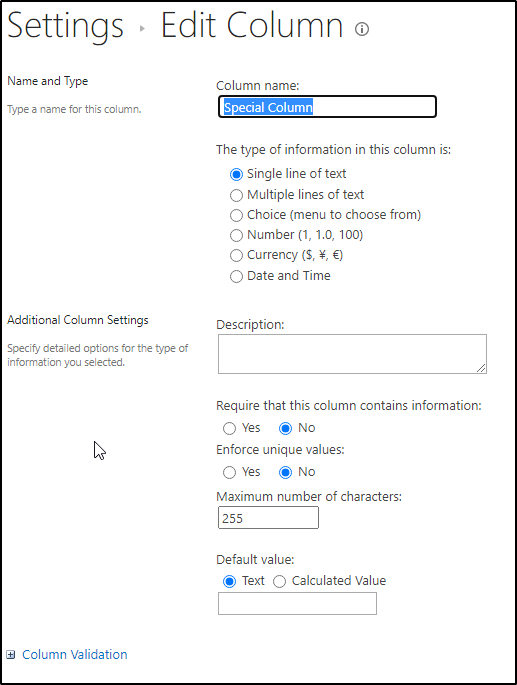
However, if I look at the URL bar, I can see that the original name is ACTUALLY the internal name of the column still!

(Note: Special characters like spaces are converted into their own code combo for SharePoint's internal name. So space = "_x0020_")
This is why the form doesn't try to connect the "Special Column" from our exported form to the Column at the list we're importing to. The Internal names of the columns do not match and so it doesn't know what to do. I can however manually go into the form and reconnect it!
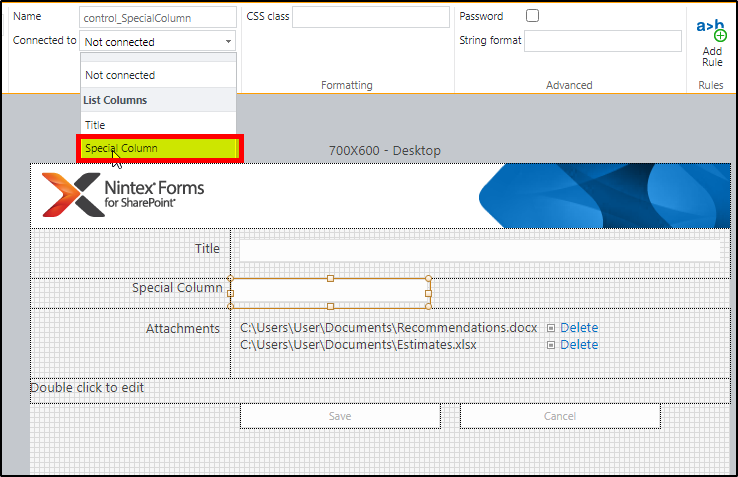
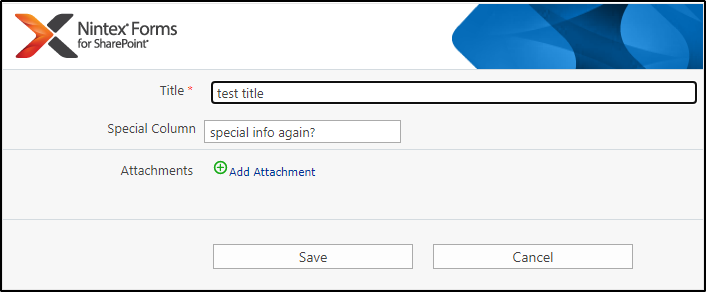
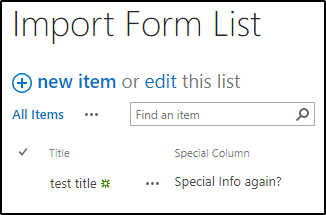
In conclusion, check to make sure that the internal names of your columns are the same across BOTH environments. If they aren't, you'll either need to make new columns or simply manually reconnect the controls yourself in the form editor.
If this isn't the case then please post some more details and we might be able to get to the bottom of it here.
Enter your E-mail address. We'll send you an e-mail with instructions to reset your password.

