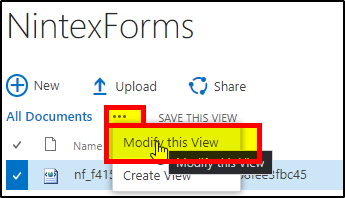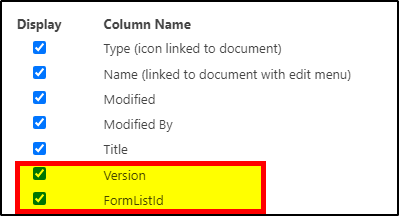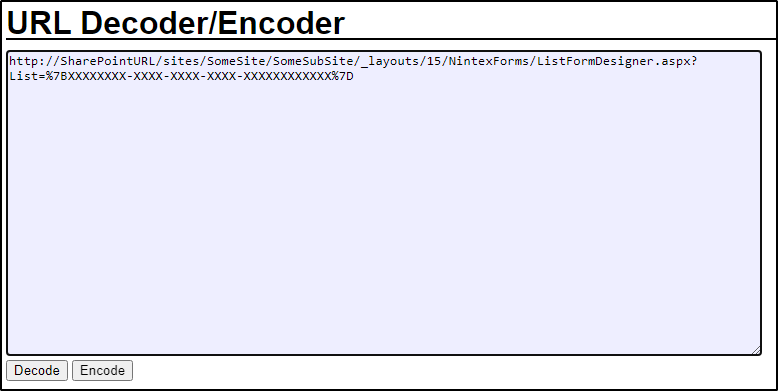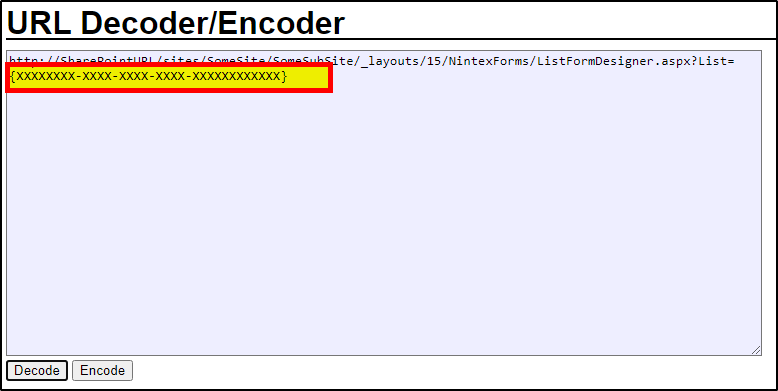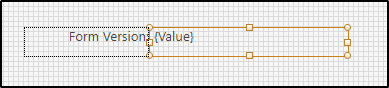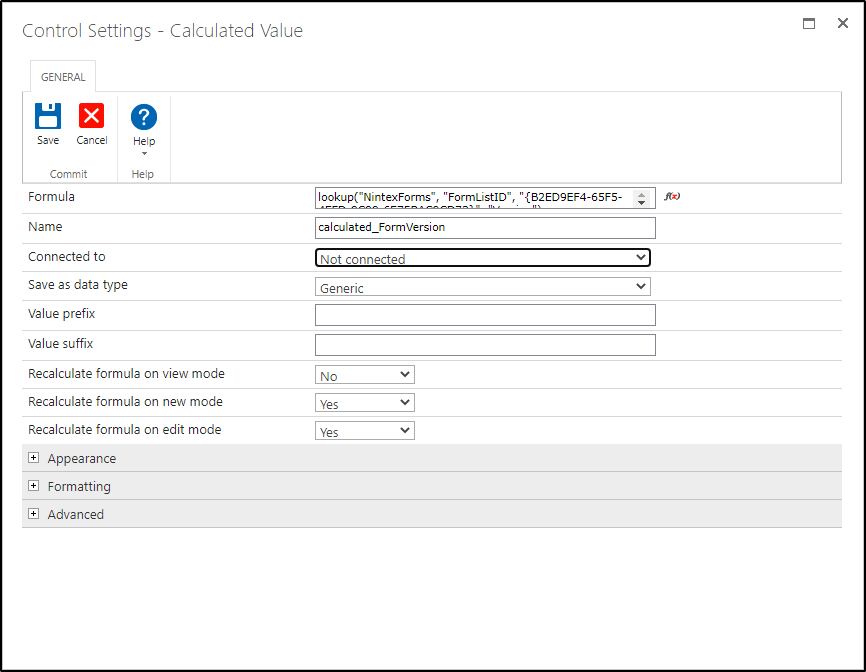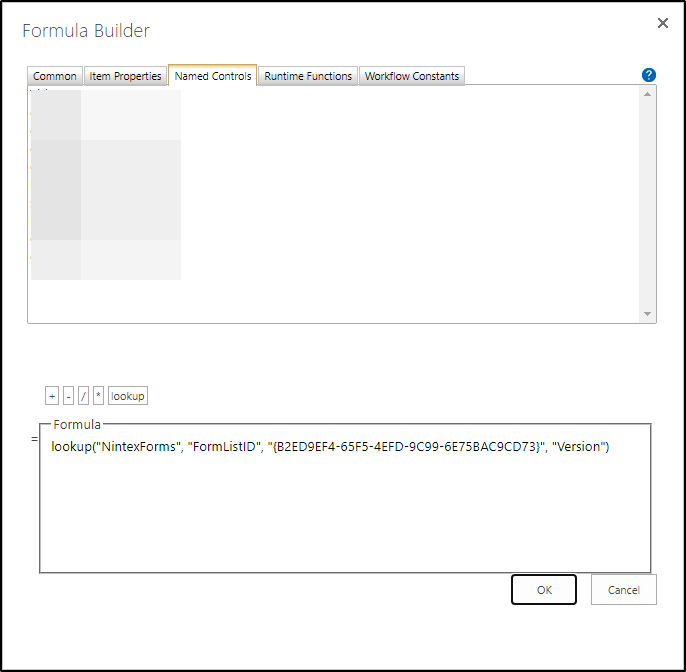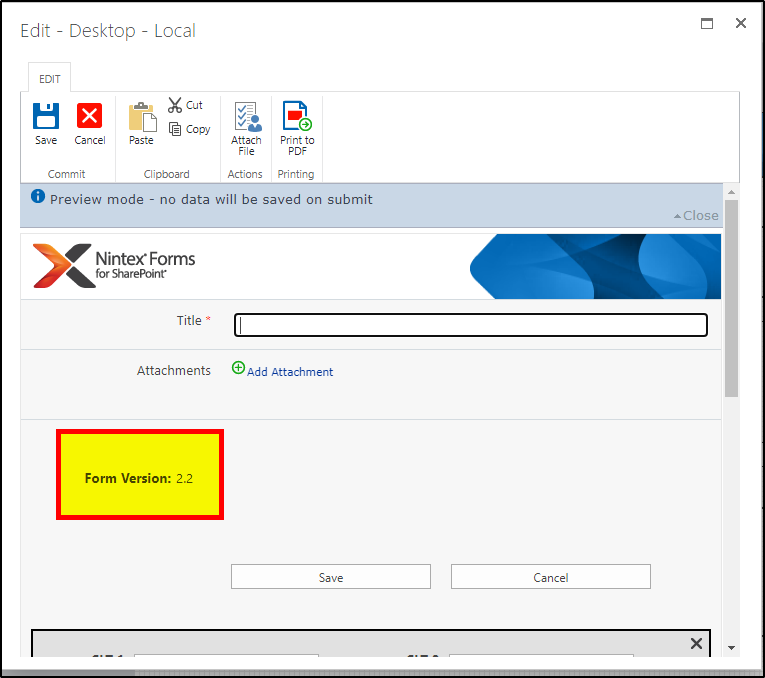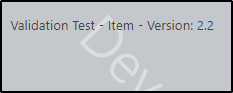Is it possible to get the current version of a form from somewhere?
Some of our users are complaining of faults we have fixed already but we have no way of knowing if they have updated the published form version on the nintex app. I was looking to add the current form version to our form as a footer or similar so we can see when things have been updated. I found this link which has a similar function: (https://community.nintex.com/t5/Nintex-for-SharePoint-Forum/Nintex-form-version/td-p/27572) but it appears older and im not sure what lookup they are trying to do. i can get to /nintexforms/versionhistory.aspx?listID= but that gives me the full list but i just need the latest version. Is this even possible?