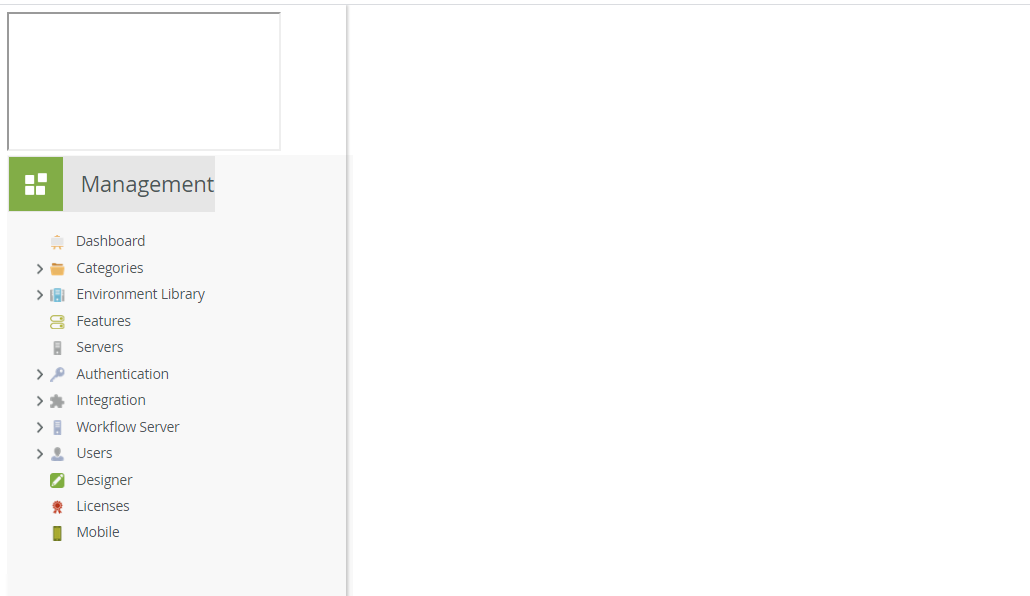 K2 Management and workspace are not loading properly. Please refer to the screenshot. Can anyone help on this?
K2 Management and workspace are not loading properly. Please refer to the screenshot. Can anyone help on this?
K2 Management and workspace not loading properly
Best answer by Mivaro1
Hello
I believe this issue was resolved by doing the following actions:
1. On the server where Smartforms is installed, navigate to the following folder:
[K2 Install drive]K2K2 smartforms RuntimeContent
2. Ensure that the K2 service account has permissions on the folder above and that the permissions are inherited by objects created inside the folder:
3. Ensure that you backup the files before making any changes. You can do this by copying all the contents of the "[K2 Install drive]K2K2 smartforms RuntimeContent" folder and paste it outside the K2 folder (eg. Desktop, archive folder, backup folder)
4. Clear the contents of the [K2 Install drive]K2K2 smartforms RuntimeContent folder.5. Once done open your web browsers (e. IE , Chrome)
6. Clear browser cache on web browser
7. Open a new browser
8. Access your K2 sites and check if issue is resolved
For future references: please schedule downtime if you perform the above steps as a warm up from IIS is required after these actions have been completed.
Regards,
Michelle
Enter your E-mail address. We'll send you an e-mail with instructions to reset your password.



