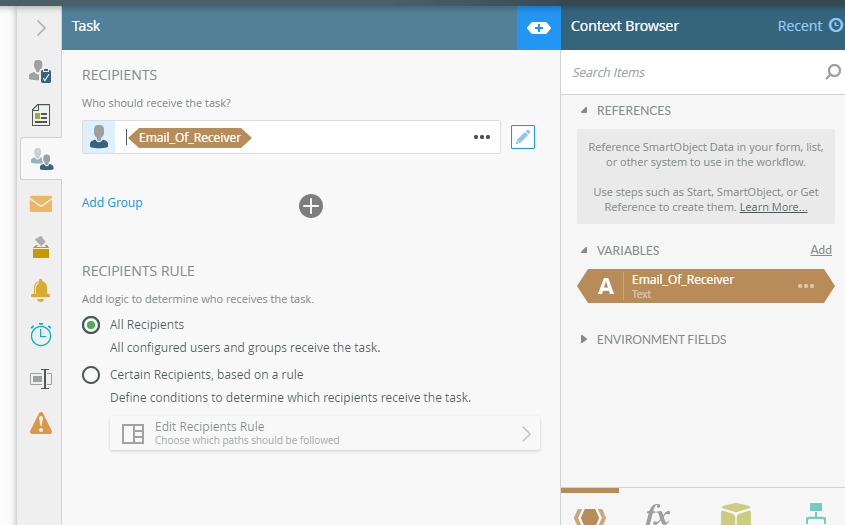I am after a workflow or any kind of task allocation once the user has submitted a form with different tasks to multiple users. Please see the following.
Please note this will be an editable list view in K2 form. So the user will be able to add multiple approvers (no of approvers depend on the amount of tasks) for each task. Each task will initially be different and will be allocate to one person.
| Approver name | Task List |
| Approver A | Task A |
| Approver B | Task B |
| Approver C | Task C |
| Approver D | Task D |
Each task will be separate to one another and will be performed separately. Is there any way to assign the tasks to users in an editable list view via a workflow any other rules from smart forms design?
Please advice
Thank You.