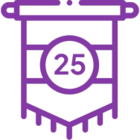Build a leave request application with Nintex Automation K2
This beginner-level video tutorial guides you through building a simple leave request application using the K2 Designer. You'll learn how to combine SmartObjects, SmartForms, and workflows to create a process-driven application that automates leave requests and approvals.
Step-by-step instructions
Step 1: Add application categories
In this step, you will organize your K2 Designer environment by adding categories. Categories act like folders, keeping your applications and their artifacts (SmartObjects, views, forms, and workflows) neatly organized.
Step 2: Build the leave request SmartObject
In this step, you will create a leave request SmartObject to store leave request data.
Step 3: Build the leave request item view
In this step, you will design an item view to display data from a single leave request record.
Step 4: Build the leave request list view
In this step, you will create a read-only list view to display multiple leave request records. This view will be used on both the requester's form and the approver's form to show previous leave requests.
Step 5: Build the leave request SmartForm
In this step, you will create the leave request form, which serves as the user interface for your application.
Step 6: Create the leave request workflow
In this step, you will design the workflow that automates the leave request process.
Step 7: Add SmartObject method and task steps
In this step, you will add a SmartObject Method step to update the request status in the SmartObject. Then, you will add a user task to assign the approval task to the requester's manager.
Step 8: Add the decision step
In this step, you will incorporate a decision step to route the workflow based on the approver's decision (approve or deny).
Step 9: Finalize the workflow
In this step, you will add more SmartObject Method steps to update the request status based on the approval decision and conclude the workflow with an end step to indicate completion visually.
Step 10: Deploy the workflow
In this step, you will deploy the leave request workflow to the K2 server, making it available for use.
Step 11: Assign workflow rights
In this step, you will grant appropriate permissions to users, allowing them to start new leave request workflows and view reports on their requests.
Step 12: Set the folio value
In this step, you will configure the leave request form to set the folio value, which helps manage and track the form within the workflow process.
Step 13: Set the current user's details on the form
In this step, you will personalize the leave request form by automatically displaying the current user's name and email address using K2 system values.
Step 14: Display requester details on the approval form
In this step, you will configure the approval form to display the leave requester's previous leave requests, providing context for the approver's decision.
Step 15: Test the leave request application
In this step, you will test the leave request application by submitting leave requests and responding to them as the approver, confirming the functionality of the workflow and the accuracy of the list view.
Conclusion
Following these steps, you built a functional leave request application using Nintex Automation K2. You've learned to integrate SmartObjects, SmartForms, and workflows to automate a common business process.
For more detailed information and advanced K2 features, explore the Nintex Automation K2 Help Center.