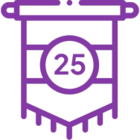This article demonstrates how to utilize an existing K2 theme as a style profile by importing its CSS files into the Style Profile Designer.
Step 1: Locate the Theme CSS File
K2 theme files are stored in your K2 installation directory:
\K2 smartforms designer\styles\themes\
Navigate to the folder and find the CSS file that matches the theme you want to use (e.g., Blue Void.css).
Copy the file to a custom site location.
Note: The CSS files must be publicly accessible via URL. You can host them on GitHub or locally through IIS. To test accessibility, open the file URL in an incognito browser on the K2 server. If it loads, it’s ready for use.
Step 2: Link the CSS files in the Style Profile Designer
Open the Style Profile Designer in K2, then click on the DEVELOPER tab:
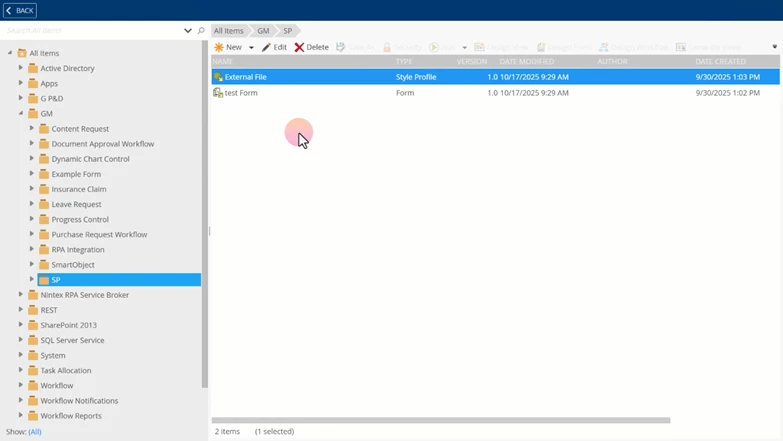
Click Link External File, then paste the URL of the hosted CSS file:
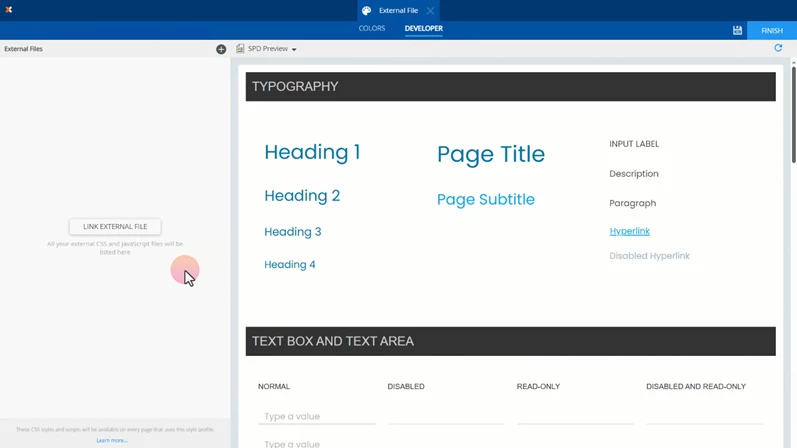
The Preview tab should update to reflect the design change:
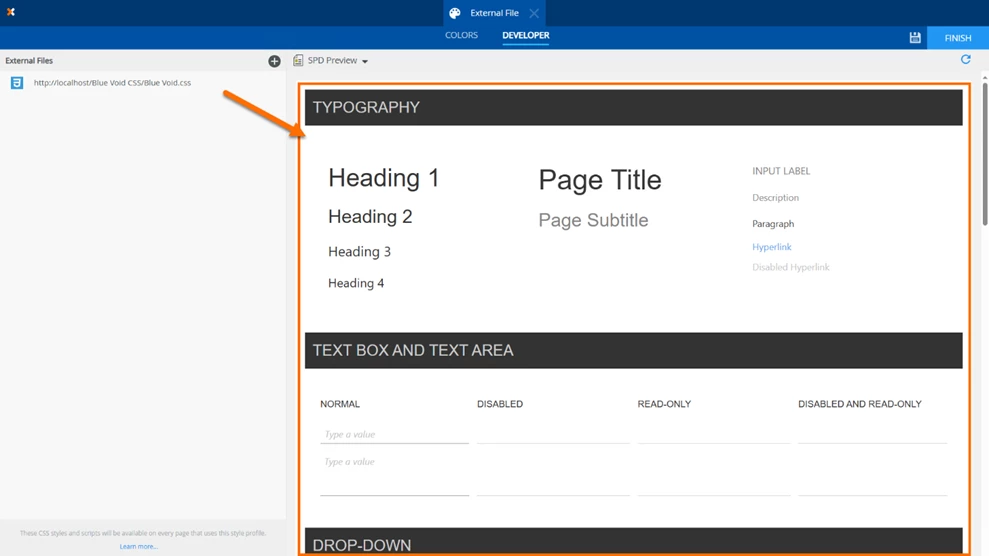
You’re done!
You’ve successfully imported an existing K2 theme and applied it as a style profile. This profile can now be reused across your SmartForms for consistent styling.