Hi,
I would like to create a scheduled workflow to gather the items that have been added to a Sharepoint List on the current day, insert it into an email as a table, then send to recipients.
Thanks in advance!
 +3
+3Hi,
I would like to create a scheduled workflow to gather the items that have been added to a Sharepoint List on the current day, insert it into an email as a table, then send to recipients.
Thanks in advance!
Best answer by Garrett
Hi
Just to clarify your requirements
You want items that has been add → Does this mean just new List Items that has been created or also include updated List Items.
New List Item → Query condition is Created field (DateTime Type)
Update List Items → Query condition is Modified field (DateTime Type)
Remove the second condition of you don’t need it.
Output variable is “SPO Query”
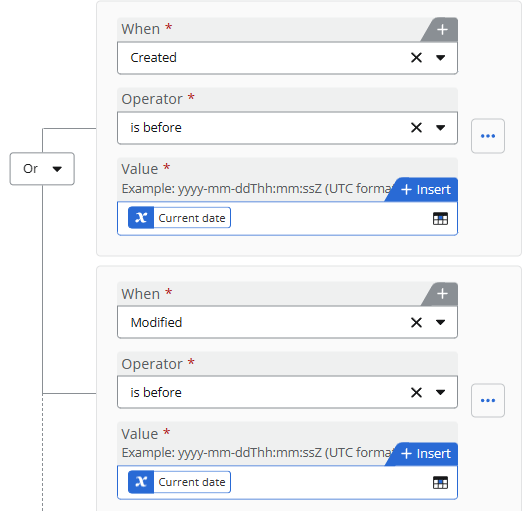
You stated “insert it into an email as a table” → What is it? The item ID or the entire row of details?
You will need to create a For Each Loop using the output from the previous Query
SPO Query → Items
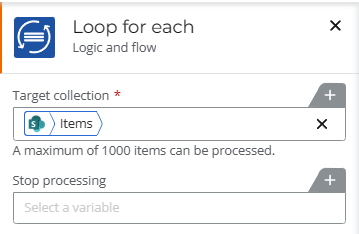
Append the retrieve value into the HTML table using the Create String action.
Here we are adding one row of record. We include the ID, Created By and Create field (pls feel free to add or remove the fields
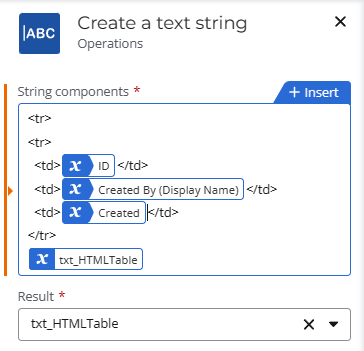
This code is just partial HTML Table. We have to finalize it with another Create String action outside the for each loop
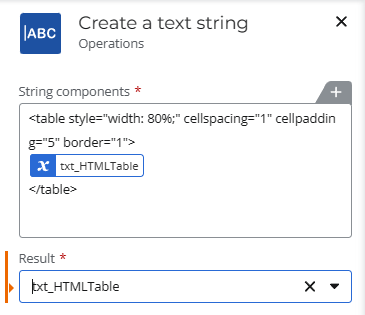
You can include the variable txt_HTMLTable into the email content body.
The basic Workflow. Opps forgot the Send Email action at the end
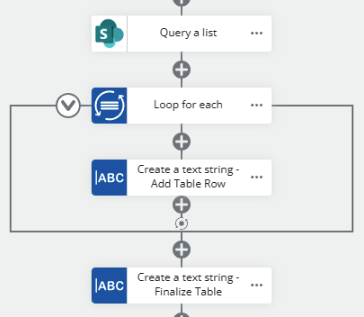
Enter your E-mail address. We'll send you an e-mail with instructions to reset your password.