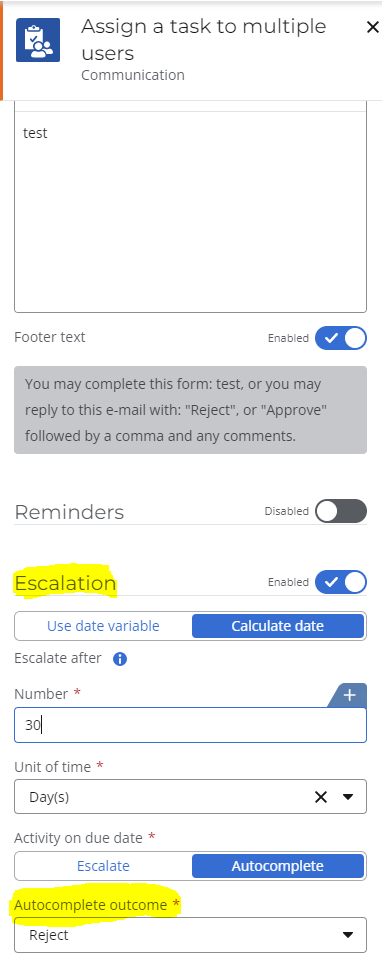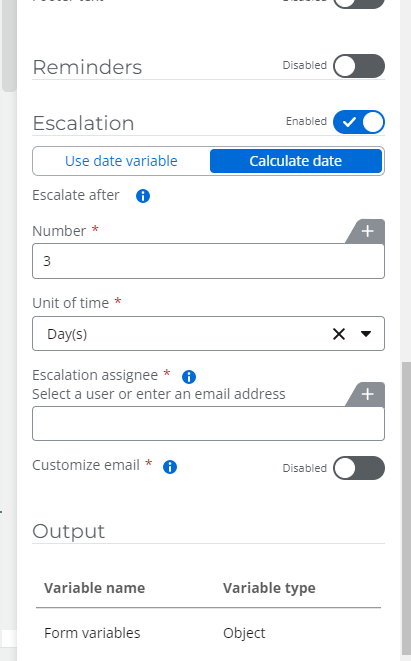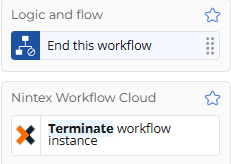Is there a mechanism to set a time limit for Workflow Life Cycle? I want to know this on both: per individual workflow and per whole tenant.
For example, if I have a workflow, can I set a time limit so that it will automatically Terminate if it was active for over 30 days?
Solved
Limiting Workflow Lifecycle
 +5
+5Best answer by Prineel_V3
Hi
I dont think there is a mechanism for that, however, you can build something like this into your workflows:
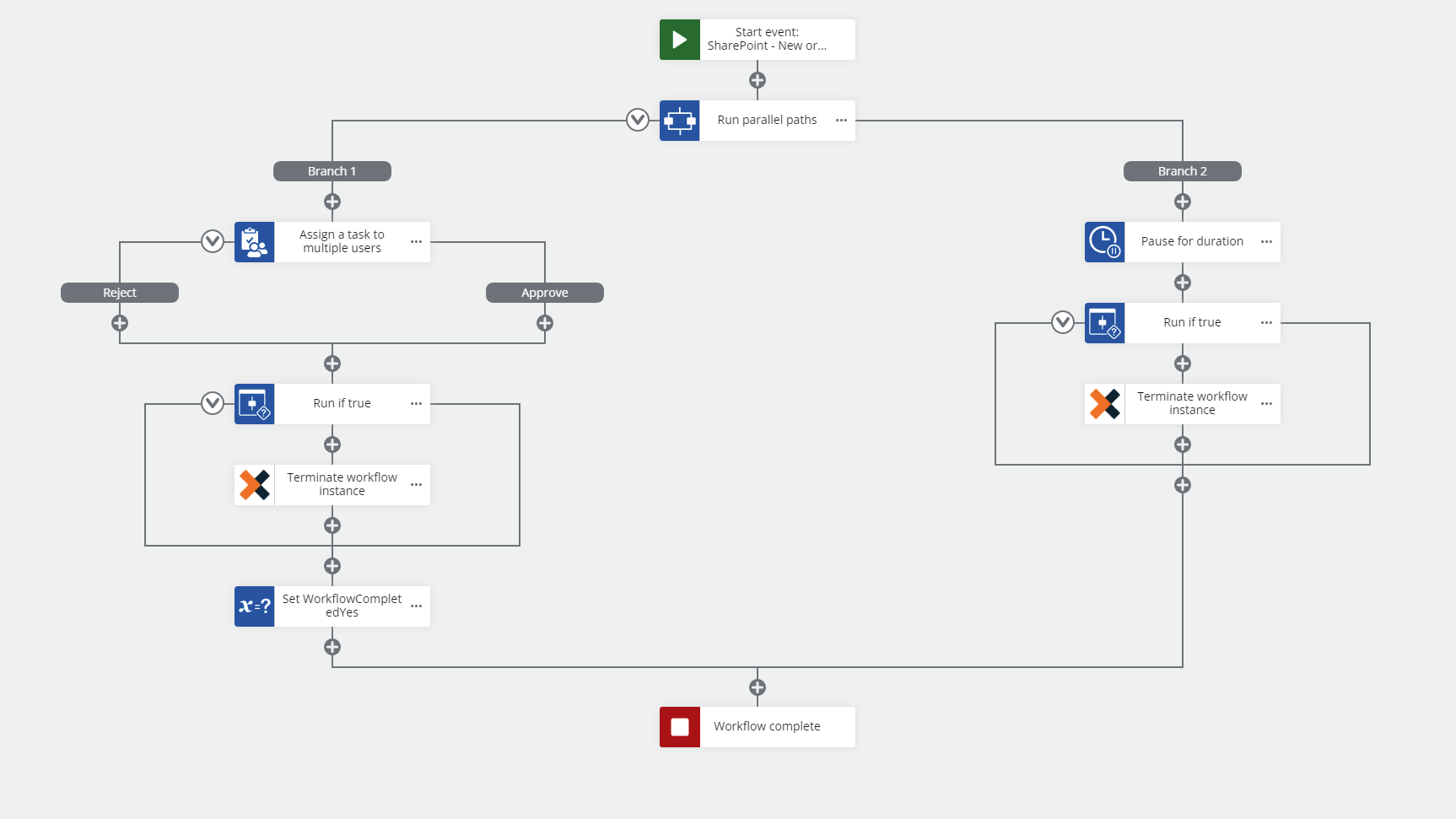
You can use a parallel path action and on your second branch, you can pause the duration for that path for 30 days and terminate the workflow after 30 days assuming the workflow is still active.
In your parallel path action you can set a Boolean condition indicate when the workflow should end (so set that value = true at the end of your workflow):
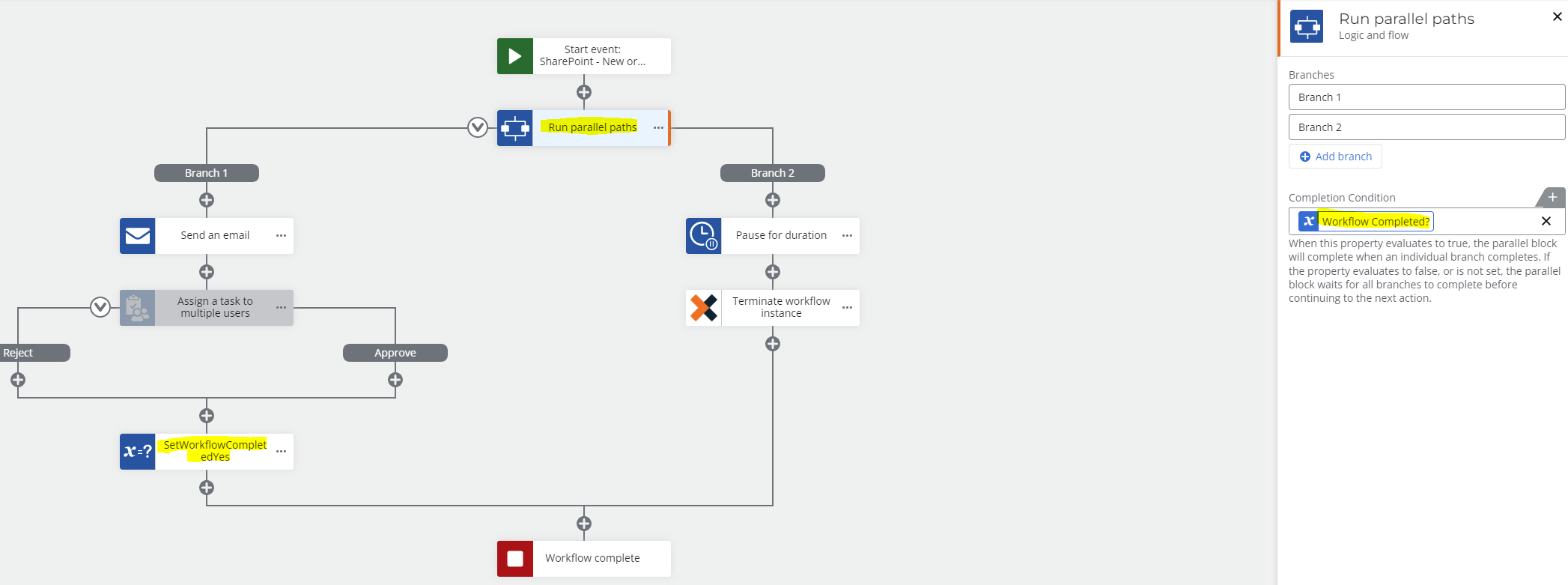
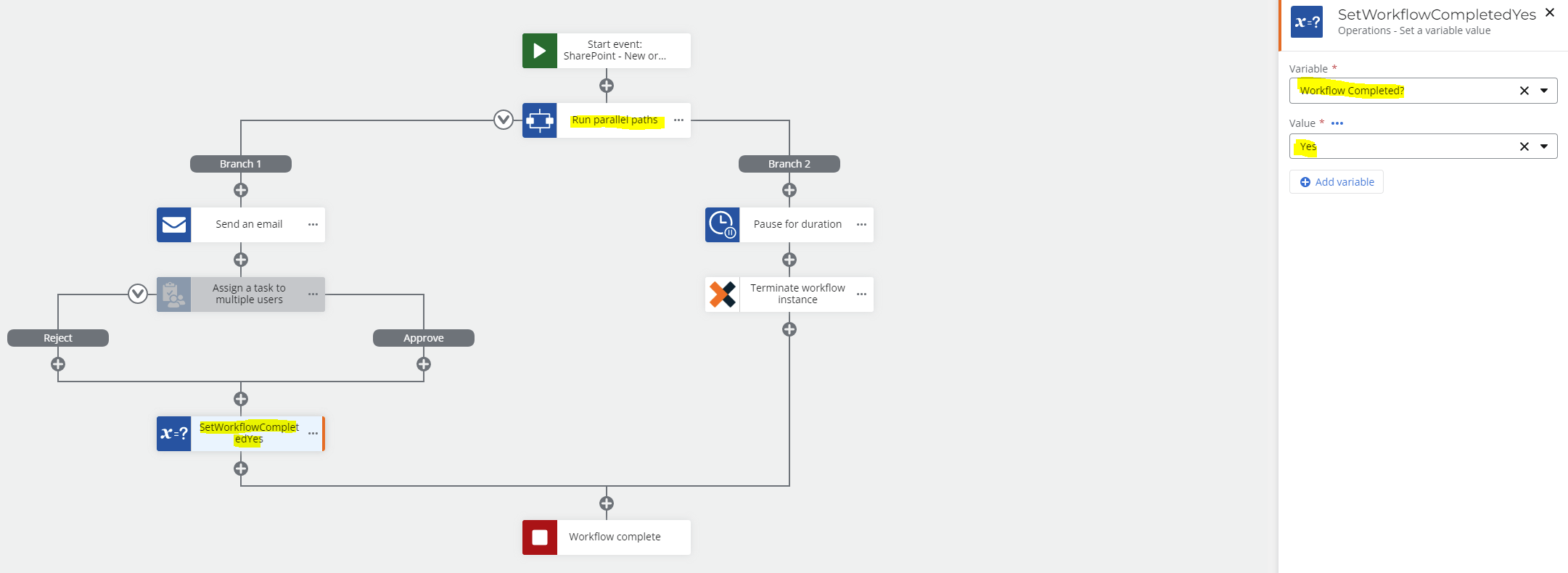
On the terminate workflow instance action, you can get the instance ID from the context tab under variables:
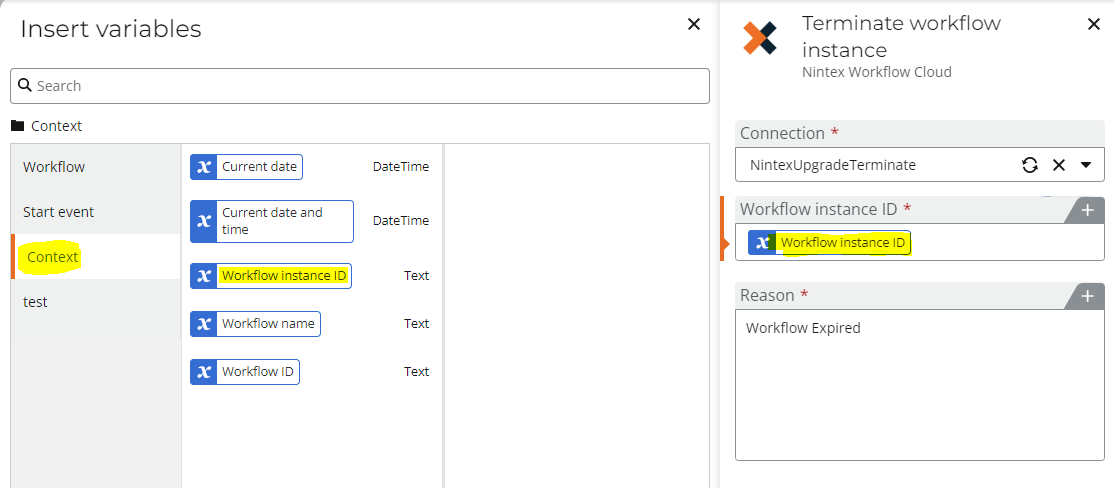
hope this helps :)
Enter your E-mail address. We'll send you an e-mail with instructions to reset your password.