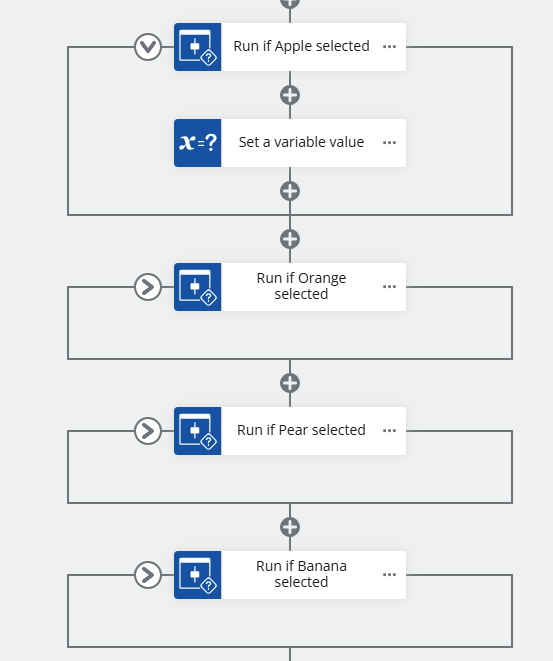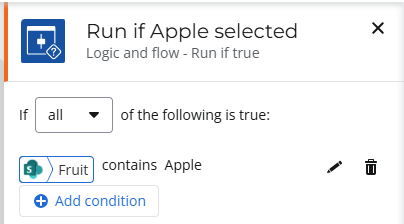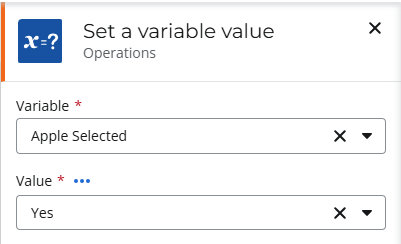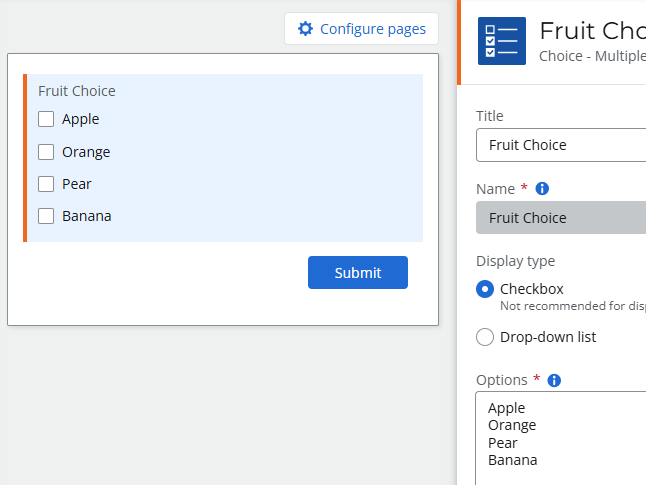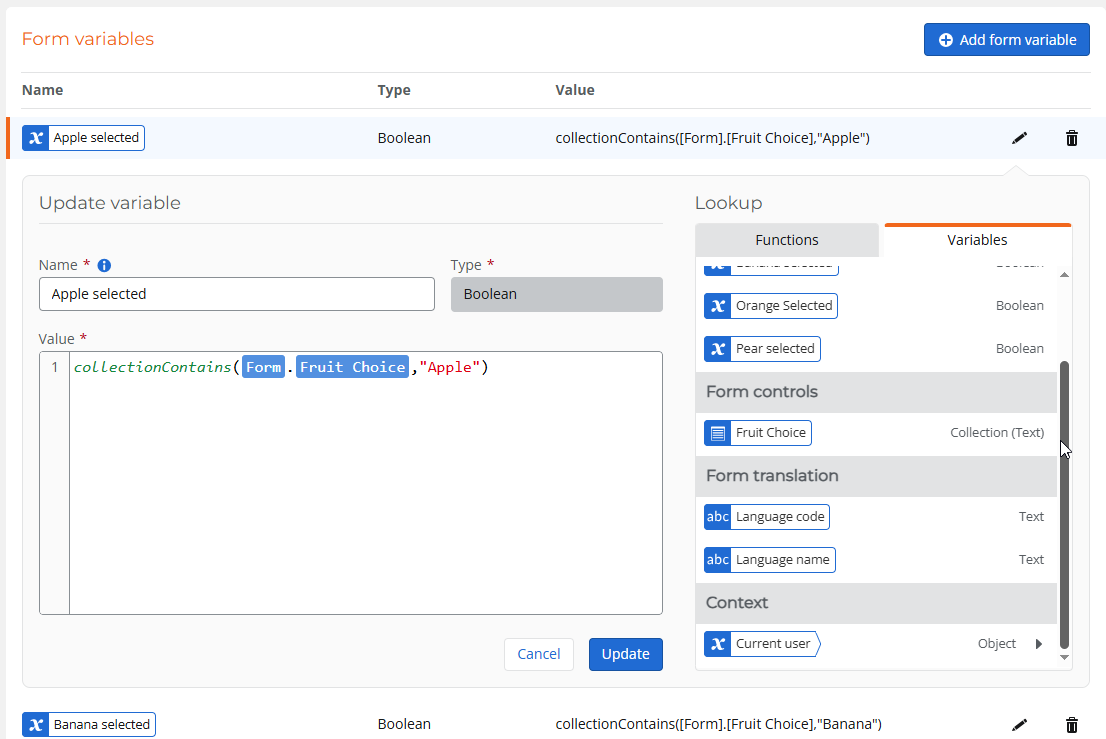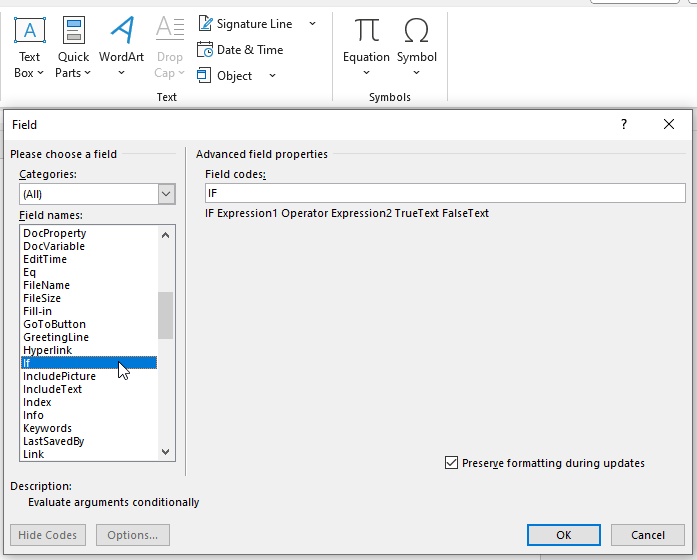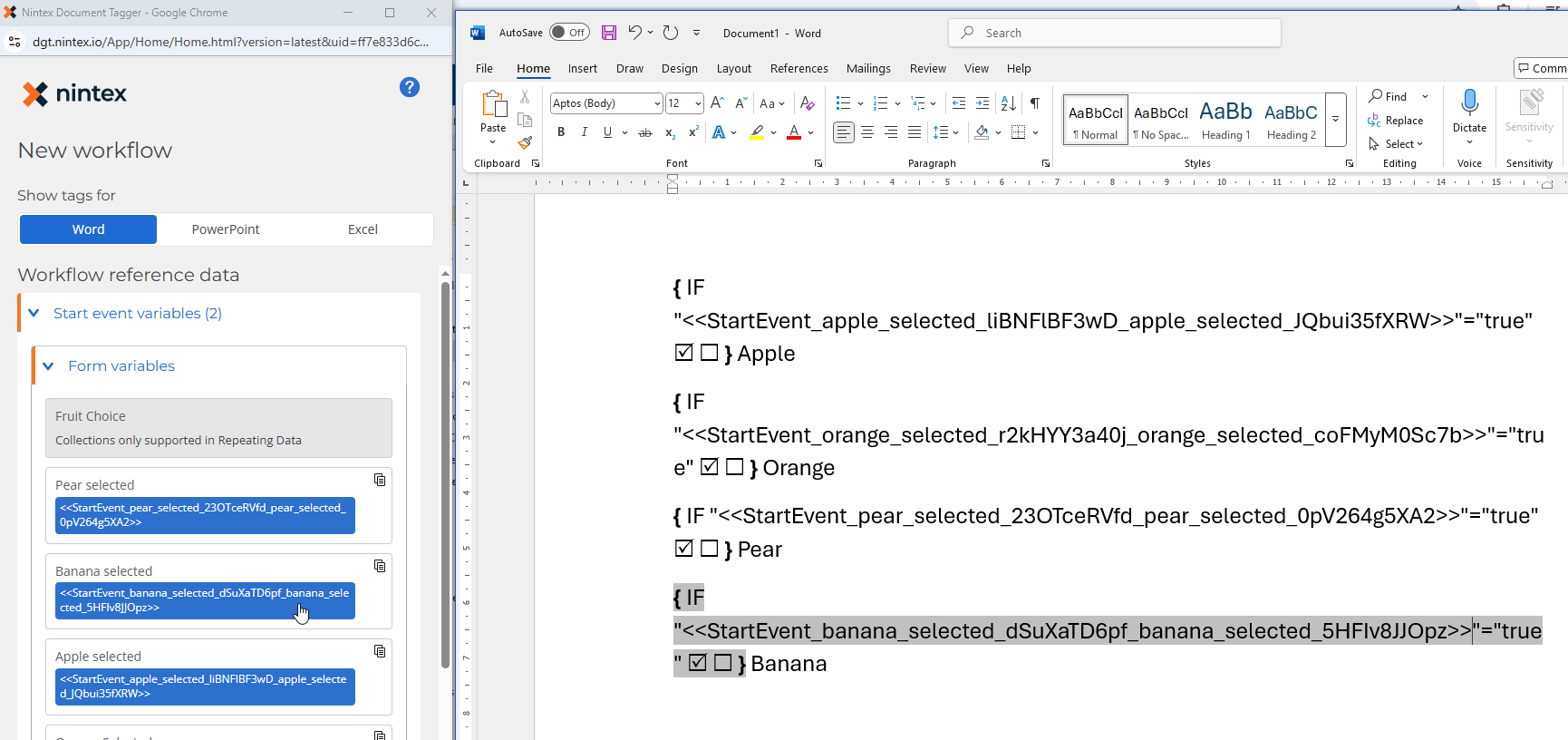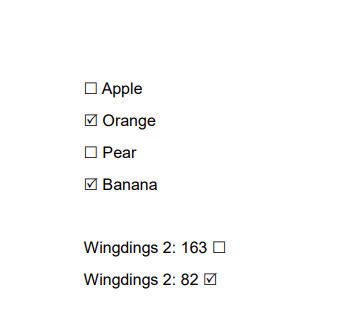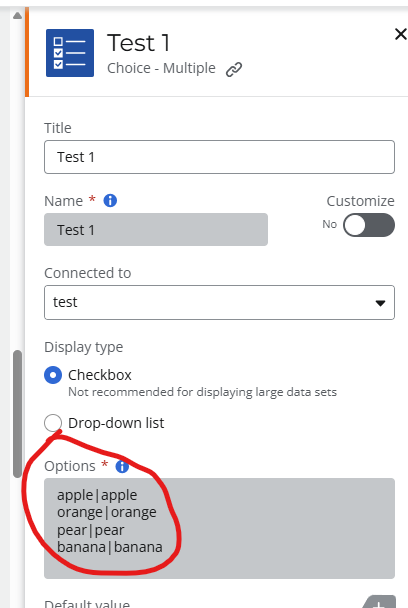I have a responsive form from which I am generating a PDF from a template. That’s working fine but because the PDF that is generated is both internal and customer facing, I’d like to be able to display a multi-choice checkbox lookup field as those checkboxes (along with the options selected) instead of returning the submitted information in a string. Is this possible? Or if I’m overthinking and there’s a better way to do this, I’m all ears. I did find the same question here but the images aren’t available & I’m struggling to wrap my head around it.
As a part 2 to this question, I’m finding that anytime I make a change to the template, I’m having to retag every single field and not just the one that changed. Is this expected behavior?