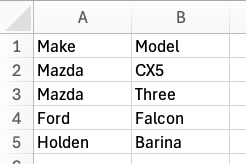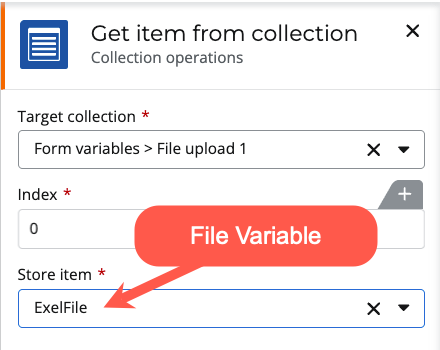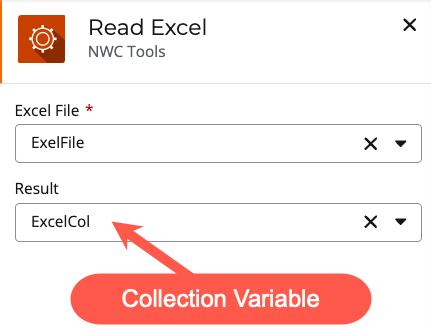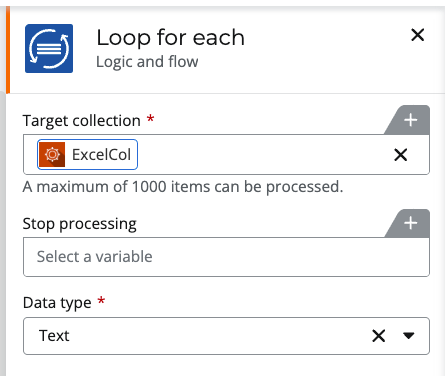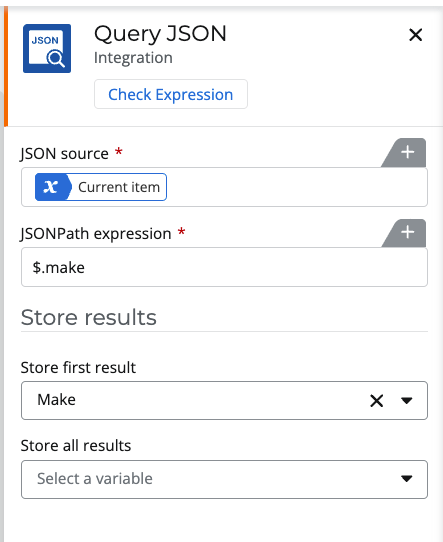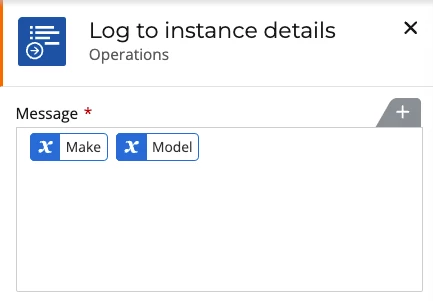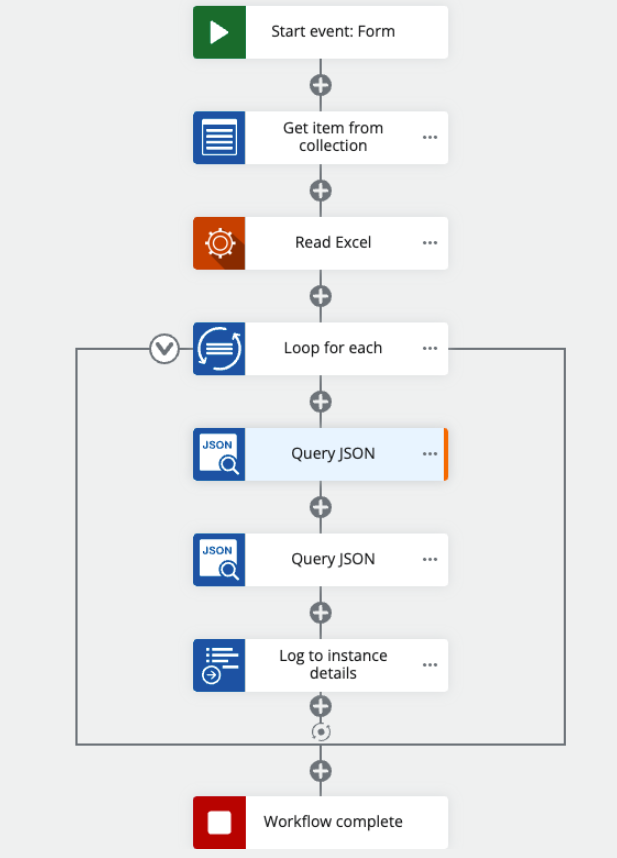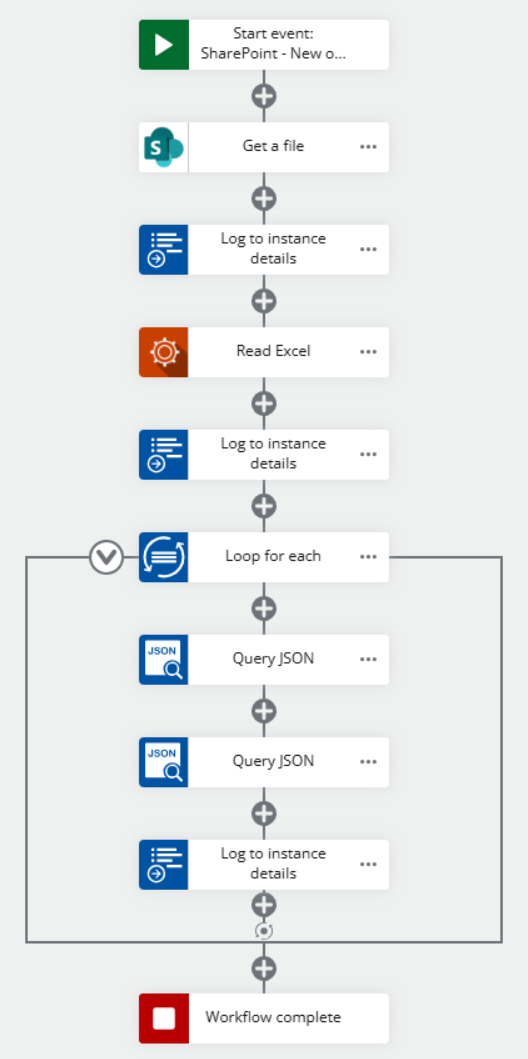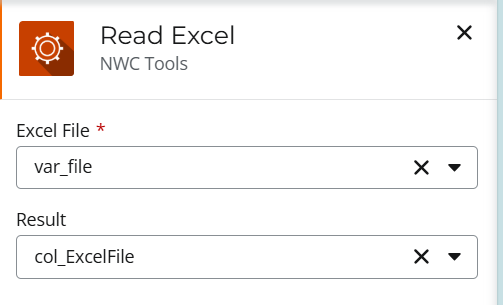I would like to use an Excel file containing a list of products in a data lookup control to select the part.
I know how to do it from an Microsoft List.
To avoid having to manually convert my Excel file into a Microsoft list, can I do it directly from an Excel file that is in my SharePoint online?
or
Can I automate the upload of the content of the Excel file into a microsoft list or into a table?