Assigning a task in Nintex Workflow Cloud or NWC is a great way to speed up the part of a business process where a human interaction is needed to get to the next step. Examples like approvals for quotes or verifying/capturing data are just a couple examples where this action can be a great value.
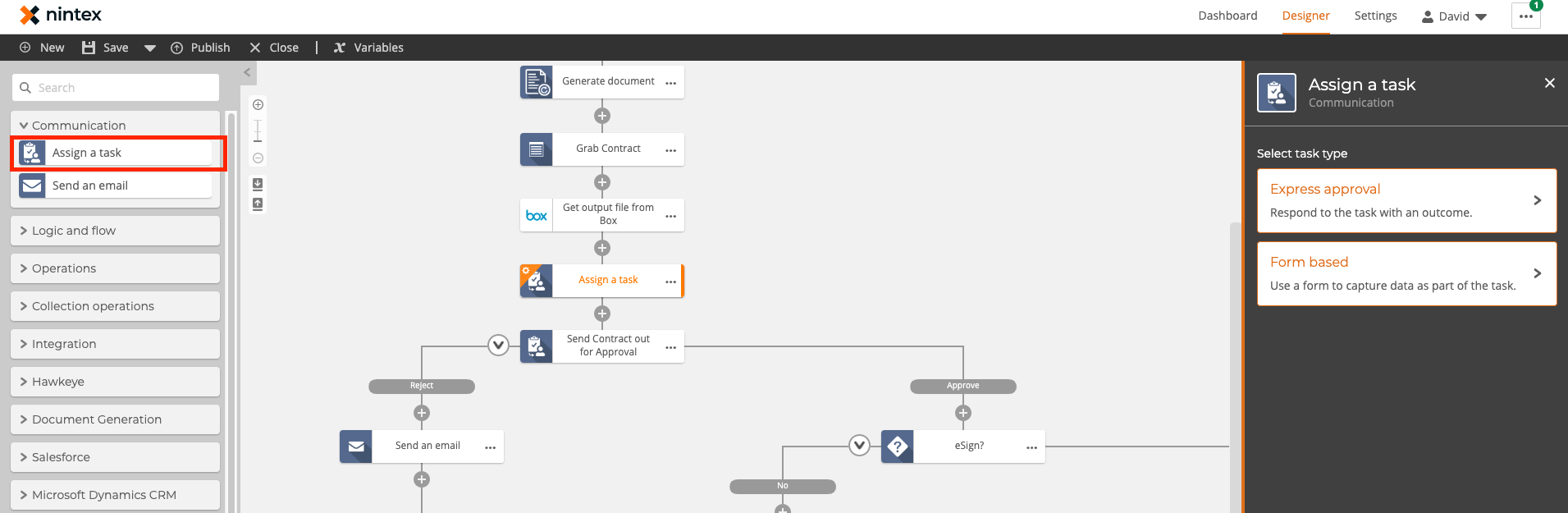
Once dragged onto the canvas you can select what type of task you want to run.
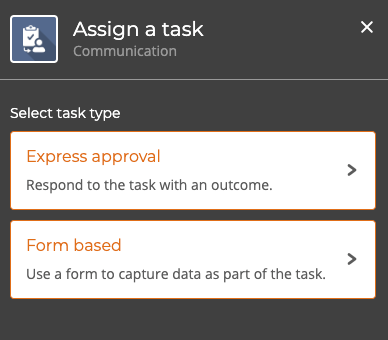
Express approval will allow you to use a '"lazy approval" process where one can simply respond to an email to interact with the workflow. This is great for approvals (for example a leave request) but can really be used for anything where a free will decision is needed.
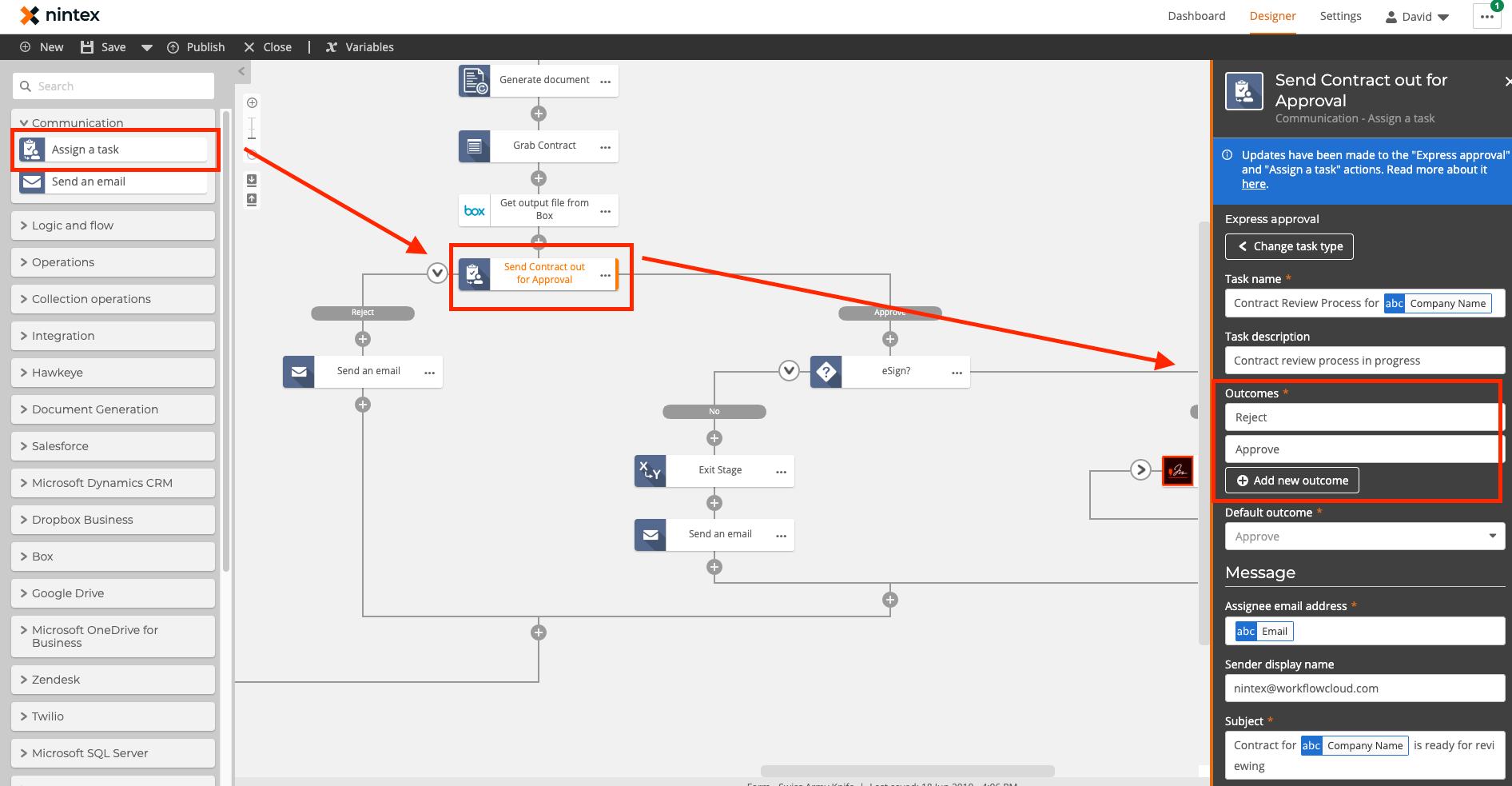
Once in the Assign a Task Action you will see several required fields to interact with from task name to email body. I have a link below that goes into more detail about the fields. Here I will focus on the "Outcomes" menu. *Pictured Above.
Link: Assign a task - Help Article
Outcomes are what the recipient of the express approval will type and reply to via their email. This can be done from any device/software that can accept email which is great for customer facing situations too. You can use as many outcomes as needed and are not limited to approve and reject. Additionally, in regards to the pictured example if the recipient spelled approve wrong as "aprove" the workflow will let the user know.
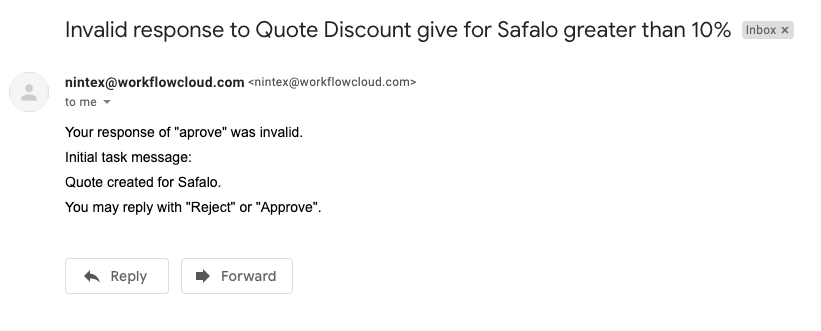
Other features like Footer Text, Reminders & Escalations can also be great elements to configure so that nothing falls through the cracks.

Form Based tasks are excellent for numerous use cases. Capturing and verifying data are where it can really shine. To simplify - this task will allow you to pass a form via email in the middle of a workflow.
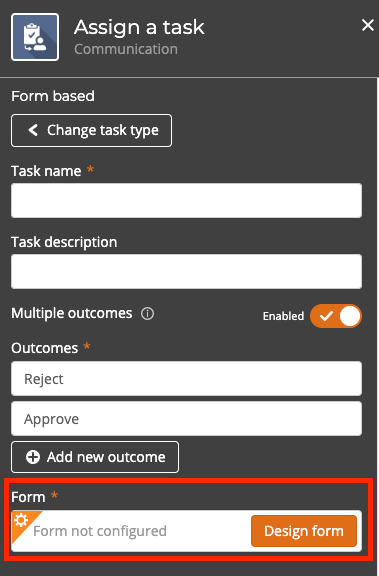
*I underlined "middle" in the previous sentence... why?
Because a form is not required to be at the beginning of a process default data can be passed and pre-filled in the fields. So if you are using a CRM like Salesforce for example and you trigger a workflow from a contact record, the form could be prefilled with that records Salesforce data.
*Any variables in the workflow can be used this way - example below...
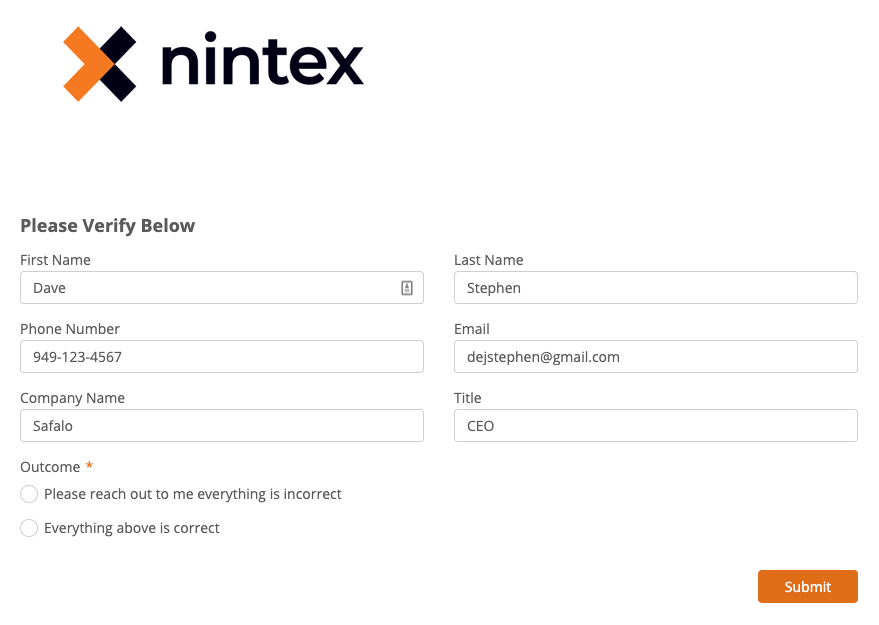
In the above picture lets say I changed the first name field from "David" to "Dave". In Salesforce its currently "David". This change can be used not only moving forward in the workflow but if configured could be used with an "Update a record" action to correct the incorrect data in Salesforce.
Note: Additionally, in the above picture there are "Outcomes". These can be used in a simular way to how they were used in the Lazy Approval mentioned earlier only with the change of a radio button.


