The Field Tagger is the key to using Drawloop effectively. It allows you to reach all the data in your environment and push to your template documents. Once you know the data you are trying to pull you simply select the Object and Field to reach the desired tag. Then simply copy and paste your tag into your document.
*Make sure to select the correct "document type" you are adding the template tags to.
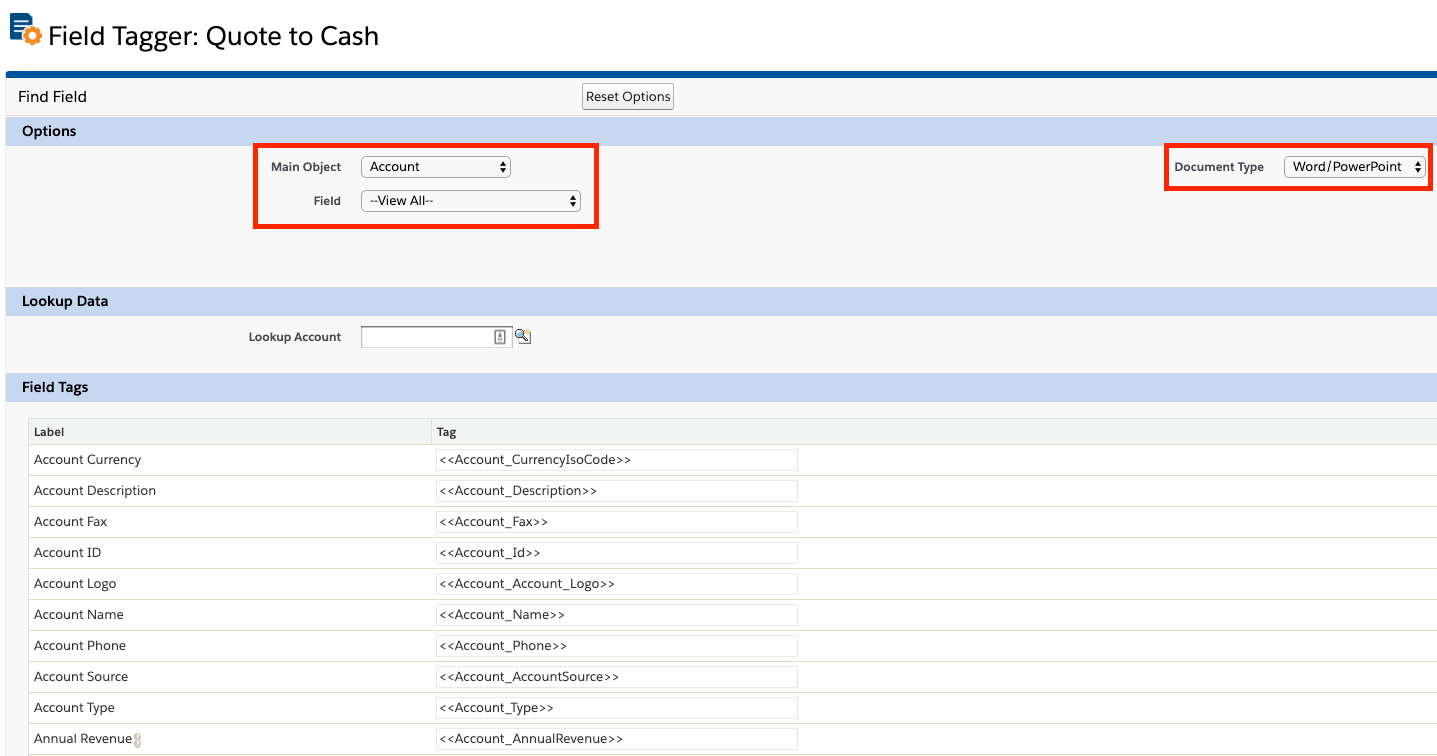
As you go through the field tagger you will see a "View All" option in the "Field" picklist towards the top. The majority of the time this is fine to use and also very helpful to grab and tag quickly. There are still reasons (you will see below) where you will still need to manually go into the "Field" picklist and select a tag specifically. Formatting and Lookup fields are good examples of this.
Question: Why don't I see my custom objects in the "Main Object" picklist?
Answer: A relationship needs to be created.
*The field tagger tool is a live snapshot of the relationships you have configured in your document generation package. In general, if you cannot see what you are trying to reach via the field tagger then a relationship needs to be created. Once created reload the tagger.
For example, below I am trying to get an email address from a contact lookup on my Opportunity. First, I created a lookup relationship from my Opportunity to Contacts...
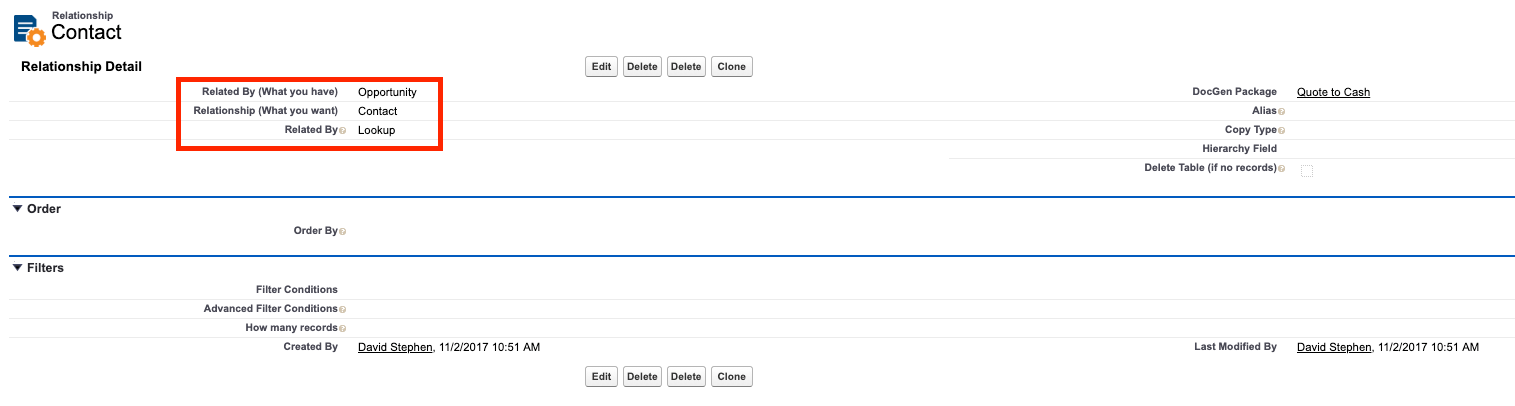
Once created, the value now shows in the field tagger. When I find the field in the picklist ">" will show next the Id field. This will allow me to go down a level to get my email field. Once selected a new "Lookup Object Field" picklist appears.
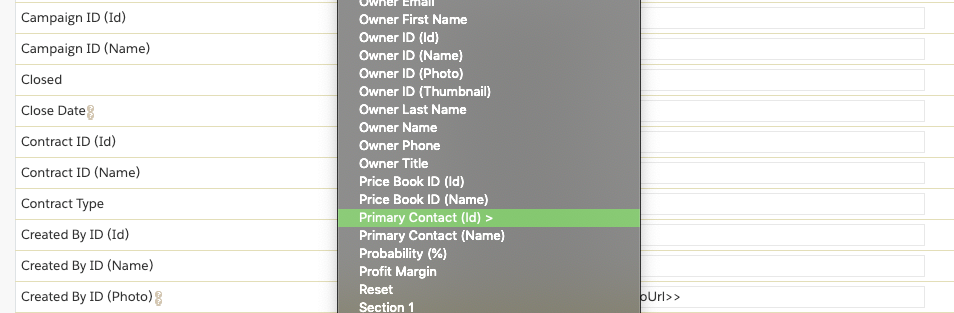
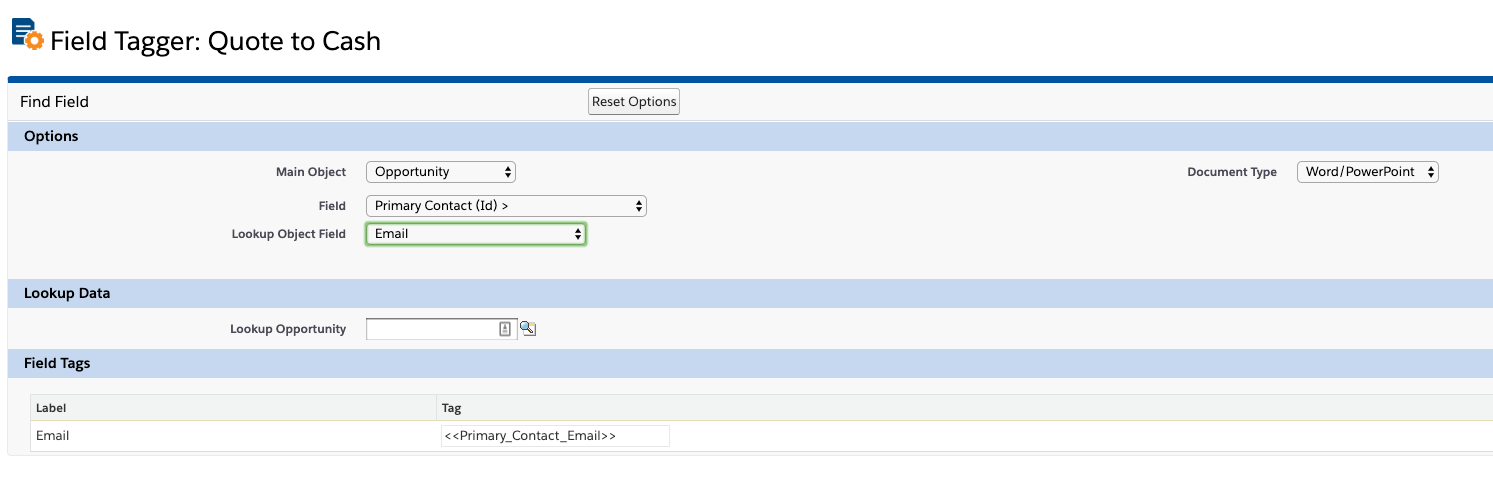
If I created a relationship with Row replication the tag for that would have appeared towards the bottom.
Additional Help Row Replication: https://help.nintex.com/en-US/docgensf/Templates/RowReplication.htm?Highlight=row
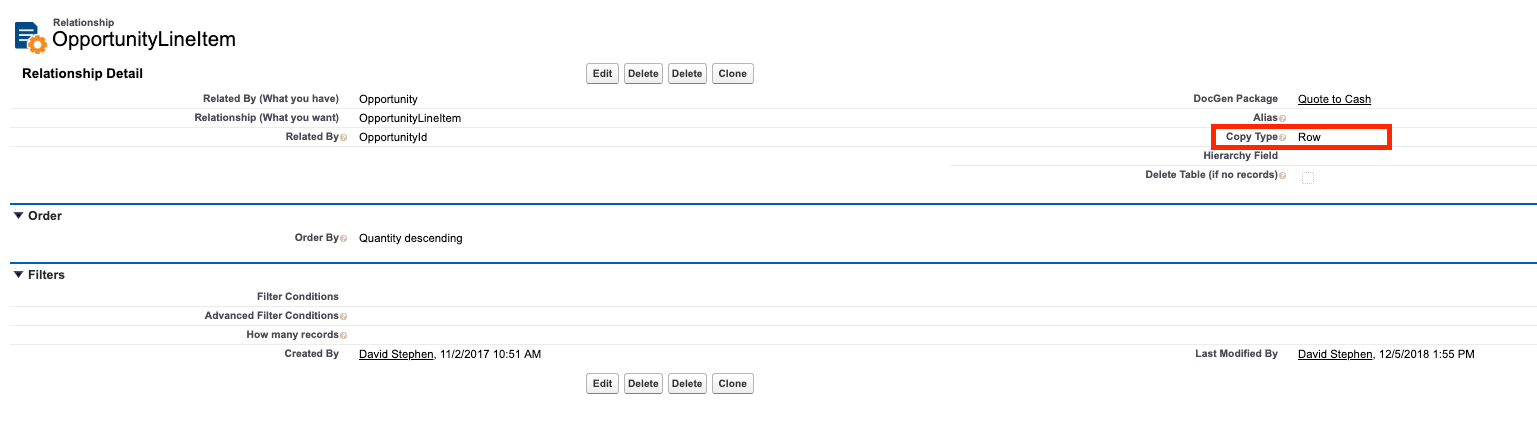
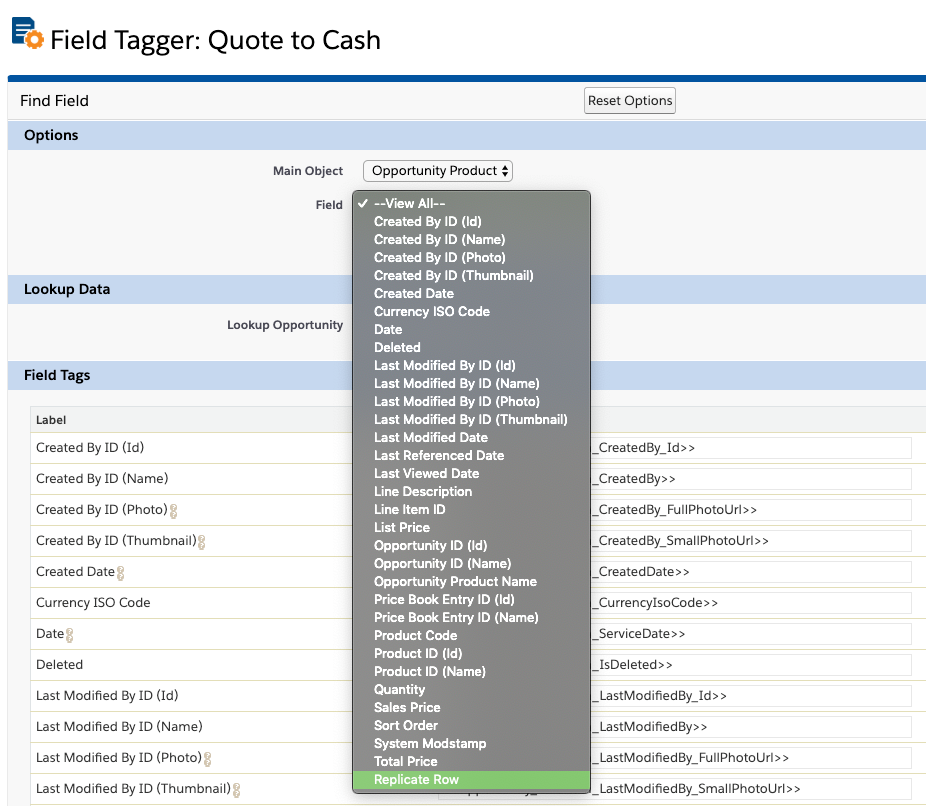
The tagger can also help with formatting Dates, Currency, Decimals, etc. Let's say I need a specific format for a date. In the example I am using the Opportunity Close Date field. When you select it specifically from the field picklist a new format picklist will appear. There you can select the desired format. As you click through the formats you will notice the tag change. This is also true with Currency and Decimal fields.
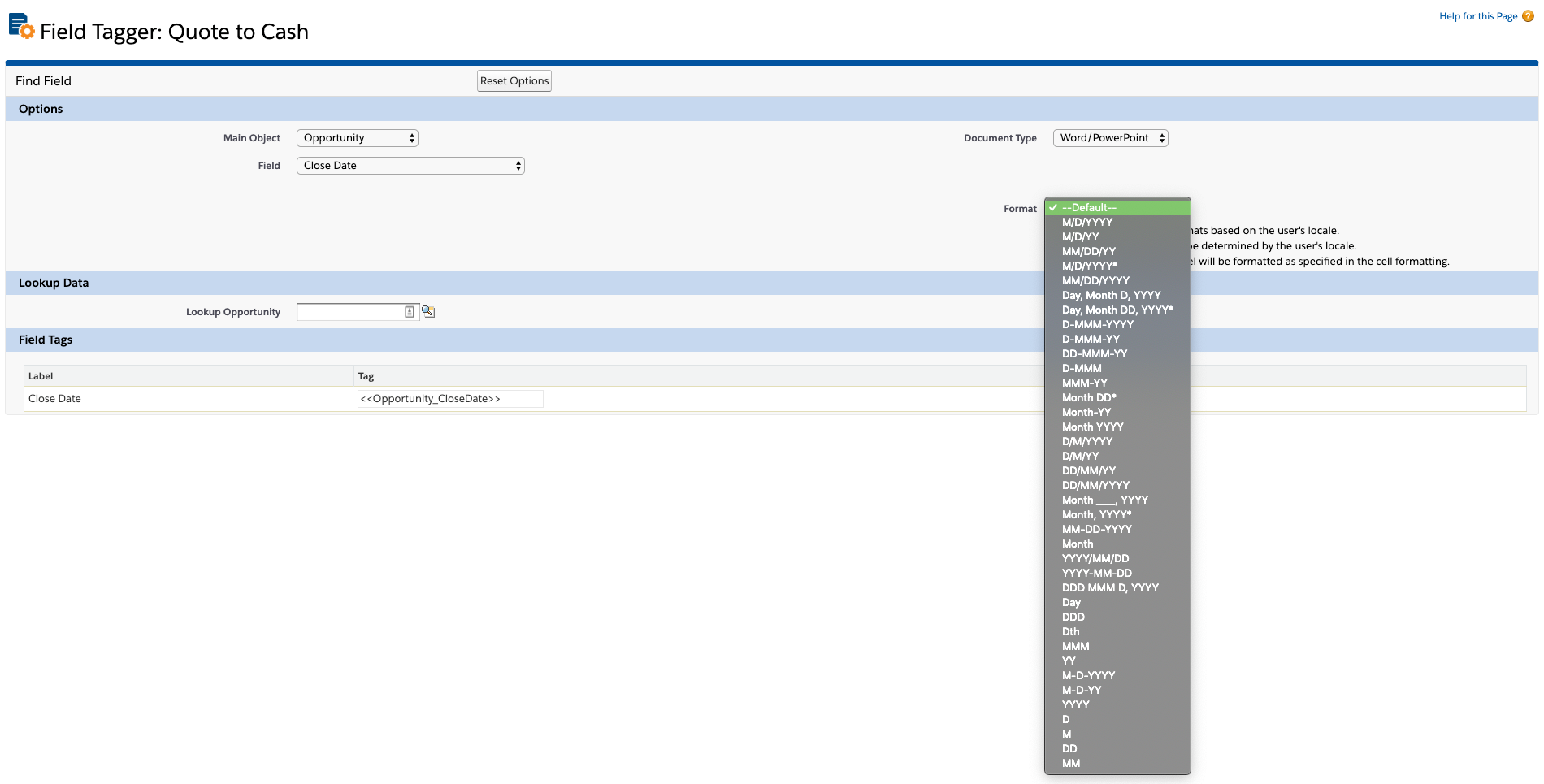
One of the most helpful tips in the field tagger is the lookup field below the object and field picklists under "Lookup Data". This will allow you to use a test record and confirm the correct data is being passed into the tags.
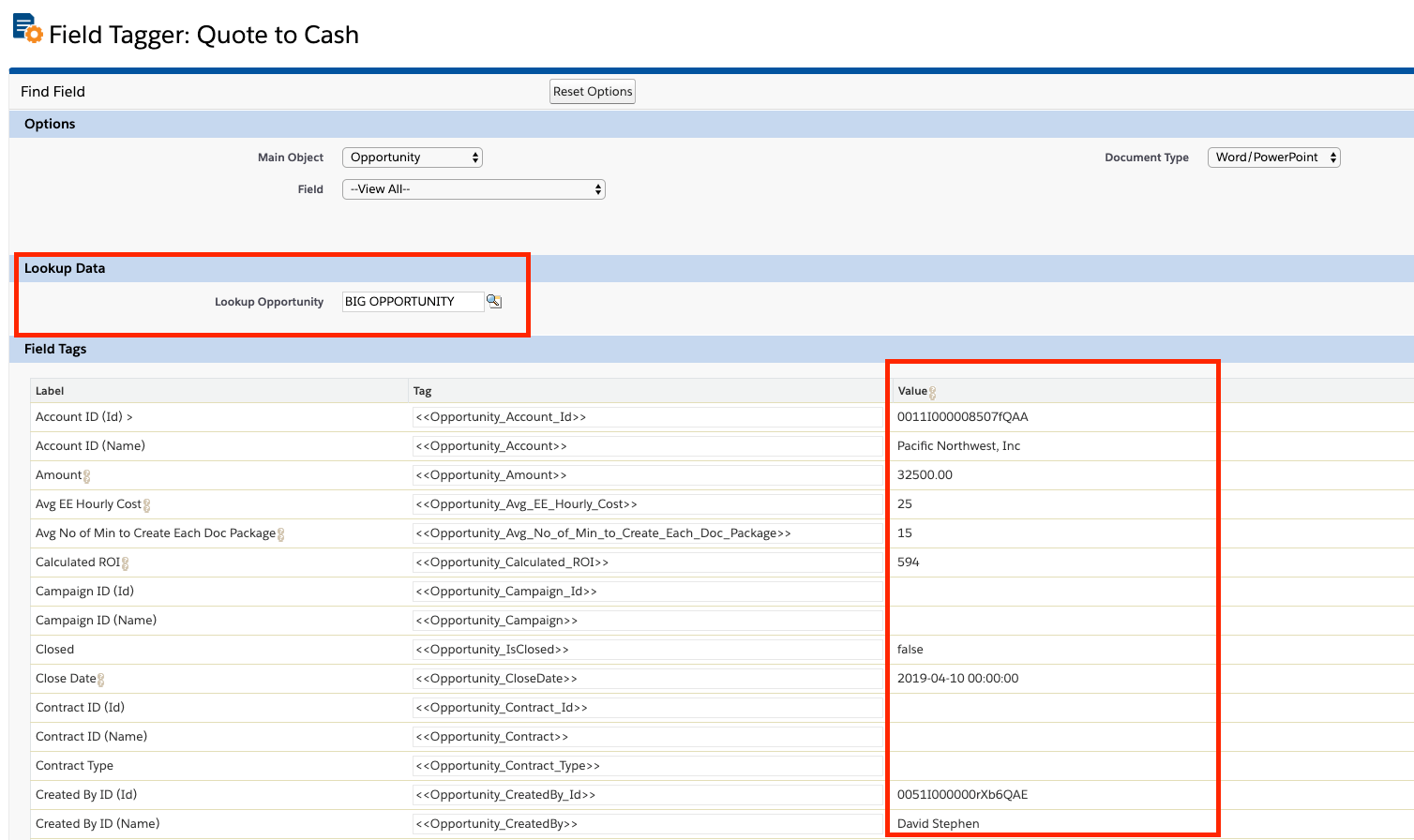
For additional help on the field tagger reference the below article.
Additional Help Field Tagger: https://help.nintex.com/en-US/docgensf/Templates/FieldTagger.htm


