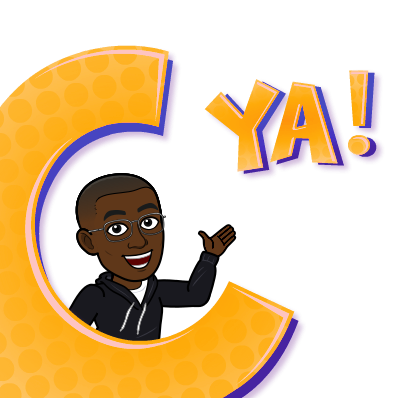Hola,
Finally back in South Africa from Israel!!!
Anyway, this solution allows you make use of the Office 365 version of my Timesheet Solution. Yup,I did it, I migrated it across to Office 365/SharePoint Online® using Sharegate ® and tweaked a couple of things to get a similar experience to the on-premise version.

Just to recap, previously, I did the following posts for the on premise version of the solution:
A Simple Time Sheet Solution - Part 1
A Simple Time Sheet Solution - Part 2
A Simple Time Sheet Solution - Part 3 (The Nintex Form)
| Author | Palesa Sikwane |
| Long Description | This solution allows you make use of the Office 365 version of my Timesheet Solution. Yup,I did it, I migrated it across to Office 365/SharePoint Online ® |
| Dependencies | Nintex Workflow for Office 365 ® Nintex Forms for Office 365 ® SharePoint Online ® |
| Compatibility | Nintex Workflow O365 ® Nintex Forms O365 ® |
| Platform | Office 365 ® |
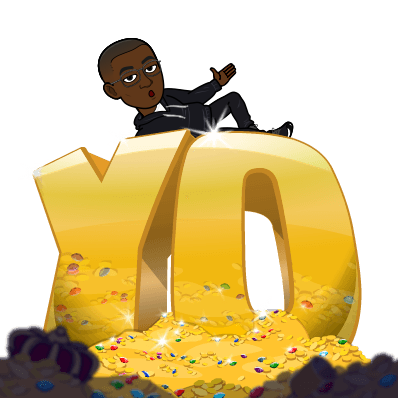
In this part I've again included a breakdown on how the solution has been put together for Office 365®/SharePoint ®:
The Solution
The proposed solution will consist of the following technologies:
- SharePoint Online ®
- Nintex® Workflow for Office 365 ®
- Nintex® Forms for Office 365 ®
Lists & Libraries
The solution will consist of a Team Site Template including the following custom SharePoint lists:
| # | Title | Description |
| 1. | Employees | A list containing all the Employees who are authorized to submit a Timesheet |
| 2. | Projects | A list containing all projects that Employees can bill time against |
| 3. | Timesheets | A list storing all submitted Timesheets |
| 4. | Timesheet Reports | A list storing a consolidated view of approved Timesheets |
| 5. | Week Ending | A list storing all the Week Ending days for the year |
Employees
The Employees list has the following SharePoint Configuration:
| Column | Type | Notes |
| Initials | Single line of text |
|
| Modified | Date and Time | System Generated Column |
| Created | Date and Time | System Generated Column |
| Full Names | Person or Group | Allow selection of People Only |
| # Time sheets | Lookup | Count Related Lookup to Employees |
| Created By | Person or Group | System Generated Column |
| Modified By | Person or Group | System Generated Column |
Projects
The Projects list has the following SharePoint Configuration
| Column | Type | Notes |
| Project Name | Single line of text |
|
| Modified | Date and Time | System Generated Column |
| Created | Date and Time | System Generated Column |
| Category | Choice | Choices:
Administration Crestan Corporate Office Crestan Head Office ACME Leave Public Holidays Training |
| ProjectNameCategory | Calculated | =Category&" - "&[Project Name] |
| Project Category | Lookup | Lookup from Categories In this column: Category Name |
| Created By | Person or Group | System Generated |
| Modified By | Person or Group | System Generated |
Time sheets
The Time sheets list has the following SharePoint Configuration
| Content Type | Scope | Notes |
| Time sheet | Site Collection | Default Content Type |
Time sheet Content Type
The Time sheet list makes use of the Time sheet Content Type with the following configuration:
| Column | Type | Notes |
| Created | Date and Time | System Generated Column |
| Title | Single line of text |
|
| Employee | Lookup | Lookup from Employees In this column: Initials |
| EmployeeID | Single line of text |
|
| Mon | Number | Min: 0
Number of decimal places: |
| Tue | Number | Min: 0
Number of decimal places: |
| Wed | Number | Min: 0
Number of decimal places: |
| Thu | Number | Min: 0
Number of decimal places: |
| Fri | Number | Min: 0
Number of decimal places: |
| Sat | Number | Min: 0
Number of decimal places: |
| Sun | Number | Min: 0
Number of decimal places: |
| Total Hours | Calculated | =SUM(Mon,Tue,Wed,Thu,Fri,Sat,Sun) |
| LineItems | Multiple lines of text | Plain text |
| Timesheet Status | Choice | Choices:
Draft Submitted Approved |
| Work Date | Date and Time |
|
| No of Line Items | Number | Helps me know how many times I loop in my workflow through the repeating section. This is just another way you can Query XML |
Time sheet Reports
The Time sheet reports list has the following SharePoint Configuration
| Column | Type | Notes |
| Title | Single line of text |
|
| Modified | Date and Time | System Generated Column |
| Created | Date and Time | System Generated Column |
| Mon | Number | Min: 0
Number of decimal places: |
| Tue | Number | Min: 0
Number of decimal places: |
| Wed | Number | Min: 0
Number of decimal places: |
| Thu | Number | Min: 0
Number of decimal places: |
| Fri | Number | Min: 0
Number of decimal places: |
| Sat | Number | Min: 0
Number of decimal places: |
| Sun | Number | Min: 0
Number of decimal places: |
| Employee Initials | Lookup | Lookup to Employees |
| Week Ending | Date and Time |
|
| Project | Lookup | Lookup to Projects |
| Project Name | Lookup | Lookup to Projects |
| Total Hours Worked | Calculated | =Mon+Tue+Wed+Thu+Fri+Sat+Sun |
| Month | Calculated | =TEXT([Week Ending],"MMMM") |
| Year | Calculated | =TEXT([Week Ending],"YYYY") |
Week Ending
The Week Ending list has the following SharePoint Configuration
| Column | Type | Notes |
| Title | Single line of text |
|
| Modified | Date and Time | System Generated Column |
| Created | Date and Time | System Generated Column |
| WeekNumber | Number | Number of decimal places: |
| WeekEnding | Date and Time | Min: 0
Number of decimal places: |
| Month | Choice | Choices: Jan Feb Mar Apr May Jun Jul Aug Sep Oct Nov Dec |
| WeekStart | Date and Time | Date Only |
| Created By | Date and Time | System Generated Column |
| Modified By | Date and Time | System Generated Column |
Workflows
This solution consists of the following workflow configuration:
Time sheet Approval
| List Name | Workflow Start Conditions |
| Time sheets | Start when items are created and Time sheet Status Equals Submitted
Start when items are modified and Time sheet Status Equals Submitted (Conditional Start Office 365) |
Overview

Figure 1 Timesheet Approval Workflow
Note:
In Nintex Workflow for Office 365 we do not have User Defined Actions so after the migration I removed the "PlaceHolder" action that Sharegate put in place, and put in a series of steps to achieve the same functionality as to what I had on premise.
Would like to see someone do this with a Component Workflow, you can read up on these here if you haven't seen this new feature.

Figure 2 Timesheet Nintex Form
Note:
The Form on Office 365 ® has more or less the same functionality as the one in my previous post A Simple Time Sheet Solution - Part 3 (The Nintex Form). I did, however, use some of the newly released OOTB (Out of the box) functionality in Nintex Forms for 365 ® and for SharePoint ® such as Save and Continue, check out Sean Fiene's post Lucky You, there's New Form Features! for more information on this.
Migration log:
Finally below is a migration log I've attached to this post, just to give you an idea how Sharegate ® handled the migration. You might want to go through some of the warnings and errors so you know what to anticipate when migrating an on-premise solution to Office 365 ®. But if you want to find out more, you might find the following resources useful:
- Migration Tips when moving to Office 365
- Nintex Workflow Migration from on premise to Office 365 which is a really great post by one of our vTE's Tomasz Poszytek
For download I've included the following:
- The Office 365 ® site template, please see my previous post on how to import and deploy: A Simple Time Sheet Solution - Part 2 (see section titled "Deploying this solution") and also Create and use site templates - SharePoint
- The Nintex Workflow ® - Please see Import and export workflows
- The Nintex Forms ® - Please see Importing and exporting forms
- The Sharegate ® migration log
In any case, I hope you do enjoy this solution, and let me know if you have any questions!!
Shup!!