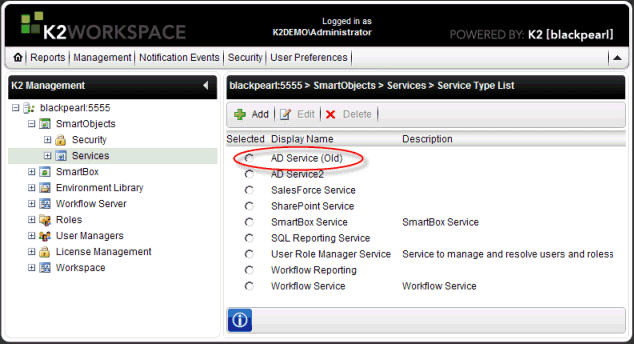AD Service Objects available in K2 blackpearl 0807
KB000296
PRODUCTK2 blackpearl
TAGSActive Directory
LEGACY/ARCHIVED CONTENT
This article has been archived, and/or refers to legacy products, components or features. The content in this article is offered "as is" and will no longer be updated. Archived content is provided for reference purposes only. This content does not infer that the product, component or feature is supported, or that the product, component or feature will continue to function as described herein.
Introduction
In K2 blackpearl RTM, SP1 and 0803 an AD Service was installed as a standard service object accessible through the user tab in K2 Object Browser or in the Management Console. In K2 blackpearl 0807 (4.8210.1.0) the AD Service has been rewritten to accommodate new requirements regarding Active Directory and a new AD Service2 added to blackpearl. The implications are as follows:
- Upgrading a previous version of K2 blackpearl to K2 blackpearl 0807 will result in the existing AD Service remaining and the new AD Service2 being added to the application as shown below. All existing custom code written against the AD Service will function correctly.
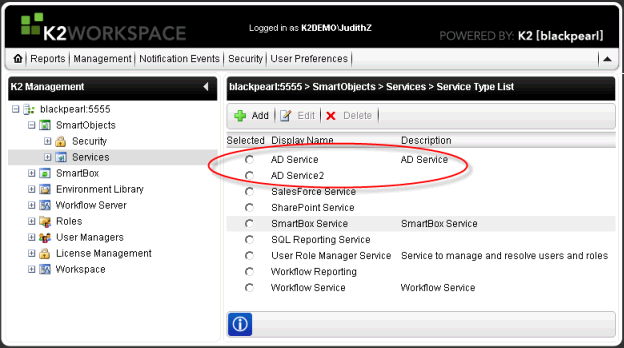
- On a clean install of K2 blackpearl 0807 the old AD Service is installed but not registered by default, but rather the new AD Service 2 will be installed and configured as the standard AD service object.
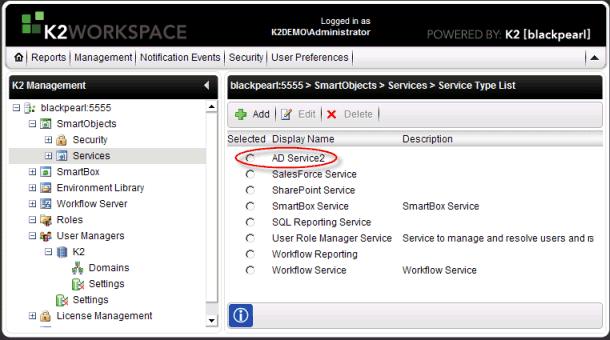
The old AD Service file is added by the installer to K2 blackpearl 0807 and can be located in the ServiceBroker folder. If you require the old AD Service the Service Object will need to be manually added and the Service Type GUID and the Service Instance GUID synchronized using the Broker Management Tool.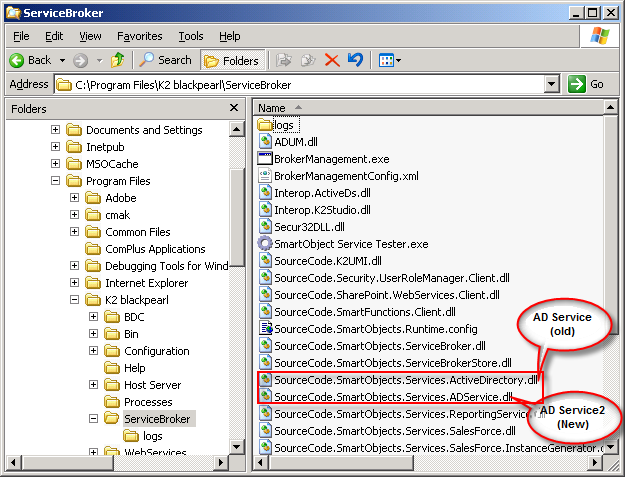
Adding the Old AD Service as a Service Object
Before adding the old AD Service to K2 blackpearl 0807 it is necessary to have the Service Type GUID and the Service Instance GUID of the old AD Service available. If the default AD Service was used in K2 blackpearl RTM, SP1 or 0803 then the GUIDs are as follows:
- Service Type GUID: 63e04f71-2b2b-48ab-9930-7e4a28b9a779
- Service Instance GUID: D591C983-BA0A-487E-9F08-A8748558D6B9
However, if the old AD Service GUIDs have been altered the GUIDs can be obtained from the Broker Management Tool (C:Program FilesK2 blackpearlServiceBrokerrokermanagement.exe) on the previous K2 blackpearl version.
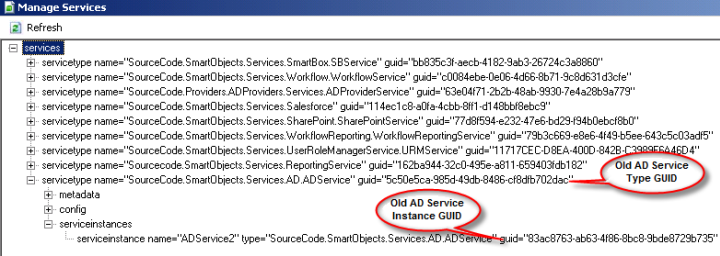
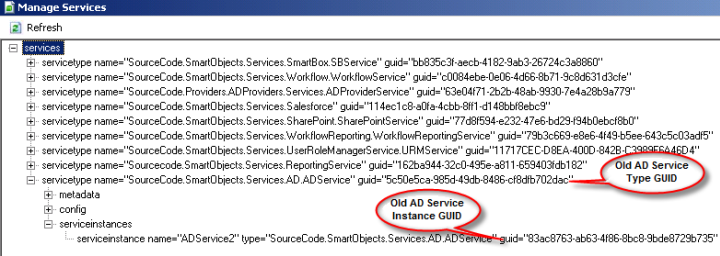
Steps to add the old AD Service to K2 blackpearl 0807
Step 1: On the K2 server, open the BrokerManagement.exe located in C:Program FilesK2 blackpearlServiceBroker.
Step 2: Select Configure Services
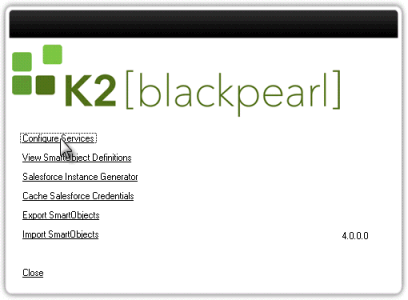
Step 3: Right click on services and select Register New Service Type
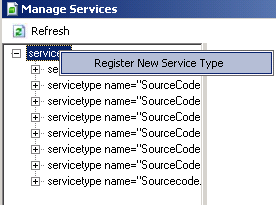
Step 4: Type the AD Service Type GUID from the previous K2 blackpearl version in the GUID Type. Add the System Name, Display Name and Assembly Path.
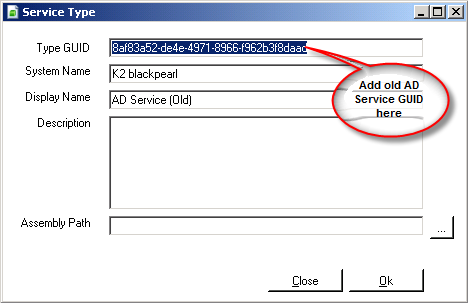
Step 5: Click the ellipse next to the Assembly Path text box and select SourceCode.SmartObjects.Services.ActiveDirectory.dll from the ServiceBroker folder.
Step 6: Click Open. Click OK on the Service Type screen. A message will be displayed stating “Service Type Registered Successfully”. Click OK
Step 7: The new service object will appear under services, right click on the newly added service and select Register New Service Instance
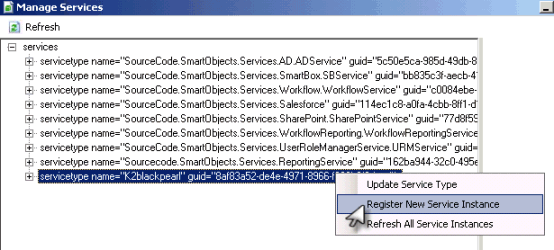
Step 8: Click Save on the Service Config screen
Step 9: On the Service Instance Meta screen add the Service Instance GUID from the previous K2 blackpearl version in the Service GUID.
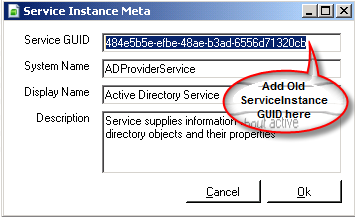
Step 10: Click Ok. A message will be displayed stating “Service Instance Registered Successfully”. Click OK
Step 11: Close the Service Broker Tool.
Step 12: Open K2 Workspace and verify that the AD Service object has been added in Management Console>SmartObjects>Services
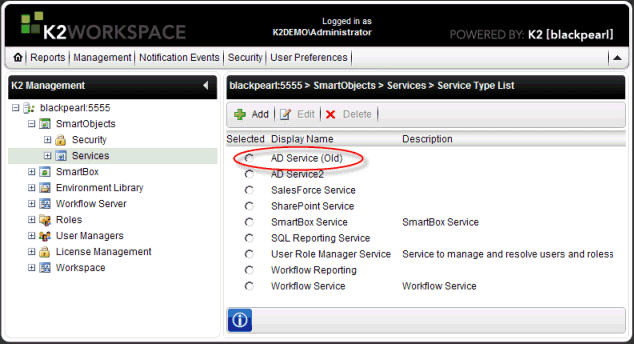
Step 2: Select Configure Services
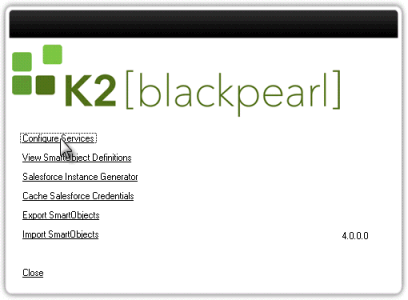
Step 3: Right click on services and select Register New Service Type
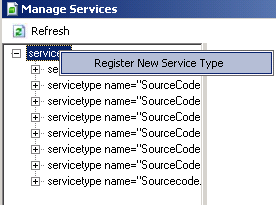
Step 4: Type the AD Service Type GUID from the previous K2 blackpearl version in the GUID Type. Add the System Name, Display Name and Assembly Path.
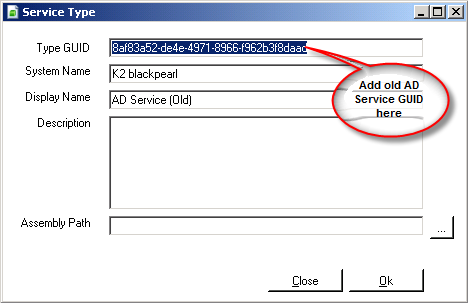
Step 5: Click the ellipse next to the Assembly Path text box and select SourceCode.SmartObjects.Services.ActiveDirectory.dll from the ServiceBroker folder.
Step 6: Click Open. Click OK on the Service Type screen. A message will be displayed stating “Service Type Registered Successfully”. Click OK
Step 7: The new service object will appear under services, right click on the newly added service and select Register New Service Instance
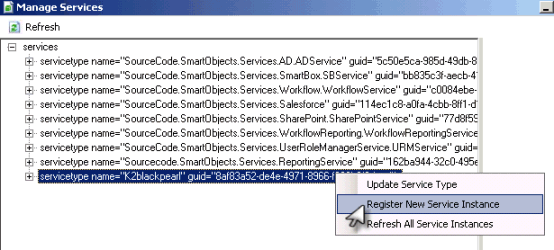
Step 8: Click Save on the Service Config screen
Step 9: On the Service Instance Meta screen add the Service Instance GUID from the previous K2 blackpearl version in the Service GUID.
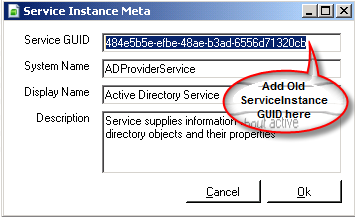
Step 10: Click Ok. A message will be displayed stating “Service Instance Registered Successfully”. Click OK
Step 11: Close the Service Broker Tool.
Step 12: Open K2 Workspace and verify that the AD Service object has been added in Management Console>SmartObjects>Services