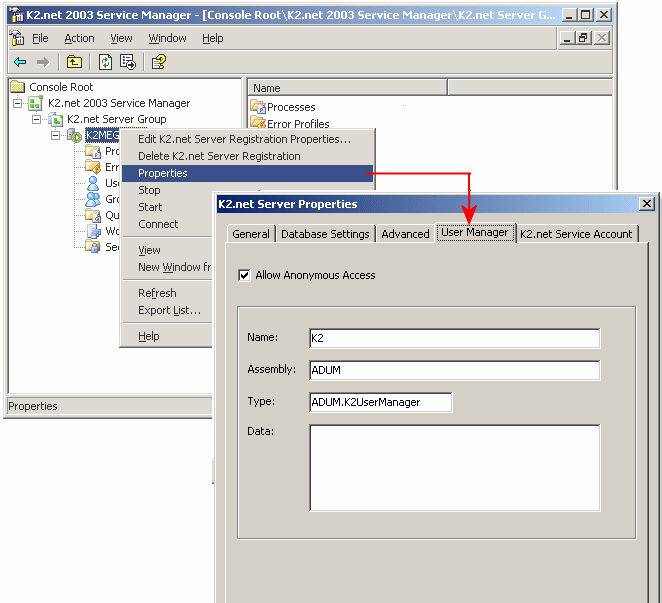How to change from using SQLUM back to using ADUM
KB000156
PRODUCTThis article explains how to change from using the SQL user manager (SQLUM) back to using the default Active Directory User Manager (ADUM).
| Introduction The following steps describe how to convert from using the SQL User Manager (SQLUM) to using Active Directory User Manager (ADUM); which for most is the default. Configuring K2.net 2003 Server to use the Active Directory User Manager | |||||
| |||||
| Settings Required | |||||
| Name | K2 | ||||
| Assembly | ADUM | ||||
| Type | ADUM.K2UserManager | ||||
| Data | null | ||||
| | |||||
| |||||
| Uninstall SQL User Manager | |||||
| |||||
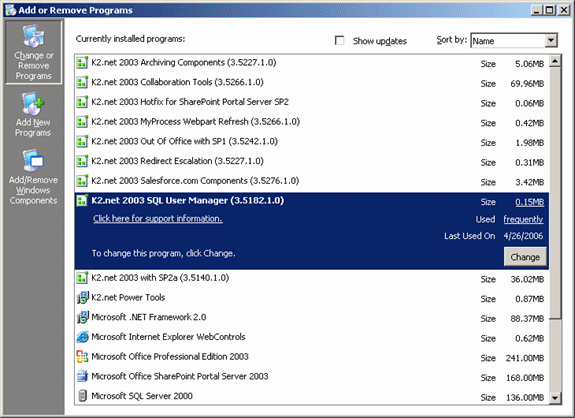 | |||||
| |||||
| |||||
| Configure K2.net 2003 Service Manager | |||||
| The following steps need to be completed to configure the K2.net 2003 Service Manager to connect with Active Directory credentials. | |||||
| |||||
 | |||||
| 4. To correct this error Right click on the server name in Service Manager and select Edit Server Registration Properties 5. Change the Connection Settings from External to Windows Authentication and click OK | |||||
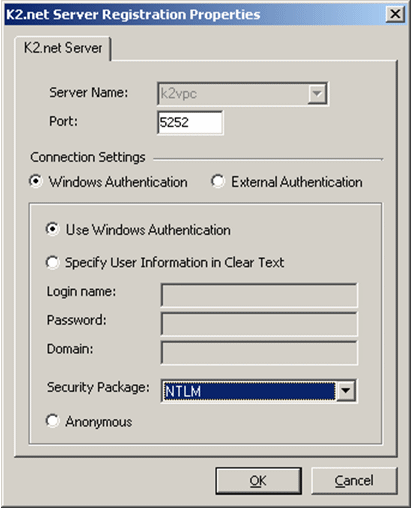 | |||||
| 6. The connection to the Server with Service Manager is now restored | |||||