Cannot deploy K2 Connect service to other or new server environment: "Valid K2 Connect Server information not found"
kbt142382
PRODUCTIssue
Previously, K2 Designer in Visual Studio pointed to an old K2 server, and it was changed to a new K2 server. It was verified that the SmartObject Server environment field in Workspace and the K2 Blackpearl server is pointing correctly to the new server. But visual studio couldn't deploy K2 connect server to the new K2 server.Symptoms
In Visual Studio, when opening the K2 Service Object Designer and selecting the K2 Blackpearl Settings icon, it is pointing to the correct new server. But, there is a message 'Valid K2 connect Server information not found' as below:
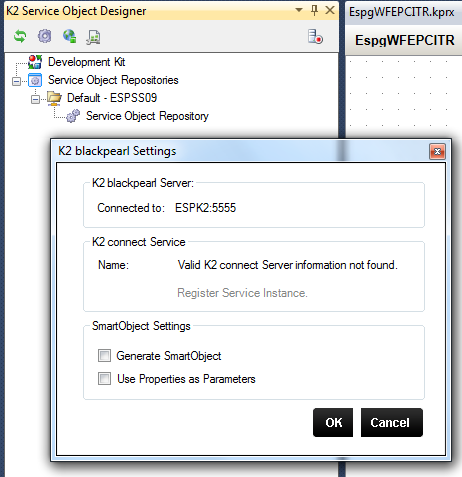
Troubleshooting Steps
To resolve this:
1. Verify which SmartObject Server environment field in your Environment Library is pointing to the New server.
2. Verify that Visual Studio is connected to a New K2 environment. In that case:
a. Open the K2 Object Browser
b. Click on the arrow besides the Environment header
c. Select Change Server
d. Change the server to the new Environment's server
3. If you complete the steps above, but still see the same error, try to reinstall the client tools. At the K2 Connect database setting page, specify the K2 Connect database new server name. The database name should be the default K2Connect.
4. After reinstalling the client tools successfully, specify the Destination under the Development Kit.



