*Before starting make sure logged in with Admin Account*
- Navigate to App Catalog
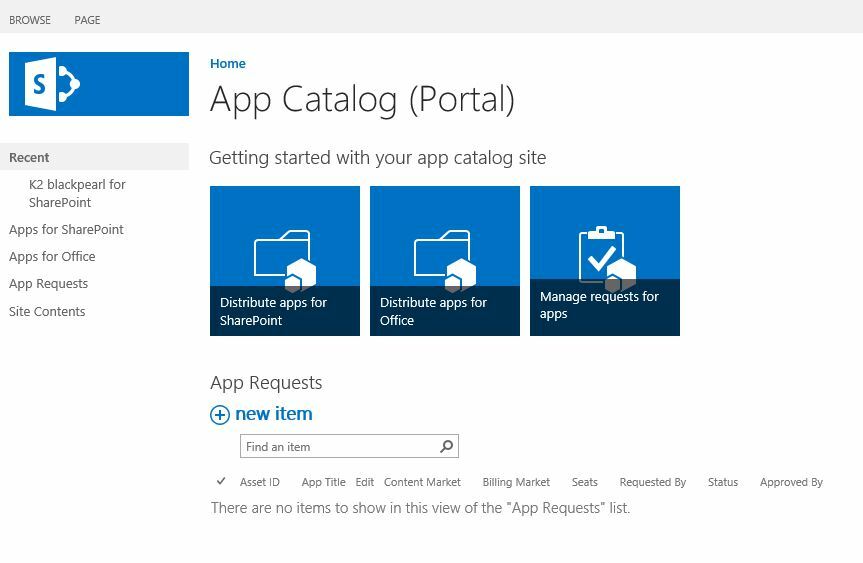
Note: App should appear in Site Contents if doesn’t appear on left side.
- Navigate to K2 for SharePoint App and click “Manage App Deployments”
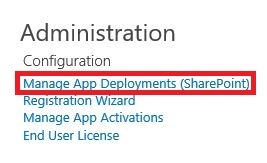
- Put Subsite in “Enter a site collection to deploy to” and click “Add”
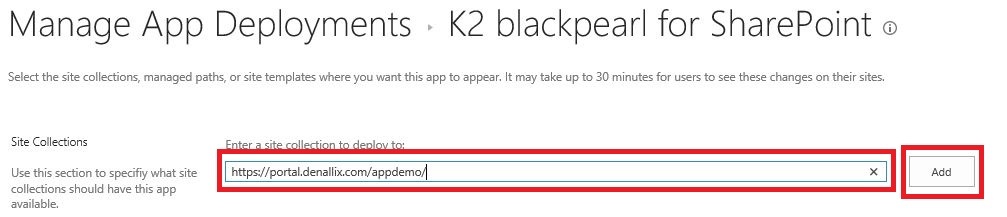
- Click “Trust It
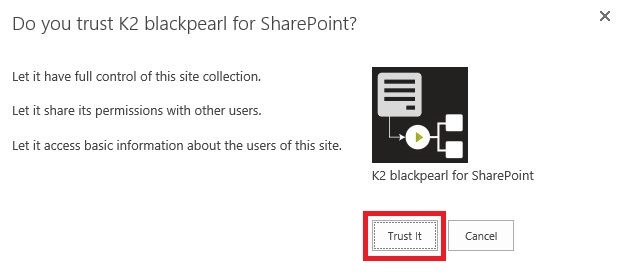
- Navigate back to K2 for SharePoint App and click “Manage App Activation”
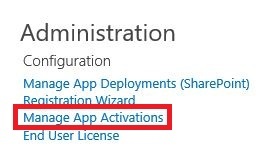
- Put in “SharePoint” site in “Specify a site collection URL” and click “Activate”
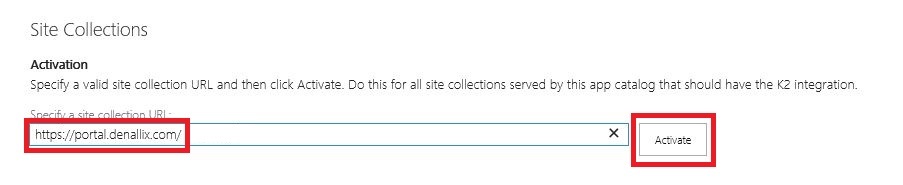
- Activate Site collection should appear and have “Activated” on Site URL
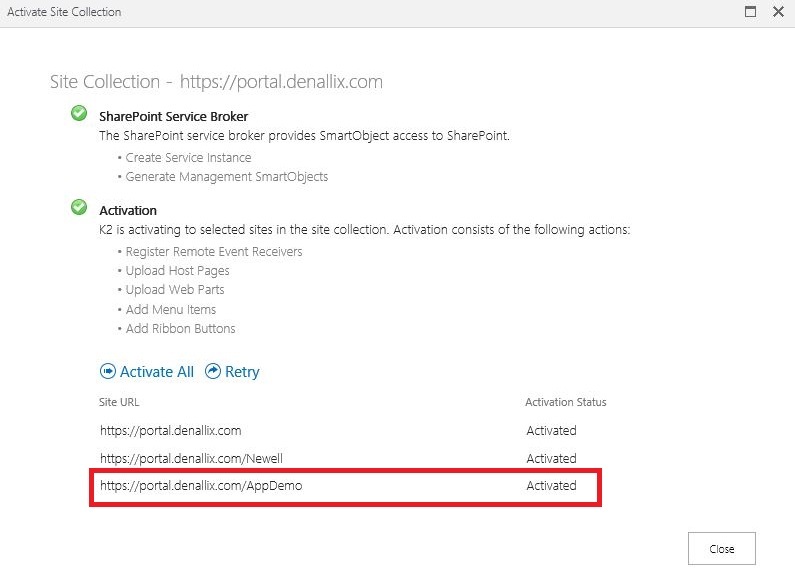
- Navigate to Subsite’s and click the K2 App in Site Contents
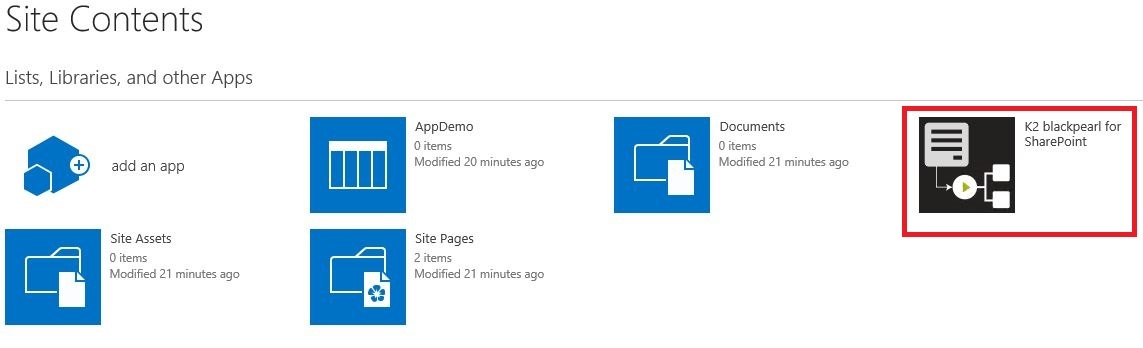
- Click “Activate Site Collection” and should see "Activated" for subsite.
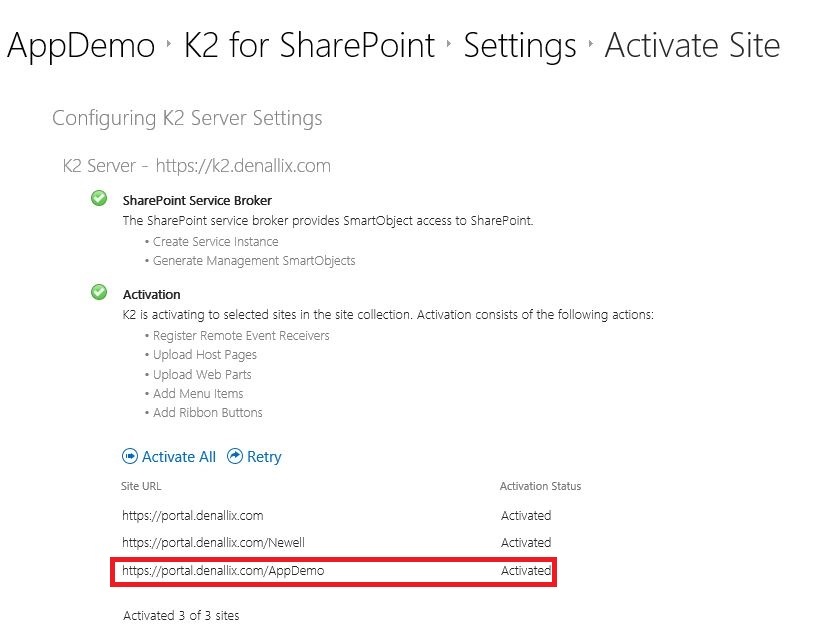
Now should be able to access K2 app for site collection.

