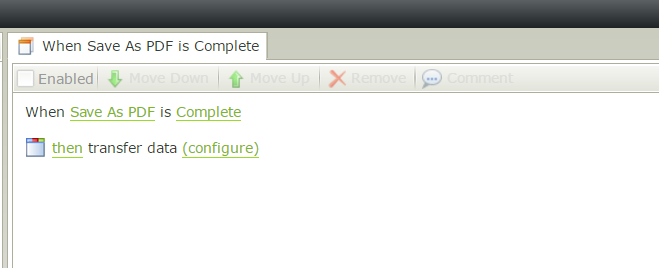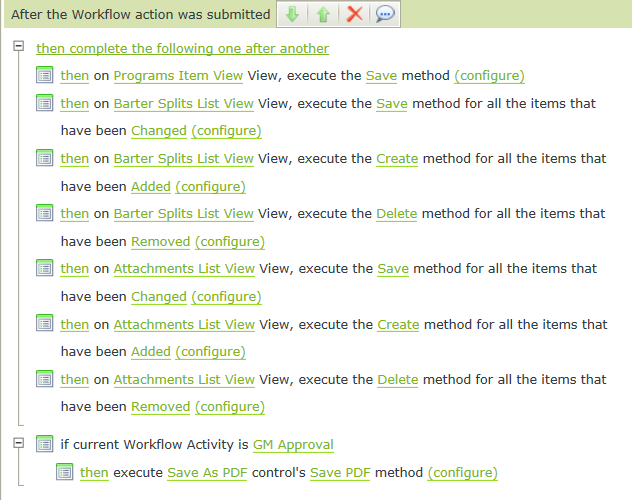I'm trying to create a PDF snapshot in the middle of a workflow (at a midpoint user approval task) rather than the beginning. I'm following the steps in this article: https://help.k2.com/kb001394
All the examples I've found, including this article, seem to assume the Save As PDF is run before the workflow starts. I'm wondering if this is part of my problem. I'm saving the PDF reference as a Form Parameter during a User Task, using the After the Workflow action was submitted event in the Form Rules, Workflow Task state. I execute the Save As PDF control's Save PDF method, then transfer data with the control feeding a Form Parameter called PDF ID. This Parameter is linked to a Data Field in the workflow called PDF ID. But best I can tell this workflow data field always contains "0", it doesn't seem to be getting updated. Will the workflow pick up a change in the Form Parameter within that linked Data Field in the middle of a workflow, or does this only work if the Parameter is set before the workflow starts?
The PDF is getting created, I can list that SO and see the PDF, I'm just having trouble grabbing the ID as a reference and passing it in the workflow. Subsequently if I try to attach the File to a Send Email event, the workflow generates an error and halts.
Rule:
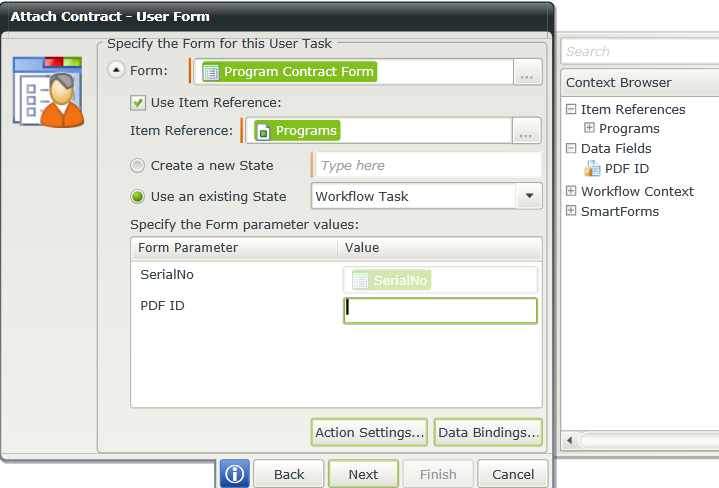
I'm just sort of at a loss at this point, I can't think of anything else to try here (and I've spent many hours trying different things). Any help would be appreciated.
Thanks,
Gerry