You may create a static URL (link) on Simple Setup templates when you have enabled the setting "Enable Static Links".
When you have set this setting to Yes, you will now see a link icon displayed in the left control bar when editing a Simple Setup template.

Click the icon to edit the settings for the link.
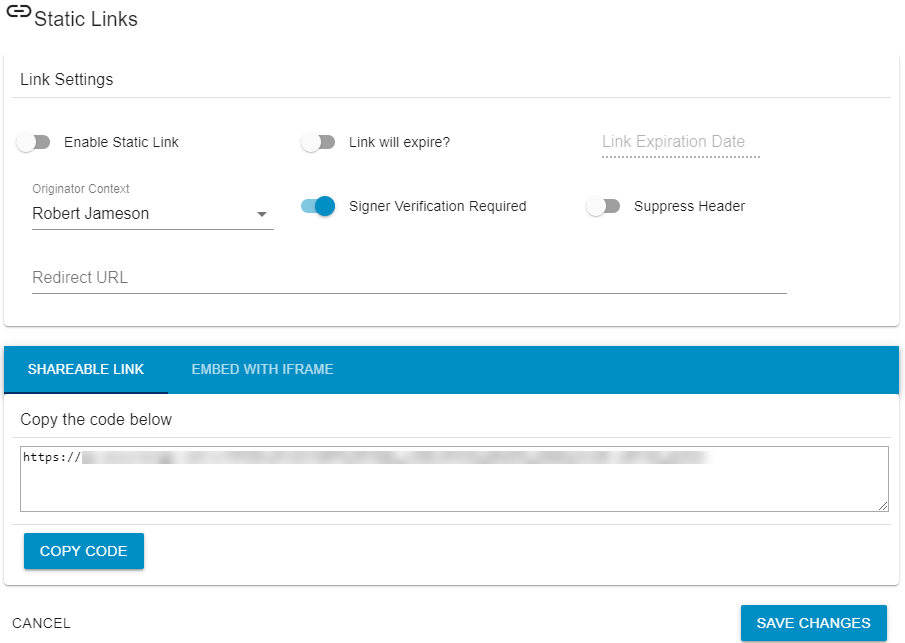
You will not be able to use the link until you enable it here.
You may set an expiration date at which the link will no longer be usable. This may be beneficial in cases where you have an active campaign that should be accessible only for a specific time period.
You must select the Originator Context: which is the user in your account who should be the owner of the envelopes. This will default to your user account but may be modified.
If you enable "Signer Verification Required", then anyone using the link will be sent a code - either via SMS if enabled on your account or via email - that the signer must enter before continuing to the signing process. The signer will first enter all data needed to initiate the signature process, and this data must include either a mobile phone number or an email address.
You may want to enable "Suppress Header" if you will be embedding the signing within your own website using the code displayed in the "EMBED WITH IFRAME" window. When this is enabled, the top header with logo and account name will be hidden when the link is used.
You may enter a "Redirect URL", which must be a fully qualified domain name (such as https://www.yoursite.net) to which the signer will be redirected after signing has been completed.
To share the link copy it from the "SHAREABLE LINK" window. To embed within your own website, you may copy the code from the "EMBED WITH IFRAME" window. You should edit the iframe configurations according to the needs of your own website design.
Important Considerations for Templates Used in Static Links
Sender Inputs
When a static link is used, the signer will be presented with a form to fill in the sender inputs.
When you as an AssureSign user use a Simple Setup template to send an envelope to be signed, certain sender inputs are automatically created that will not be useful when the signer must be provide the data directly. For example, you will want to remove sender inputs such as the following that may be automatically created:
- password sender inputs for signers
- expiration date, if you normally allow this to be set via a sender input
- SMS authorization phone
- while a code will be sent to the signer, if your account uses SMS 2 factor, these automatically added sender inputs are not used for this static link signer verification process.
- while a code will be sent to the signer, if your account uses SMS 2 factor, these automatically added sender inputs are not used for this static link signer verification process.
When the sender inputs are presented to the signer, the configured "Instructions For Sender" are used to populate the labels with instructions to the signer. You will want to ensure you modify these instructions so they are understandable for the signer.
For example, AssureSign automatically adds instructions on sender inputs when they are created so they may be used by your users.
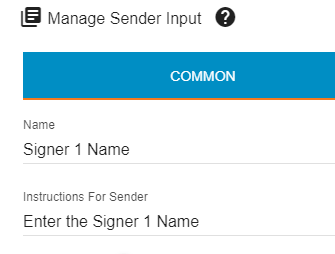
You should modify the instructions so they will be understandable by the signer.
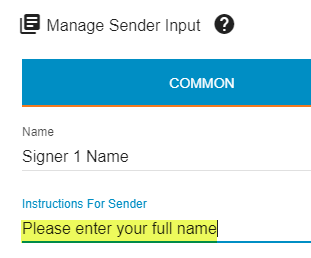
Documents
You may not use a template configured to allow a document to be uploaded as a sender input. You must configure your template so that the documents saved with the template will be used. Ensure "Allow sender to replace document" has been disabled. This is available after the template is initially created by opening the document manager from the left tool bar.

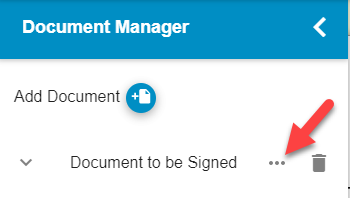
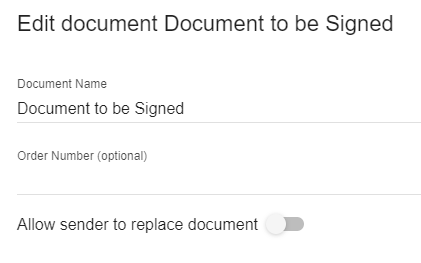
Partial Templates
You may not use a Simple Setup template that is incomplete. For example, it is possible to create templates that are incomplete but still usable. You can create a template that has signers defined, and documents defined, but no JotBlocks. Using this through the online portal is allowed because an unlocked partial template may still be modified when used.
When used through a static link, all elements of the template must be complete.
We recommend locking the template, which is only possible when the template is fully designed.
Email and SMS Notifications
If you intend to embed the signing process within your website, you may not want a signing invitation email or SMS message to be sent to the signer. Remove notifications that should not be sent using this custom signing scenario. On the other hand, if it is possible that a signer could leave signing incomplete, and you do not want them to have to re-initiate a new envelope with the static link later, you could allow a signing invitation notification to be sent to the signer to be used in case they leave the signing session.
You may want to continue to send notifications such as the envelope complete message, which contains a link to the signed envelope.
Multi Signer Envelopes
Multi signer envelopes may be used with Simple Setup templates, but not when secondary signers are not pre-configured with fixed values.
For example, say that you want an external party to sign the envelope (they initiate the submission by visiting the static link). If you configure the template to require additional signers be set up via sender inputs, you would be presenting those inputs to this first signer.
It is possible, however, to enter fixed values for additional signers when information such as their name and email address are known in advance. You must ensure you retain any signing invitation notifications in the template's workflow so these additional signers have a way to get to the envelope to be signed. This can work both when the additional signers are in separate steps or the same step as the initiating signer (the signer who fills in the inputs via the static link).
However, the primary (first) signer will be told they are not the final signer and that the envelope is not yet complete when the other signers have not yet visited the signing process.



