Topic
In order to do achieve this, it will be using the Excel as Middleware functionality with the Insert-Update.
Instructions
For this example, we are running from the Account object and updating a checkbox on the Opportunity (child object).
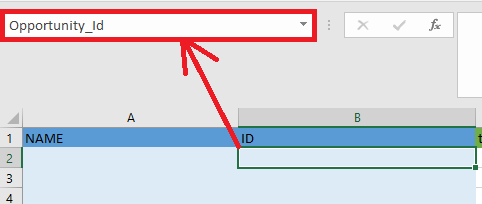
2. In another column, create a formula that will bring in the value of the ID. For this example, we are using =IF(B2="", "", B2). Create the formula respective to reach row for how ever many records you potentially think you may have.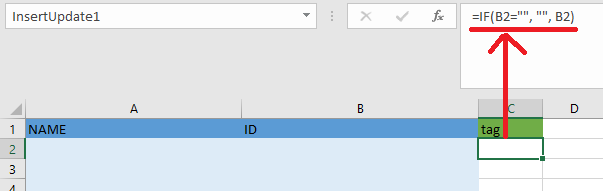
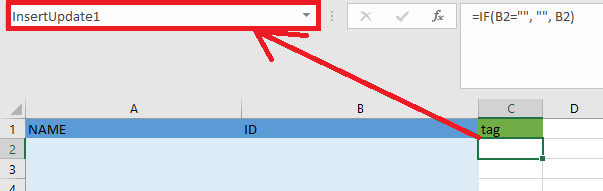
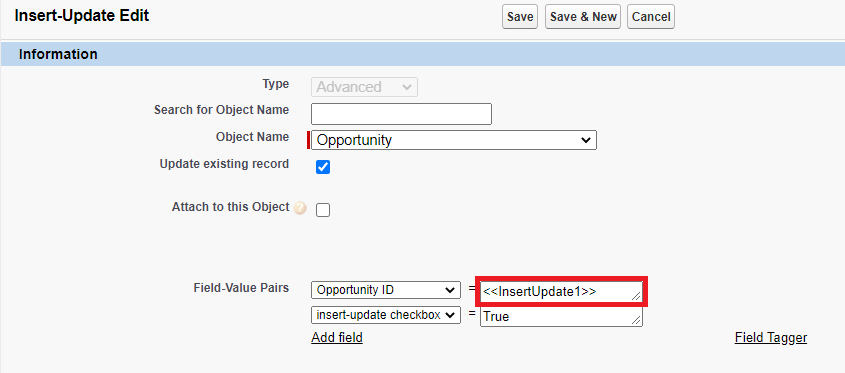
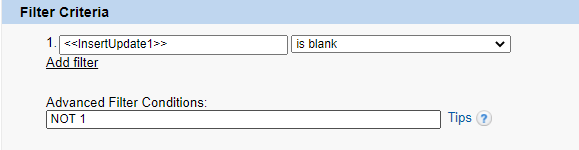
- Create an Excel file and tag at least two columns in row two. Have one of the tags be the ID tag. Make sure to have the start tag to replicate the rows as well.
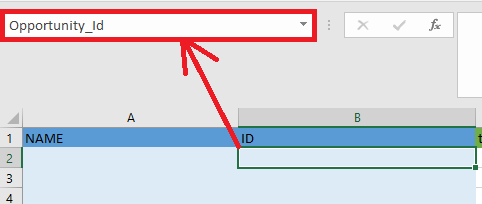
2. In another column, create a formula that will bring in the value of the ID. For this example, we are using =IF(B2="", "", B2). Create the formula respective to reach row for how ever many records you potentially think you may have.
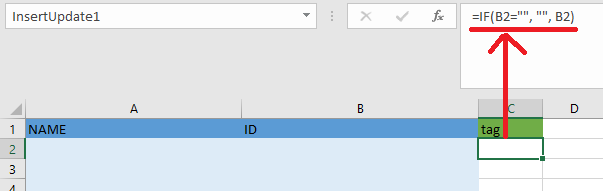
- For each cell where you have set the formula in, give the cell a name
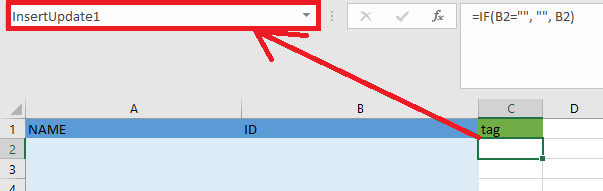
- Save your Excel file and upload it to the DocGen Package.
- Create a new Insert-Update. For the record ID field value pair, insert the name of the cell we have created in step 3 with the bracket around it (ex: <<InsertUpdate1>>)
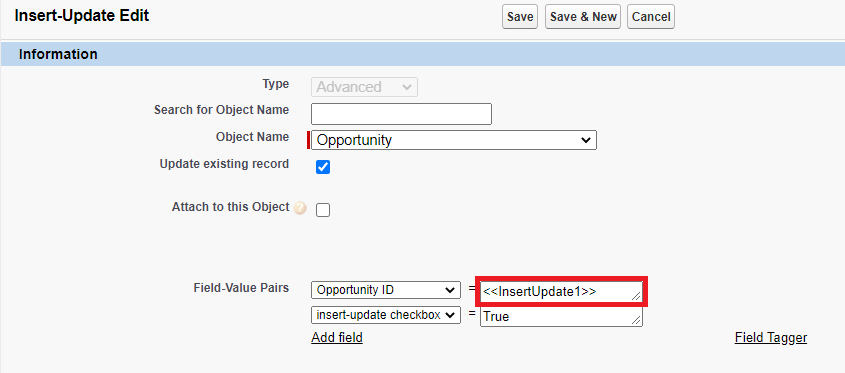
- Create a filter criteria so the insert-update will not run if the value is blank. This is so when the insert-update sees a blank value for the cell, the insert-update will not run. Otherwise your DocGen Package will fail to run.
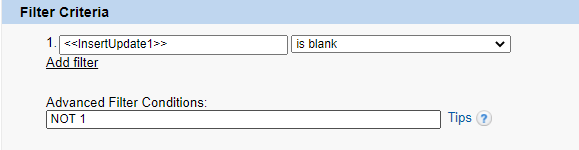
- Clone the Insert-Update and update the tags up to however many cells you have created in your Excel.
Additional Information
Documentation for Excel as Middleware: https://help.nintex.com/en-US/docgen/docservices/Default.htm#docgen-sfdc/Services/templates/ExcelMiddleware.htm
Documentation for Insert-Update: https://help.nintex.com/en-US/docgen/docservices/Default.htm#docgen-sfdc/Services/manageDDP/UpdateRecords.htm
Documentation for tagging Excel: https://help.nintex.com/en-US/docgen/docservices/Default.htm#docgen-sfdc/Services/templates/TaggingExcel.htm
Documentation for row replication in Excel: https://help.nintex.com/en-US/docgen/docservices/Default.htm#docgen-sfdc/Services/templates/ReplicationExcel.htm
Documentation for Insert-Update: https://help.nintex.com/en-US/docgen/docservices/Default.htm#docgen-sfdc/Services/manageDDP/UpdateRecords.htm
Documentation for tagging Excel: https://help.nintex.com/en-US/docgen/docservices/Default.htm#docgen-sfdc/Services/templates/TaggingExcel.htm
Documentation for row replication in Excel: https://help.nintex.com/en-US/docgen/docservices/Default.htm#docgen-sfdc/Services/templates/ReplicationExcel.htm



