Topic
How documents are stored in Box via DocGen
Instructions
1. Delivery option: Storing in the integrated Box account:
By default, Box creates a ‘Folder Pathway’ for the document to be deposited.
The pathway will be formatted as below:
RootFolder > Salesforce Object Name > Record Name > Output Document.
**At the current time we do NOT have the ability to edit this folder path.
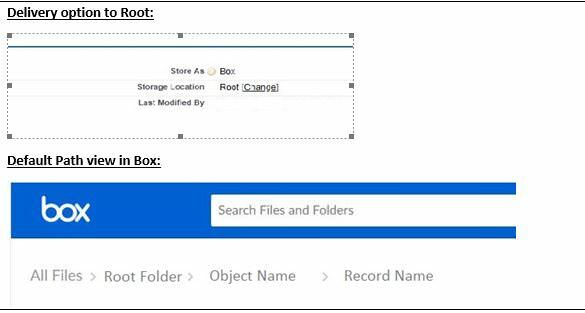
2.Make a Folder Dynamic:
Since we cannot change the folder names at the current time, we can add additional folders to the END of the pathway. This can be accomplished in the Delivery option of the DDP.
Adding Folders from the Delivery option:
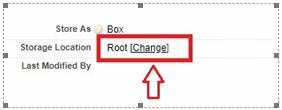
1. Click ‘Change’ in Storage location.
2. From the ‘Storage Folder’ page you can statically and dynamically create additional folders that will append to the default Box Pathway.
“RootFolder > Salesforce Object Name > Record Name > NEW FOLDER 1 > NEW FOLDER 2 > Output Document.”
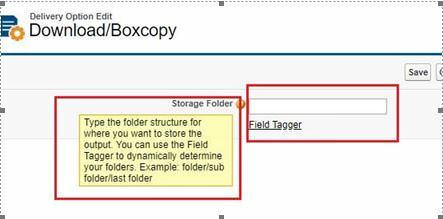
2a. Each Additional folder will be separated by a “/” This will provide you with options for combinations of Static and Dynamic data in folder names or sub folders.
Example: <<Last_Name>>,<<First_Name>> - <<Account_Number>>/ Yearly Overview

The expected outcome will be the Output Document will be stored in the ‘Yearly Overview’ Folder.
By default, Box creates a ‘Folder Pathway’ for the document to be deposited.
The pathway will be formatted as below:
RootFolder > Salesforce Object Name > Record Name > Output Document.
**At the current time we do NOT have the ability to edit this folder path.
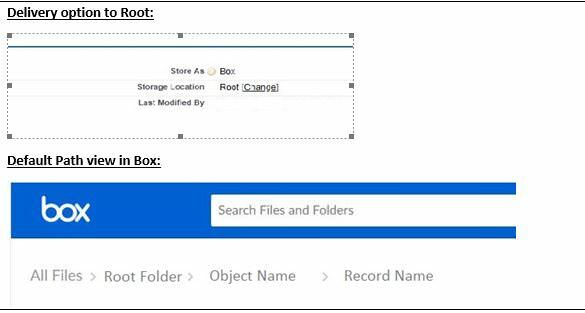
2.Make a Folder Dynamic:
Since we cannot change the folder names at the current time, we can add additional folders to the END of the pathway. This can be accomplished in the Delivery option of the DDP.
Adding Folders from the Delivery option:
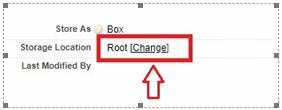
1. Click ‘Change’ in Storage location.
2. From the ‘Storage Folder’ page you can statically and dynamically create additional folders that will append to the default Box Pathway.
“RootFolder > Salesforce Object Name > Record Name > NEW FOLDER 1 > NEW FOLDER 2 > Output Document.”
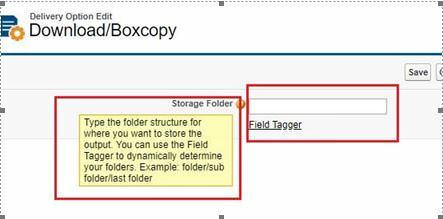
2a. Each Additional folder will be separated by a “/” This will provide you with options for combinations of Static and Dynamic data in folder names or sub folders.
Example: <<Last_Name>>,<<First_Name>> - <<Account_Number>>/ Yearly Overview

The expected outcome will be the Output Document will be stored in the ‘Yearly Overview’ Folder.



