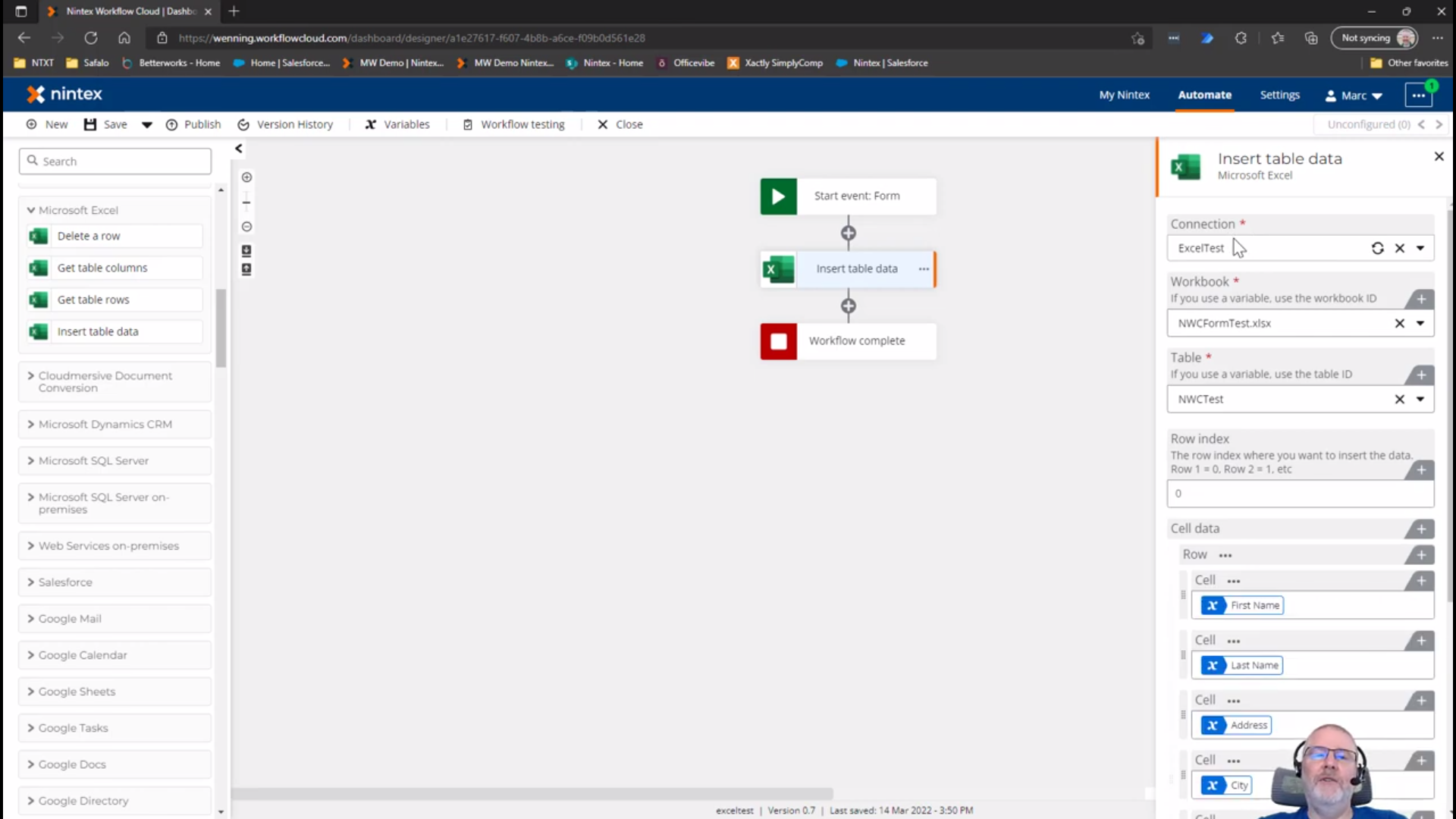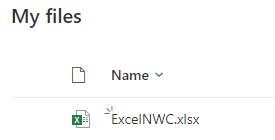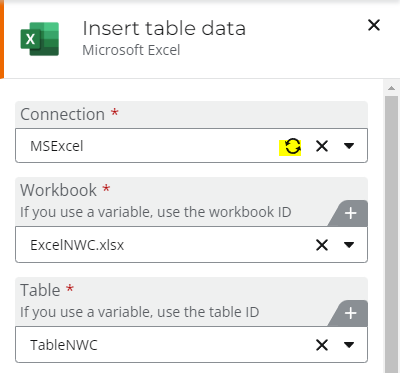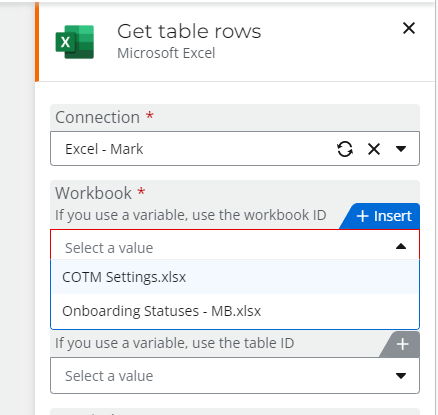I've set up the Microsoft Excel connector today using personal credentials. From another post in this forum I've read the connector can only interact with files in a personal OneDrive, but this isn't stated in the Help Documentation.
Assuming the other community member is correct - they seem to have got it working - where do I need to locate the Excel files in OneDrive for the Excel connector to find them? I've tried putting the file in the root - with no luck. A folder with a specific name? Anyone with experience here or from Nintex I would love to hear from you.