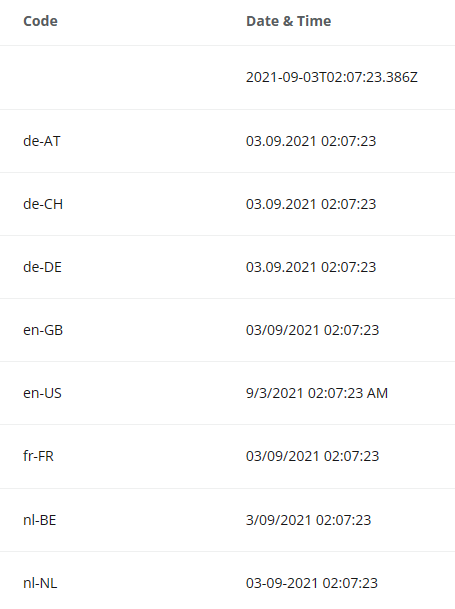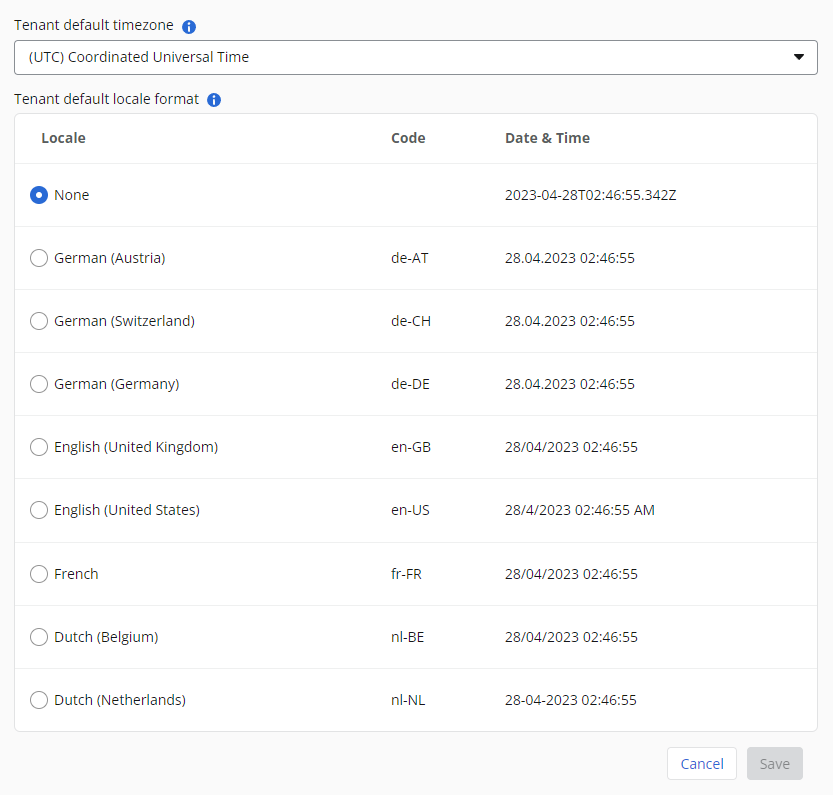Date/time variable conversion in Regional settings
Regional settings allows you to set a Timezone and Locale for your workflow, which will convert and format Date Time variables in text fields within emails, tasks, Generated document actions, etc., without the need for manual conversions.
I strongly suggest to use a large date value such as 20, 28, 30, 31 to clearly differentiate between the Date value and the Month value.
Use 30th Sept. to remove the ambiguity. Readers will be able to differentiate between the Date value and the Month value.
Using 3rd Sept is a poor decision in the Workflow Setting screen