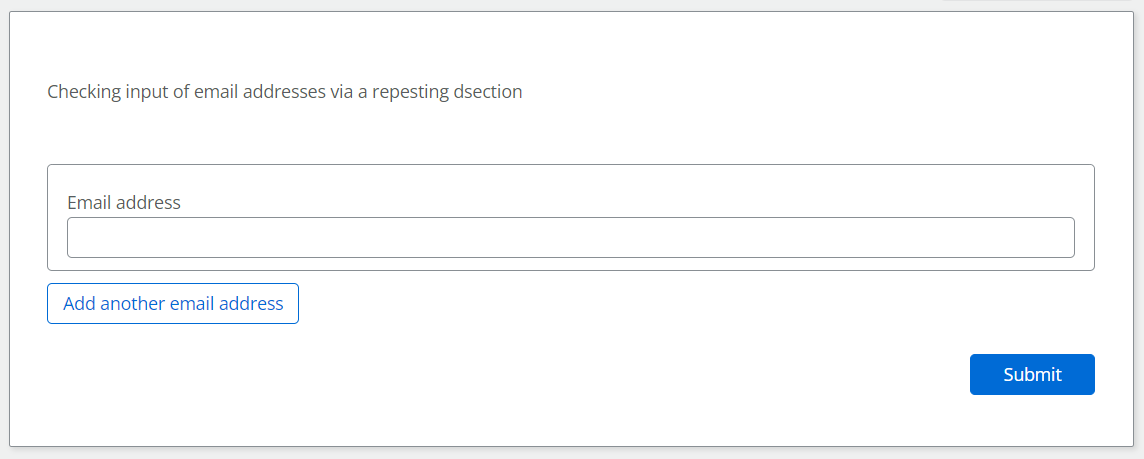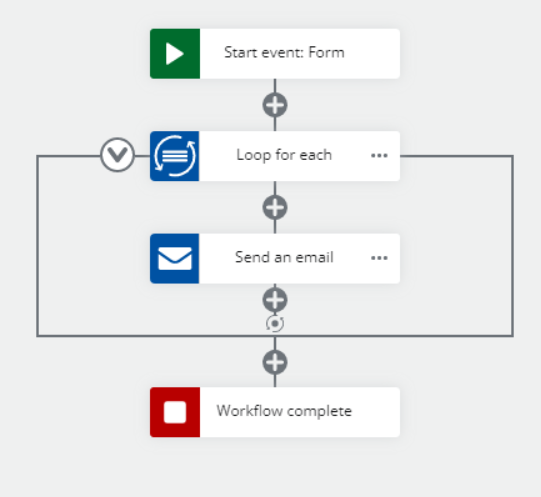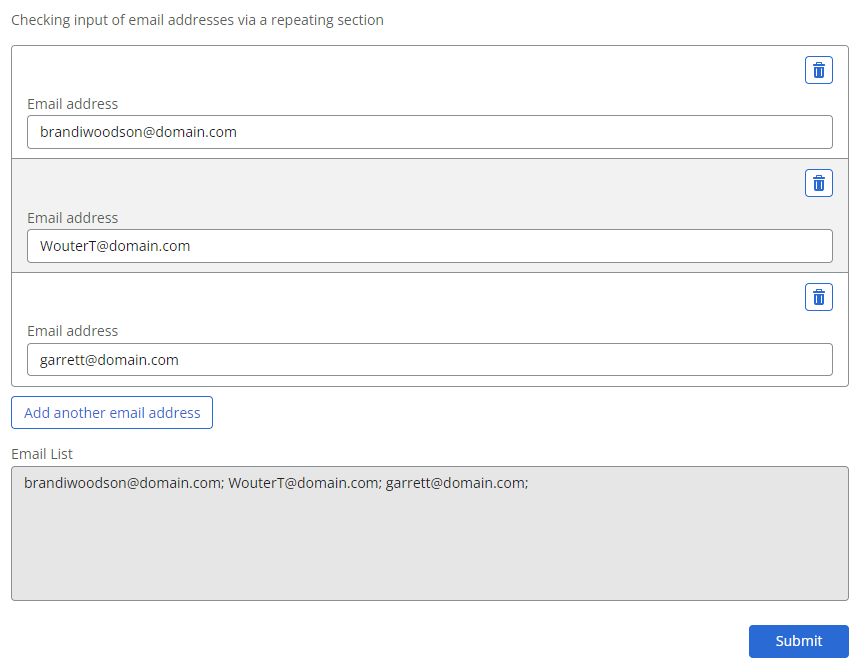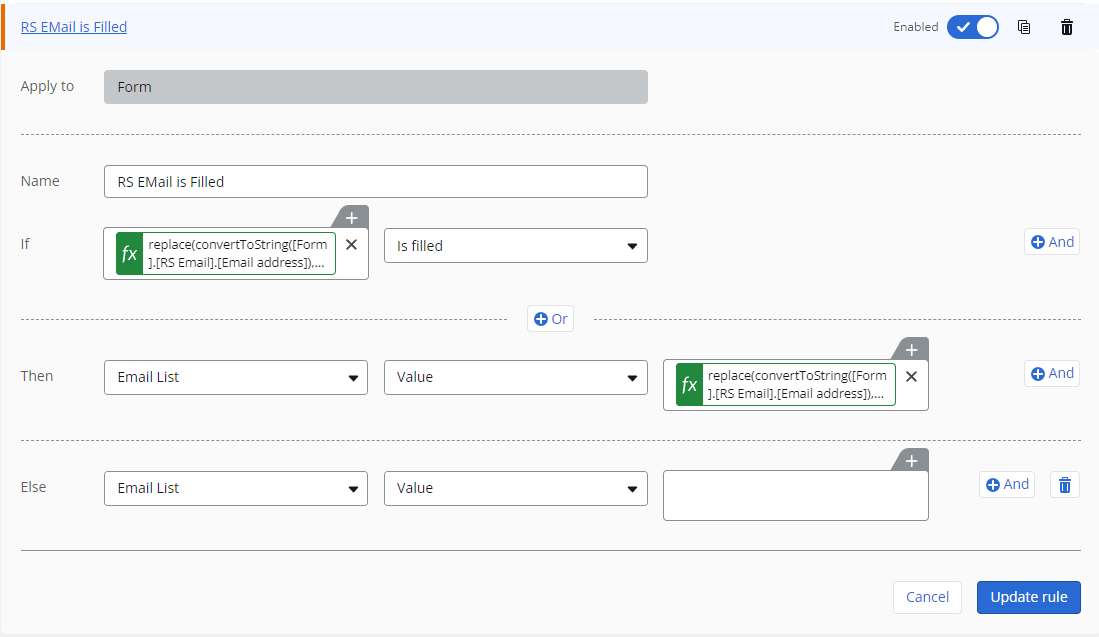I am attempting to build a workflow based off of a SharePoint Online list. The list should be set up to take email addresses outside our domain and the workflow should send to those emails. I am guessing that the best way to do this would be with a repeating section, but I really have no clue. The workflow as it currently is works to send to domain email addresses just fine, I just want to be able to copy outside people. Can someone point me in the right direction?
Solved
How to send an email to an outside domain
 +10
+10Best answer by brandiwoodson
Just do a loop for each action on the repeating section and add a send an email action in the loop for each email address.
Or if one email to everyone is required add a text stringaction in the loop (add semicolon seperating each email address) with output pointing to text variable then add a send an email action after the loop action and plug text variable into the recipients configuration field.
Enter your E-mail address. We'll send you an e-mail with instructions to reset your password.