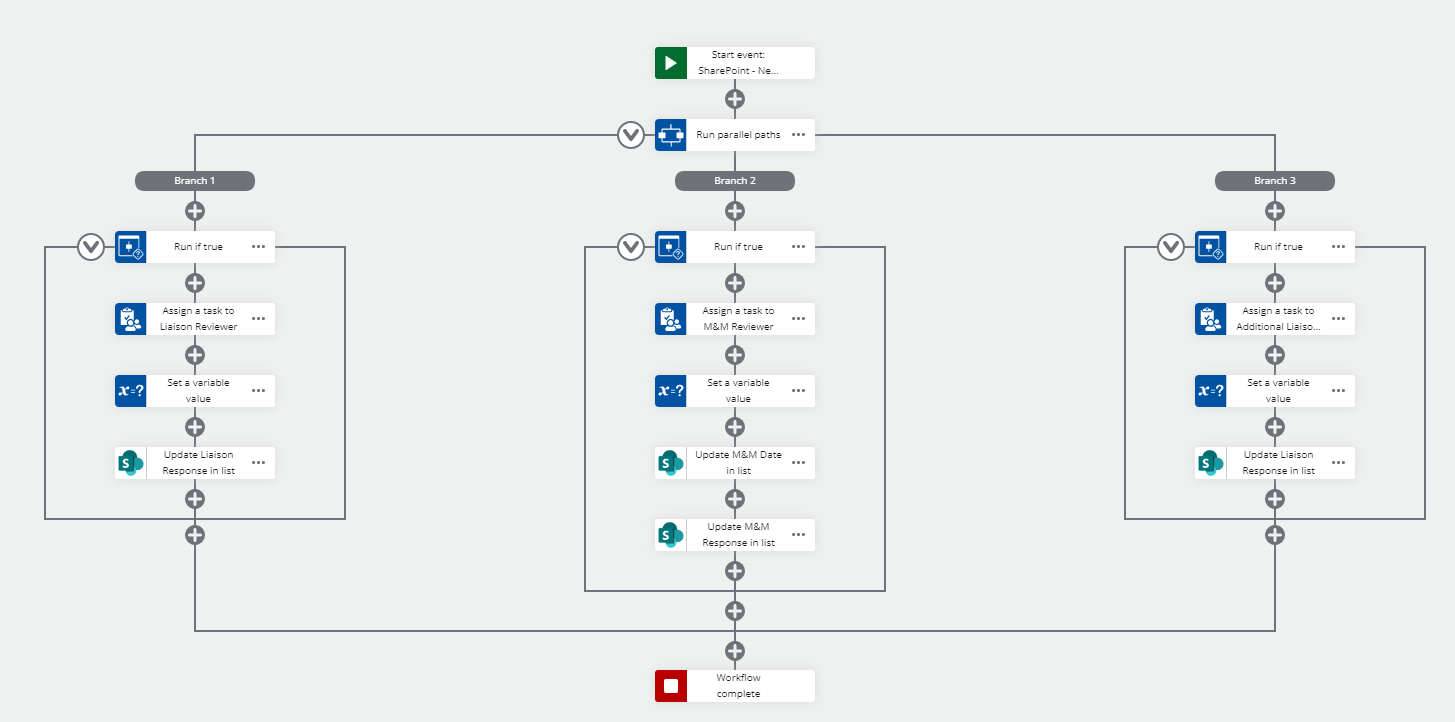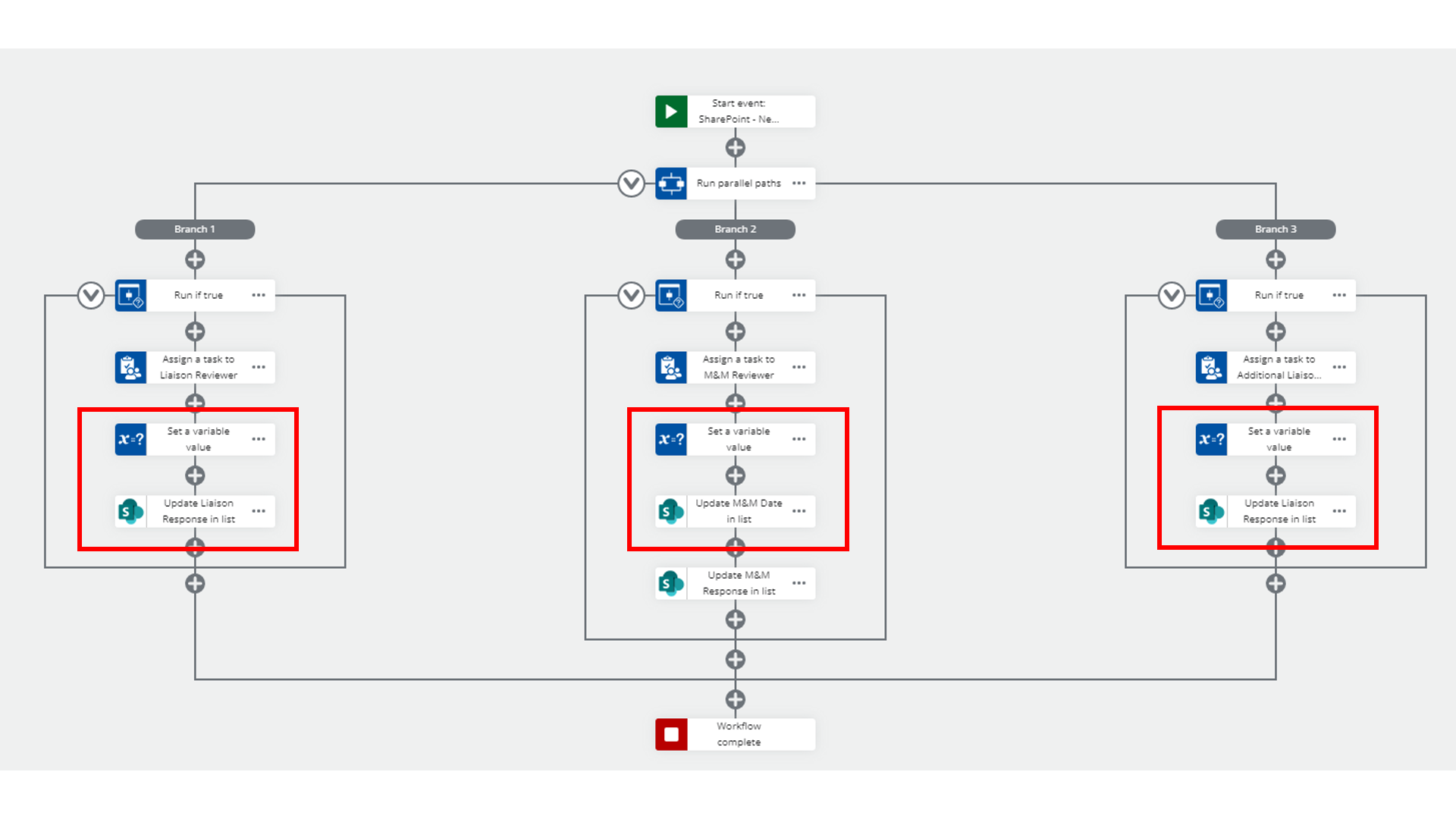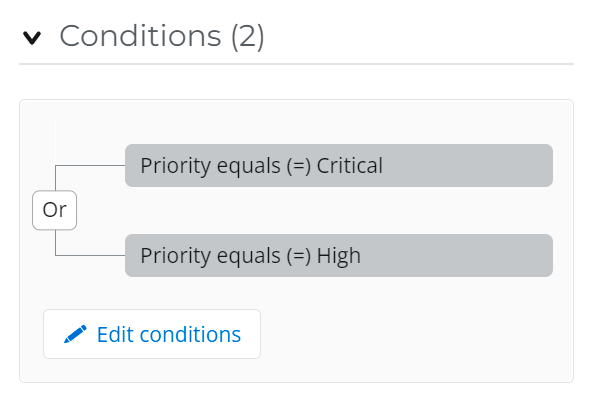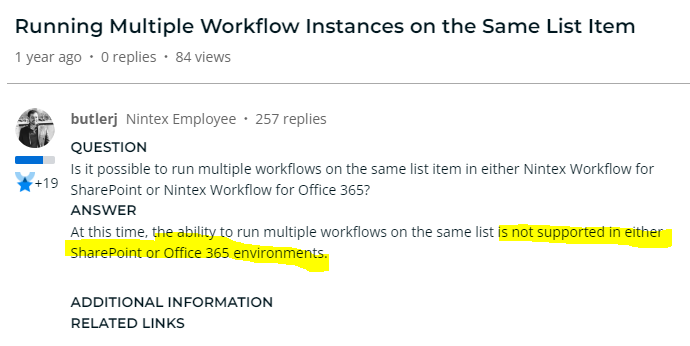Hello,
I’ve created a workflow in NWC where the start event is new or updated item, then there are 3 parallel paths/branches where if a username is input into a “reviewer” type field, then it assigns a task (and sends email) to the person listed.
The three fields on the form that trigger the paths of the workflow are:
- If ‘Liaison Reviewer’ is filled, then send an email to ‘Liaison Reviewer’ email address
- If ‘Additional Liaison Reviewer’ is filled, then send an email to ‘Additional Liaison Reviewer’ email address
- If ‘M&M Reviewer’ is filled, then send an email to ‘M&M Reviewer’ email address
The issue I’m having is that if the person filling out the form initially puts someone in the Liaison Reviewer field, then an email gets sent to that person for their task form. If the form is then updated later on and someone is put into the Additional Liaison Reviewer field, then an email gets sent to that person as well as the first person in the Liaison Reviewer field even though that first task is already completed.
Is there a good way to stop the workflow from being triggered if a task form has already been sent out? Or a better way to configure my workflow?
Form fields:
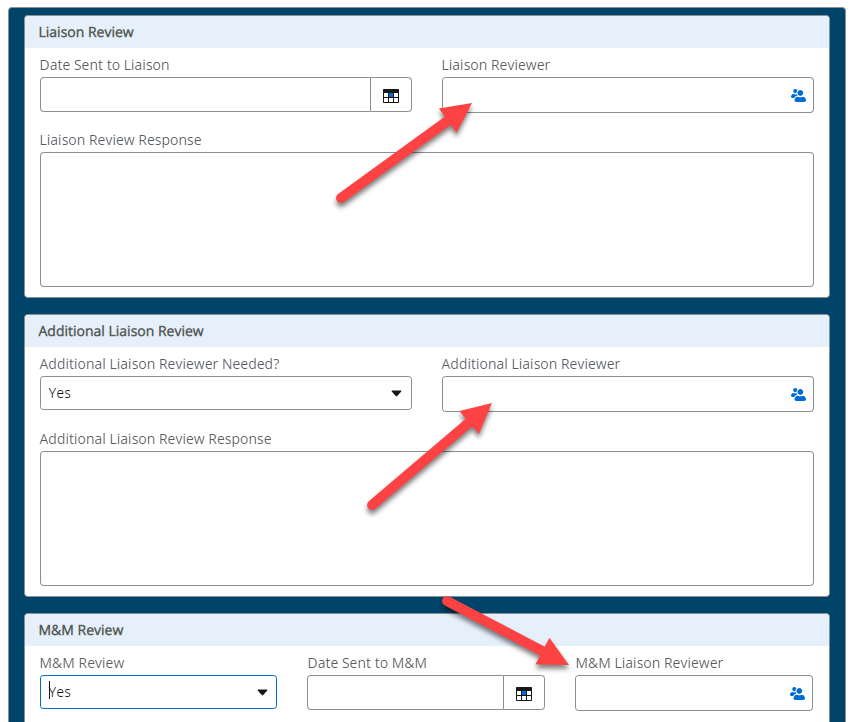
Workflow: