Scenario
How to upgrade a Nintex for Office 365 workflow to Nintex Workflow Cloud that uses the action, Web Request, which is not supported in Nintex Workflow Cloud.
After Upgrade
- Your start event Connection property will need to be updated with an existing connection to SharePoint in your NWC environment.
- Web request will be replaced with a placeholder action and will need to be deleted.
- You can replace the Web request placeholder action with one of the following actions based on your requirements: Call a Web Service, Call a SharePoint web service, or Call a web service on-premises.
- Dictionary variables are not supported in Nintex Workflow Cloud and will need to either be deleted or resolved by replacing them with other text variables. See the references list below for a link to more information on resolving variables.
Differences
- In Nintex for Office 365 the Web request action allows you to use dictionary variables for Response Headers and Response Cookies. Dictionary variables will not be available in Nintex Workflow Cloud.
- For external web requests, response data that comes back using the Call a web service action can be stored in a text variable. To access data values stored in your variable, use the Query JSON or Query XML actions with JSONPath or XPath expressions respectively.
Configuration
In this article, we're only going to look at replacing the Web request action with Call a web service to query an external weather service for local weather. In place of this action you could also use Call a SharePoint web service to query SharePoint lists for data or Call a web service on-premises for internal web services you may need data from. You can refer to the references list below for links to more information on these actions.
Call a web service
- Review any variables that need to be resolved. You can create new variables to resolve unsupported variable types, or delete them if they can't be used. In the following example, an unsupported dictionary variable that came over from the Nintex for Office 365 workflow is resolved by replacing it with a text based variable.
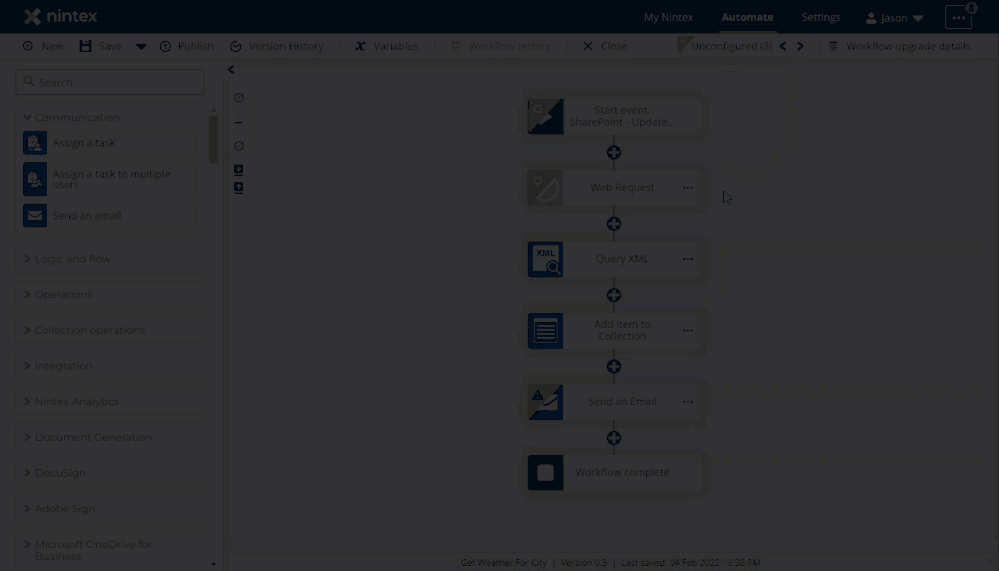
- Delete the placeholder for the old Web Request action.
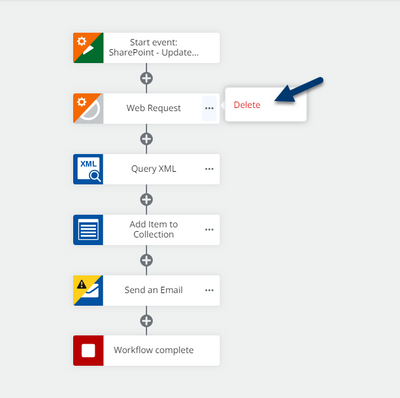
- Open the Integration group of actions on the left side of the designer and drag over the action, Call a web service.
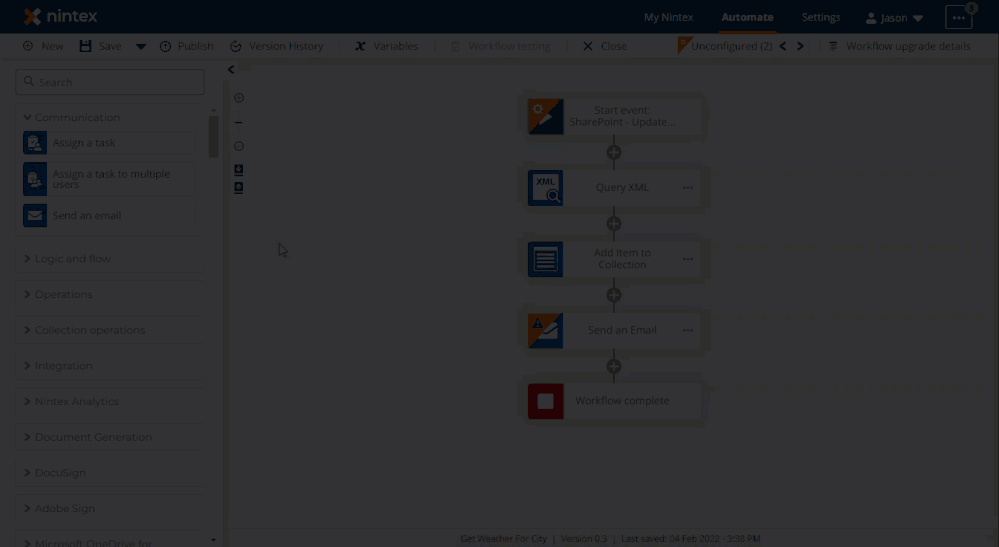
- Add the URL for the web service you would like to call. Also, configure your Request type and Request headers properties as needed. Note, You can use variables from workflow context or even the Start Event variables related to the SharePoint list item that started the workflow inside properties here.
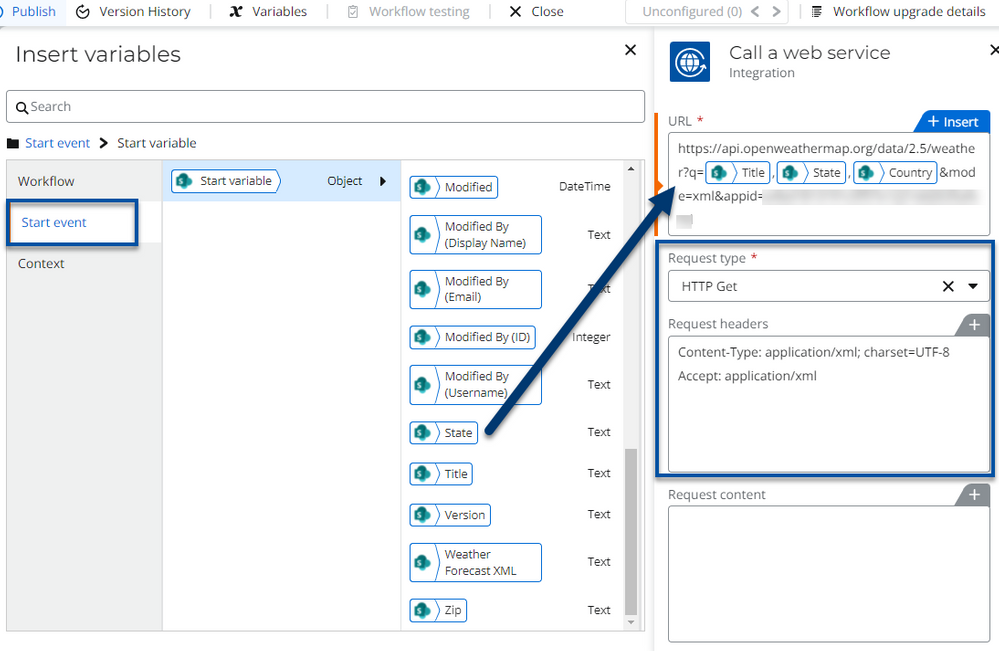
- Configure response variables to capture response data from your call. The content that is returned from this URL endpoint is stored in the Response content variable.
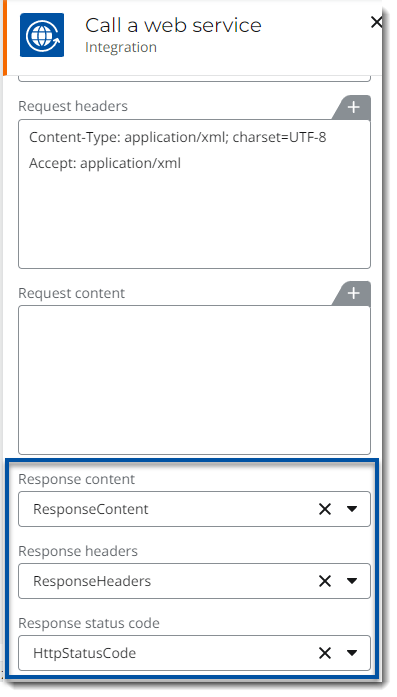
- Use the Response content in other actions like Query XML or Query JSON to extract data using XPath or JSONPath expressions.
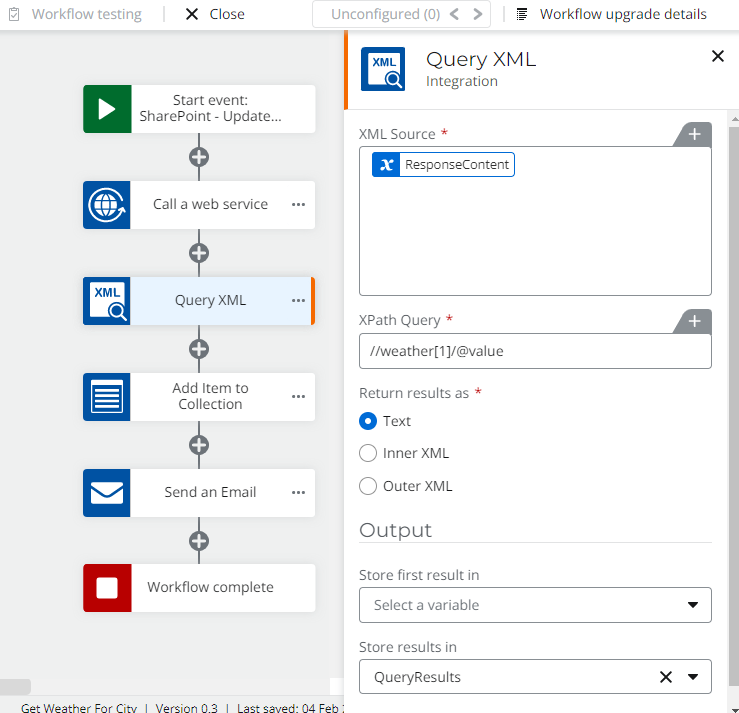
References
- Nintex for Office 365 Help - Upgrade Workflows
- Nintex Workflow Cloud Help - Resolving invalid variables and properties
- Nintex Workflow Cloud Help - Dictionary variables and related actions upgrade
- Nintex Workflow Cloud Help - SharePoint Online - Call a web service
- Nintex Workflow Cloud Help - Call a web service on-premises



