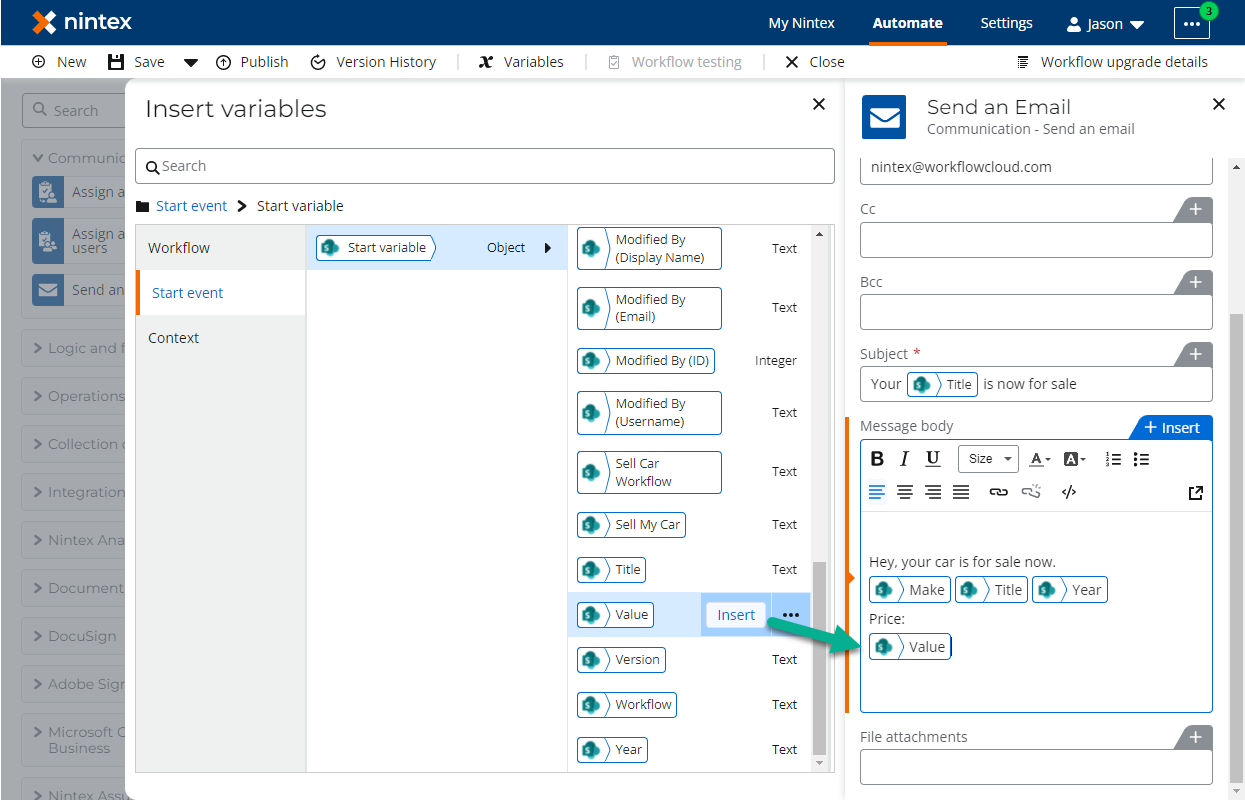Scenario
How to resolve warnings for invalid variables and properties after the upgrade to Nintex Workflow Cloud.
After Upgrade
-
Some existing variables that come over from Nintex for Office 365 may be marked with the message that they are invalid due to various changes. This could happen due to property fields in actions containing references to deleted variables or properties that are not supported in Nintex Workflow Cloud.
-
Variables may need to be resolved or deleted.
Configuration
Example 1 - Send an Email action
-
If you see the yellow warning message to remove references to deleted variables or properties, look for the property box that is border highlighted in yellow. The message body for the Send an Email action in the image below, also bordered in yellow, has a problem with the link to the SharePoint item and needs to be resolved.
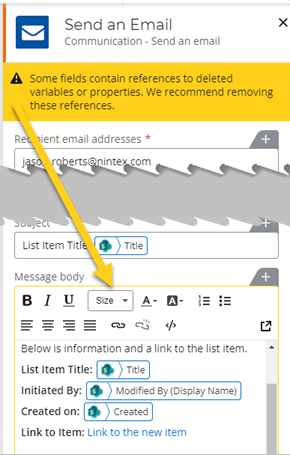
-
The link to the SharePoint item used a variable from the Nintex for Office 365 workflow version and needs to be resolved. We can click on the Variables menu option, select that variable in question and resolve it with a new variable that contains the "Item URL" start event variable as shown in the following animation.
Example 2 – Start Event with SharePoint Online
-
In this example, the Update list item – SharePoint online event is warning that a variable or property needs to be resolved after upgrade. This may be an issue with a Start event variable that points to something in the SharePoint list item the workflow runs against.
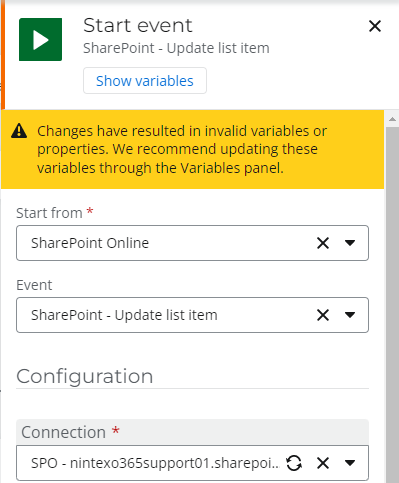
-
By opening the Variables configuration window by clicking the Show variables button in the Start event properties pane, we can drill down into the Start event -> Start variable object. Here we see that the variable named, Value, needs to be resolved. This version of the variable came over from Nintex for Office 365 during the upgrade, but isn't supported in it's current form. A new version exists as part of the upgraded list item object, so this invalid variable can be removed.
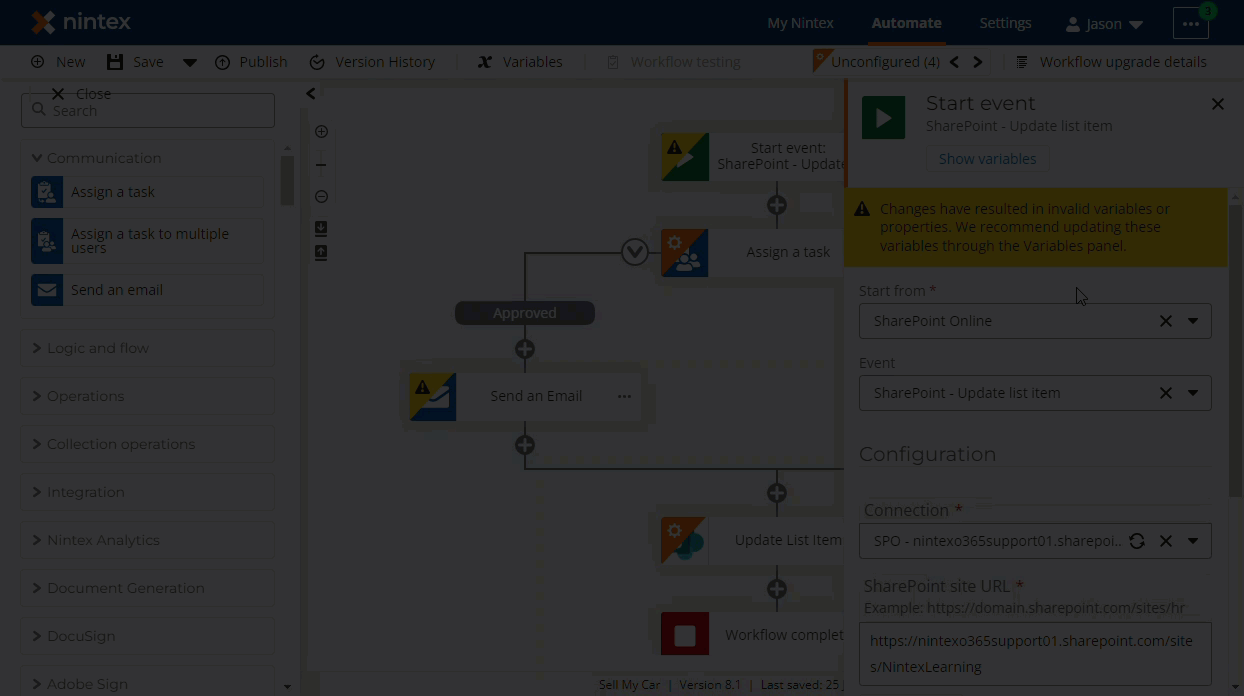
-
Actions that use this variable, like the Send an Email action in this example workflow, can be updated with the new version of the variable as needed.