Scenario
This How To article will address information related to how you can troubleshoot and restart your workflow with original data in the event that an instance fails after upgrading a Nintex for Office 365 workflow to Nintex Workflow Cloud. As of Nintex Workflow Cloud August 2022 release 2, resubmitting workflow instances in Nintex Workflow Cloud is now a capability that is supported.
If you would like to learn more about manually starting and testing a problematic SharePoint focused workflow, you can review the article, Nintex Workflow Cloud - Manual start and Workflow testing for SharePoint Online start events.
Configuration
Workflow Failure Review
If one of your workflow instances has a failure, you can review the instance error messaging by opening the failed instance in the Instances manager as demonstrated in the following animation. Ensure that the root cause of the error is addressed, then manually start a new workflow instance from your list item.
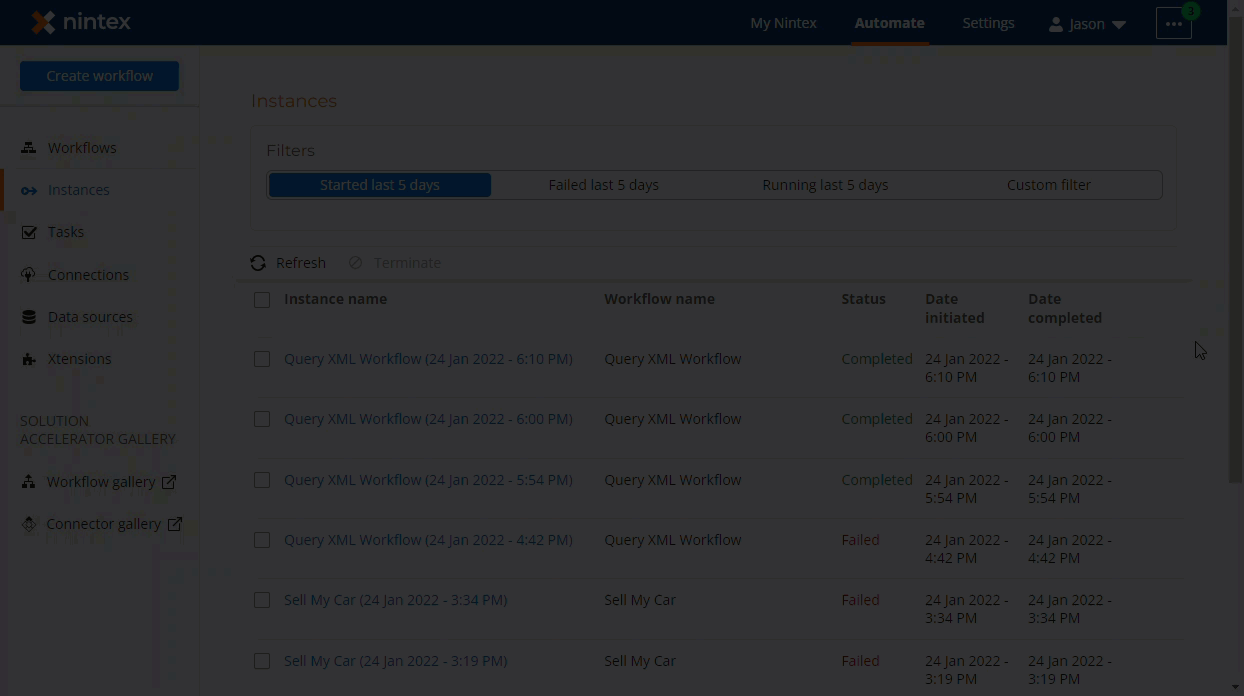
Video
The following video will walk through how to resubmit a failed or completed workflow instance.



