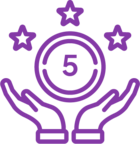Issue
When opening an existing botflow, editing, and saving, then close RPA LE and reopen, if the changes do not save, it may be due to the way the botflow was brought in to RPA Bot in the first place.
RPA saves your botflows to a repository located on your local computer in an encrypted file at c:\Windows\System32\config\systemprofile.
Error Code
You may not receive an error while saving.
Resolution
If you have an existing botflow and you want to move it to RPA LE on a different machine:
1.Export botflow from the original machine. You can do this by clicking 'Botflow' in the toolbar in the Bot when the botflow is loaded and then choose:
-
- Export if you want to save just this botflow to a personal or shared drive.
- Bulk Export if you want to save this botflow and all of your other botflows listed in RPAC to a personal or shared drive.
**It is a best practice to back up all of your botflows regularly. Please see below for article regarding backing up botflows.
https://community.nintex.com/rpa-le-49/backing-up-rpa-le-databases-and-botflows-72345
2. Use the Open Botflow button
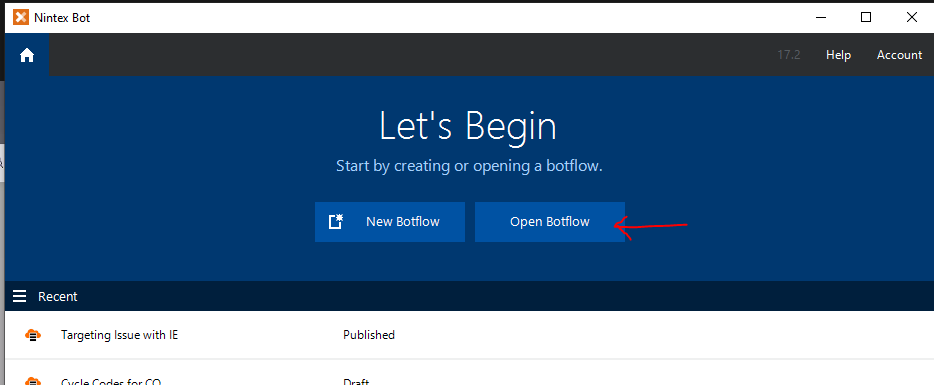
3. On the next page, click Import on the bottom left.
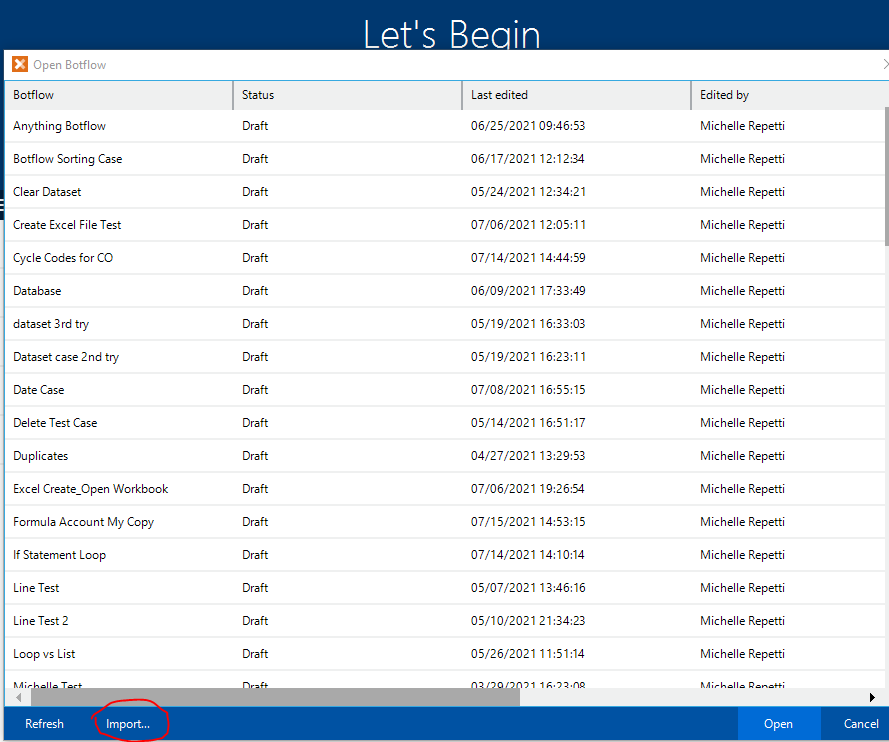
4. Alternatively, you can use the import function in the menu at the top of the bot.
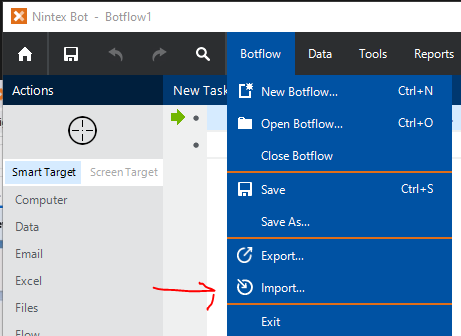
**Please note: If you double click on an exported botflow, it will open it as normal, but your changes will be saved to the repository mentioned above. If you open the botflow from the Open File menu in the bot, you will receive the updated botflow. RPA will not write the changes to the exported botflow you have saved. You should get a message asking if you want to save it and if you have a botflow with the same name you will need to change the name in order to save or go to RPAC and delete the one you already have saved there.