Topic
Issue where Browser connector is not installed after client installation due to IT policies. Request for connector to be packaged into CRX format so that it can be deployed through SCCM.
Instructions
1. Locate the connector package in Chrome web store for your version:
- Version 22.3 and older - Kryon Connector - Chrome Web Store (google.com)
- Version 22.9 and newer -

2. Navigate to:

Get .CRX Chrome Extension file, it's source code and download .CRX to your computer.
a. Click on Start for Free
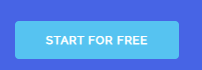
b. Insert the URL into the text box and click Download. If download does not begin, click download again.
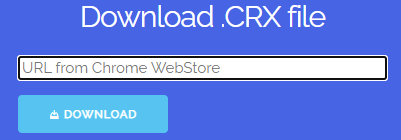
3. Once download is completed, a copy of the *.crx file will be downloaded to your local computer.
4. Open registry editor.
5. Navigate to the following registry keys and export them.
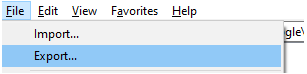
- 22.3 and below:
- Computer\HKEY_LOCAL_MACHINE\SOFTWARE\Google\Chrome\Extensions\phhmigidlcofifmichkhofnibnflhpkf
- Computer\HKEY_LOCAL_MACHINE\SOFTWARE\Google\Chrome\NativeMessagingHosts\com.kryon.chrome_extension
- Computer\HKEY_LOCAL_MACHINE\SOFTWARE\WOW6432Node\Google\Chrome\Extensions\phhmigidlcofifmichkhofnibnflhpkf
- 22.9 and later:
- For 64-bit environment:
- HKLM\SOFTWARE\Google\Chrome\Extensions\kcnchbgnjicfjnmjghchkkffojpfopfa
- HKLM\SOFTWARE\WOW6432Node\Google\Chrome\Extensions\kcnchbgnjicfjnmjghchkkffojpfopfa
- For 32-bit environment:
- HKLM\SOFTWARE\Google\Chrome\Extensions\kcnchbgnjicfjnmjghchkkffojpfopfa
- For 64-bit environment:
6. Send the *.crx and the 3 x *.reg files to the customer for SCCM deployment



