Migrating to Nintex Workflow: New Webinar Series
The Nintex Modernization team has launched an exciting new four-part webinar series, aiming to support & guide our customers with Migrating to Nintex Workflow (formally known as Nintex Automation Cloud). Whether you are managing the migration independently, leveraging a partner, or utilizing our Upgrade Center for support, these webinars will provide valuable insights on where to begin and how to navigate each phase of the process. Webinar #1 Recap: Setting up for Success The first webinar was hosted on March 6, 2025 and focused on the topic of Setting Yourself Up for Success . We walked through best practices and strategies for setting up a seamless migration experience, and our customers had the opportunity to learn directly from our experts about the recommended approach for migrating to Nintex Workflow, and had their questions answered during a live Q&A session. In the first webinar of the series, we discussed the following: Key Dates & Deprecation Setting up for Success Three Key Phases of Migration: Planning & Preparation Execution Close-out How to Get Started If you missed the first webinar, don’t worry! You can watch the OnDemand recording here: Webinar: Migrating to Nintex Workflow - Setting up for Success The Nintex Modernization team has been working hard to share best practices & upgrade support by posting new articles in the ‘Upgrade to Nintex Workflow’ Customer Content Portal . The articles & additional references that support the topic of Setting up for Success are referenced below. These provide more in-depth information on the topics discussed in the webinar – so you have everything you need to get started with your migration efforts. Additional References: Migrating to Nintex Workflow: Setting up for Success Using Nintex Insights/KYWF to find your workflows Prioritizing Your Workflows for Migration Activating your Migration Tooling Using Service Accounts for Connections in Nintex Automation Cloud The Importance of Using Test Environments for Migrations Creating a Project Plan for Migrating to Nintex Workflow Help Documentation for Upgrading to Nintex Automation Cloud (Commercial) On-Premises: https://help.nintex.com/en-US/nwc/Content/OnPremUpgrade/WorkflowUpgrades.htm Office 365: https://help.nintex.com/en-US/nwc/Content/O365Upgrade/UpgradefromO365.htm Help Documentation for Upgrading to Nintex Automation Cloud (Government) On-Premises: https://help.nintex.com/en-US/gov-us/nwc/Content/OnPremUpgrade/WorkflowUpgrades.htm Office 365: https://help.nintex.com/en-US/gov-us/nwc/Content/O365Upgrade/UpgradefromO365.htm Below are the questions that were answered during the live Q&A on the first webinar: We have workflows that we want to upgrade, but we also want to make changes to them. How do you recommend we handle these? Our recommendation is that you prioritize migrating the workflow to Nintex Workflow. And then once the workflow has been migrated successfully, you go ahead and make the changes in the Nintex Workflow tenant. With the latest features of Nintex Workflow, you will be able to implement changes to your workflow utilizing our latest technology and features. It also prevents a scenario, where you get stuck in a development cycle on the older platform and risk running out of time to migrate the workflow before the deprecation date. We have both O365 and Onprem workflows that we want to migrate to Nintex Workflow. How do you recommend we approach this? If you already have a SharePoint Online tenant, it does make the migration of your SharePoint Onpremise lists easier, as the destination tenant already exists. You can run both the migration from SharePoint Online and SharePoint Onpremise at the same time. The Upgrade tools do not interfere with each other. The workflows being migrated run unaffected in their respective SharePoint tenants, until such time that they are deactivated. So it really depends on your needs and which workflows should be migrated first, which business units take priority, end user availability for User Acceptance Testing etc. As Nintex Workflow for O365 is reaching end of life in December 2025, I would most likely recommend the O365 workflows to be migrated first. If we're interested in getting support from the upgrade center team, who do we reach out to? Please reach out to your Account Manager if you're interested in hearing about your options for assistance hours. They can support with reviewing your inventory of workflows, understanding your specific situation & timelines, and work with you on putting together a support plan. What needs to be done? How long does the whole process take? The timeline for the whole process will obviously depend greatly upon the number of workflows to be migrated to Nintex Workflow – their size, complexity, number of tasks forms, etc. The steps outlined in the presentation will essentially be the same. The more workflows that need to be migrated, the more time needed to upgrade, remediate, test and deploy those workflows into production in Nintex Workflow. Is the SP 2013, or SP 2010, Workflow engine used in Nintex for SharePoint Server On-Premises? All Nintex On-Prem versions (2010, 2013, 2016, 2019, and SPSE) use the 2010 workflow engine. Nintex Workflow for O365 uses the 2013 workflow engine. Is there a maximum workflow file size that is supported? There's a max of 10,000 action executions in a workflow. I'm not aware of any max file size, though. Does the upgrade tooling migrate workflow version history and audit history? No, the upgrade tooling does not bring over workflow version or audit history from legacy systems. We recommend exporting a report of your workflow version history from your legacy environments & store it for the required amount of time* in your files. (This time frame requirement can be different for each customer*) Do we need to reconfigure each individual workflow after importing to NAC? You will need to review the entire workflow once it’s been imported into Nintex Workflow with the upgrade tooling. However, only some actions will require additional configuration. The Upgrade Tooling will automate much of the conversion process for you, and let you know what actions require your attention. Is there a time limit for a workflow to run (i.e. 60 - 90 days)? Time limit is 1 year. What happens to Nintex Forms for O365 after April 2026? There is a new responsive Nintex Forms app that leverages SPFx format that can be installed to replace the legacy Nintex Forms for O365 app. Existing forms will need to be converted over to the new app format before the deprecation in April 2026, otherwise you will no longer be able to access them. There is migration tooling built into the new Nintex Forms app that will help you convert any classic, or old responsive forms – into new responsive. You can read more about the new app > HERE . Help Documentation: https://help.nintex.com/en-US/office365/Forms/UpgradeForms/FormMigration.htm When is the Nintex Workflow, and Forms, for SharePoint Service 2016 End of Life? The Microsoft deprecation of the SharePoint 2016 engine has been announced for July 14, 2026. Nintex has not yet announced End of Life support for Nintex for SharePoint 2016. We hope you’ll continue to follow along this migration journey with us! Don’t forget to join us for the second webinar in this Migrating to Nintex Workflow series – Upgrading your Workflows , on March 27 th 10am CT. Click the link below to register: https://www.nintex.com/resources/migrating-to-nintex-upgrading-your-workflows/ We encourage everyone to register, even if the time is not ideal for you. Every registrant will be sent a follow up email with the link to the OnDemand recording & additional references. Hope to see you there!