Topic
Instructions
Where to adjust Authorization Options:
- Navigate to Salesforce Setup >
- Connected Apps >
- Nintex DocGen for Salesforce >
- Select Edit Policies button
- Select Permitted User
- Select one of the two options below
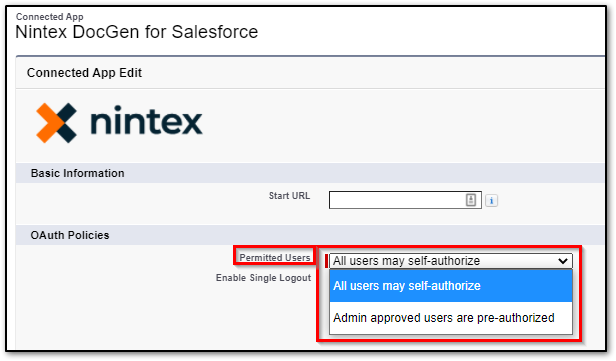
1. All users may self-authorize:
Users authorize the Nintex DocGen App themselves.
1. Users should attempt to Run a DocGen Package.
- When the user clicks Run or Authorize & Run - This will trigger the generation process and a pop-up window will appear. (must be completed via user credential login)
- The user will need to select "Allow" in the popup. Once complete, the user will be authorized and able to run document packages.
2. Once this is complete, you as an admin will be able to Log in / Subscribe in as a User and run a DocGen package as that user.
2. Admin approved users are pre-authorized:
Admins determine which Profiles are authorized to use the DocGen App.
- Doing this will take away the "Allow Access" pop-up mentioned above.
- This setting is recommended if autorun is being used in a button as users would not be prompted to click Run and authorize.
- Also, this allows Admins to test subscribed in as users. - After Pre-Authorizing you will be able to choose the profiles that can run Document Packages. After choosing the selected profiles the users under these profiles should be able to run packages without an issue.
Configure Admin approved users are pre-authorized:
- Navigate to Salesforce Setup >
- Connected Apps >
- Nintex DocGen for Salesforce >
- Select Edit Policies button
- Confirm that Permitted Users is set to Admin approved users are pre-authorized.
- Click Save.
- Add the user profiles or permission sets to be pre-authorized.
- Select the Manage Profiles button on this DocGen Connected Apps Page.
- Add desired profiles as pre-authorized to run document packages.
- Click Save.
Related Links:
Use Connected Apps with OAuth: https://help.nintex.com/en-US/docgensf/Troubleshooting/UseOAuth.htm
Unable to Authorize User: user is not admin approved to access this app: https://community.nintex.com/t5/Technical-Issues/Drawloop-Unable-to-Authorize-User-user-is-not-admin-approved-to/ta-p/120717
Manage User Permissions and DocGen Licenses: https://community.nintex.com/t5/How-To/Drawloop-Managing-User-Permissions-and-DocGen-Licenses/ta-p/103152



