Topic
There are two ways to Manage Permission Sets and DocGen Licenses for the Nintex DocGen Application:
1. Via the User Permissions section of the DocGen Admin Tab
2. Via Salesforce Permission Sets and Salesforce Installed Packages
Documentation: https://help.nintex.com/en-US/docgensf/Troubleshooting/DocGenUserPermissions.htm
Instructions
1. Via the User Permissions section of the DocGen Admin Tab:
- Navigate to the DocGen Admin Tab >
- Select Configurations
- From the list of available users, distribute to either an Admin Permission Set or User Permission Set
- Along with a Permission Set, the User will be assigned a License if applicable.
- License count is located under Provisioned Users
Notes:
- If the Provisioned Users count is incorrect, verify in Installed Packages in option 2 below.
- If a User does not appear in the list, please see if they were manually provided a Permission Set or License.
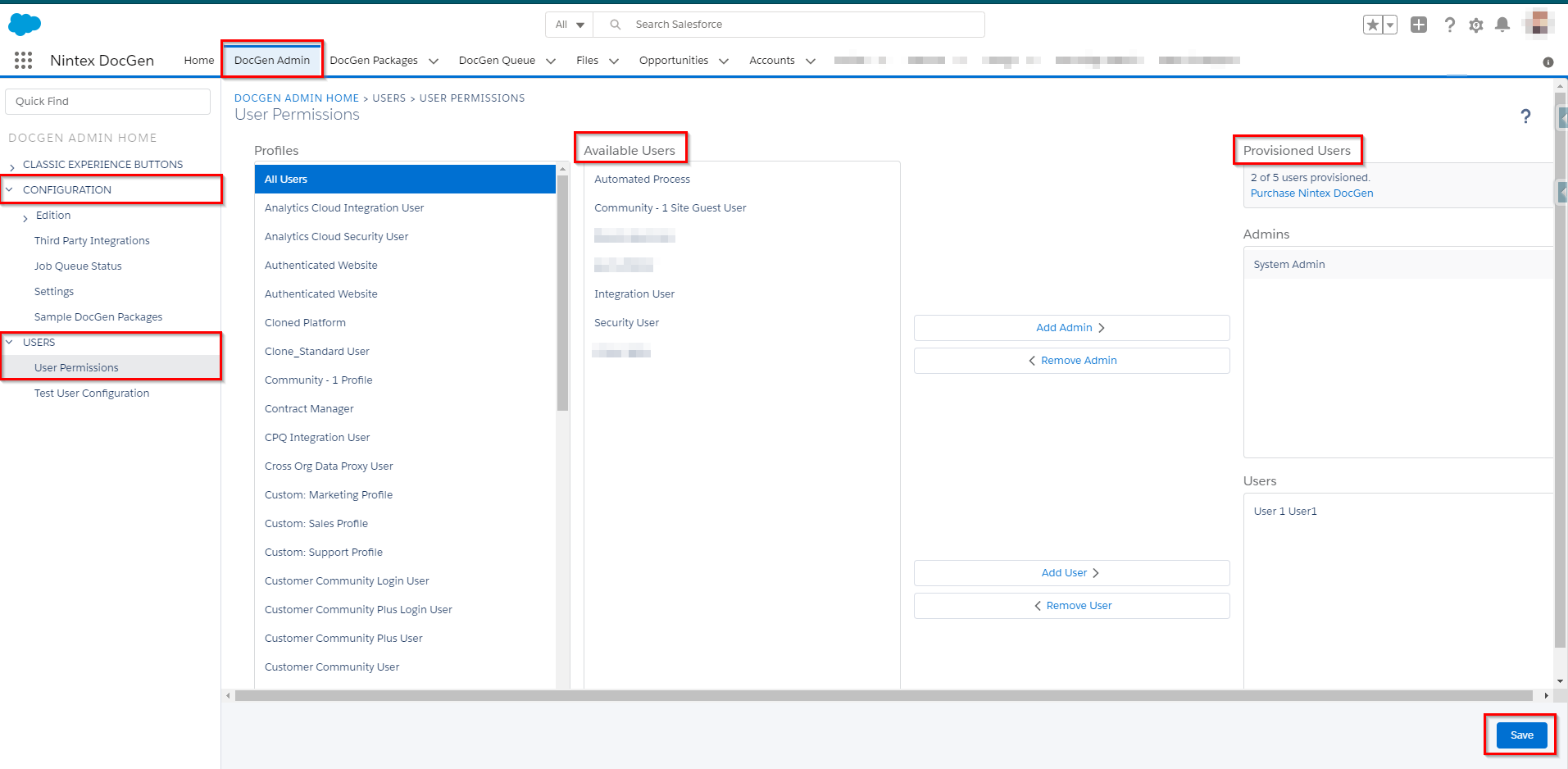
2. Via Salesforce Permission Sets and Salesforce Installed Packages:
Permission Set:
- Navigate to Permission Sets in Salesforce Setup.
- Select the permission set DocGen Admin or DocGen User to be assigned to users.
- Click Manage Assignments
- Click Add Assignments
- Select desired Users and click Assign
Documentation: https://help.salesforce.com/articleView?id=perm_sets_mass_assign.htm&type=5
Licenses:
- Navigate to Installed Packages in Salesforce Setup.
- Select Manage Licenses next to the Nintex DocGen Package
- Click Add Users
- Select desired Users and click Assign
Documentation: https://help.salesforce.com/articleView?id=distribution_managing_licenses.htm&type=5
Additional Information
- License management is not necessary for a Sandbox environment as there is an unlimited number available for testing.
- Sandbox Users require Permission Sets / Permission via Profile to generate DocGen Packages.
- Licenses may be required in Production environments.
Related Links
User Authorization Options: https://community.nintex.com/t5/How-To/Drawloop-User-Authorization-Options-via-Connected-Apps/ta-p/120813



