Nintex Community Connect: April Edition
Welcome to the April edition of Community Connect! We’re excited to present the April edition of the Nintex Community Connect newsletter. Check out what’s new below! New Customer Enablement Content The Customer Enablement team is thrilled to announce the release of new content on Nintex University: What’s new: How-To Supercharge Your Workflow: Use and Configure DocGen for Salesforce with Agentforce AI Process Generator Overview Tutorials Click + to add actions in Nintex Workflow Designer Manually start a Nintex Workflow from SharePoint Online Migrating to Nintex Workflow - New Webinar Series The Nintex Modernization team has launched an exciting new four-part webinar series, aiming to support & guide our customers with Migrating to Nintex Workflow (formally known as Nintex Automation Cloud). Whether you are managing the migration independently, leveraging a partner, or utilizing our Upgrade Center for support, these webinars will provide valuable insights on where to begin and how to navigate each phase of the process. Read more here! Upcoming Webinars Revolutionize Workflows with Agentic AI What's Next with Nintex Process Manager: Boost Your Process Maturity 10 things you didn’t know about Nintex, but should! 5 Trends to Consider for More Effective Application Development Register today View our latest EBook! 5 ways to revolutionize RevOps with document generation. Community News New GenAI Feature: Nintex Process Manager – AI Process Generator User Spotlight Blog: Mark Du Toit See how you can subscribe to your favorite categories, topics and users Learn how to mark your question as solved Customer Content Portal Check out our comprehensive Customer Content Portal , your one-stop destination for content. You'll find direct links to extensive customer enablement resources here. Whether you're seeking training materials from Nintex University, troubleshooting guides from Nintex Help, practical tips from the Nintex How-To Center, or community support and inspiration from the Nintex Community and Nintex Gallery, we've got you covered! Your voice and experience matter! We’d love to hear your thoughts on what we can do better. View all open Nintex Community questions here - you might have the answer someone needs! Need to request new content, request a content correction, and submit other feedback? Use our handy Nintex Customer Content Feedback form - powered by Nintex Automation Cloud. We would love your thoughts on improving our customer content offering (Nintex University, Nintex Help, Nintex Community). Please take 5 to 10 minutes to participate in the 2024 Nintex Customer Content Survey - powered by Nintex Automation Cloud. Let us know where we can improve by submitting your product ideas and feedback via Nintex Ideas ! We look forward to connecting with you at our events and online. Stay curious; stay connected! The Nintex Community Team