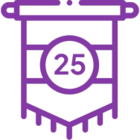Topic
How can I change the top-level / root process group name?
If you need to have the top-level / root process group changed, please work with your Promaster to request the configuration change needed to update the top-level / root process group name.
Instructions
-
Select Admin > Configure.
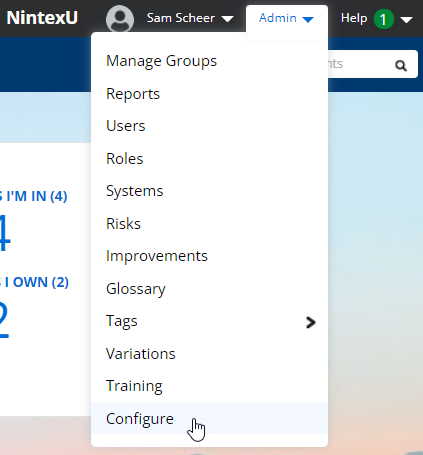
-
Expand the Process Editing section and make sure to set Enable editing of root process group to ON.
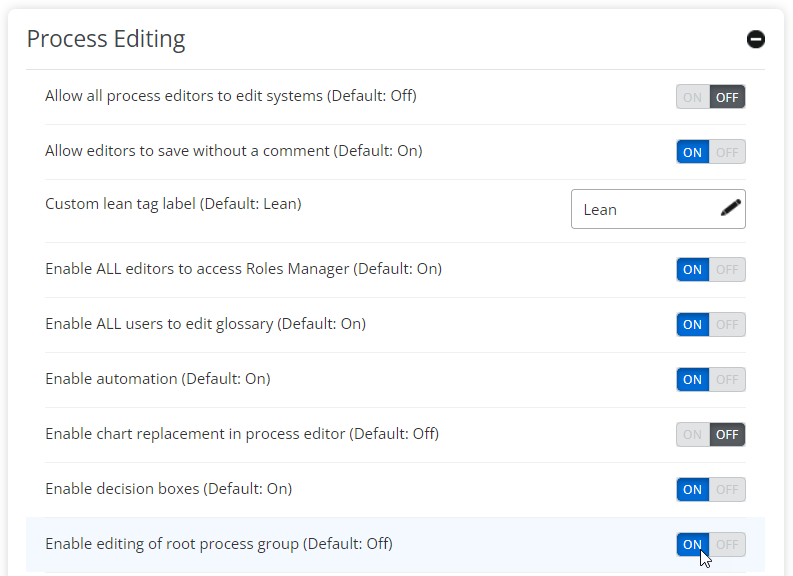
-
Select Processes > All Processes.
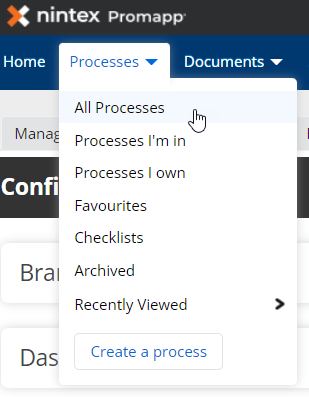
-
Select the top-level / root process group.
-
Click the Edit tab.
- Expand the Summary section.
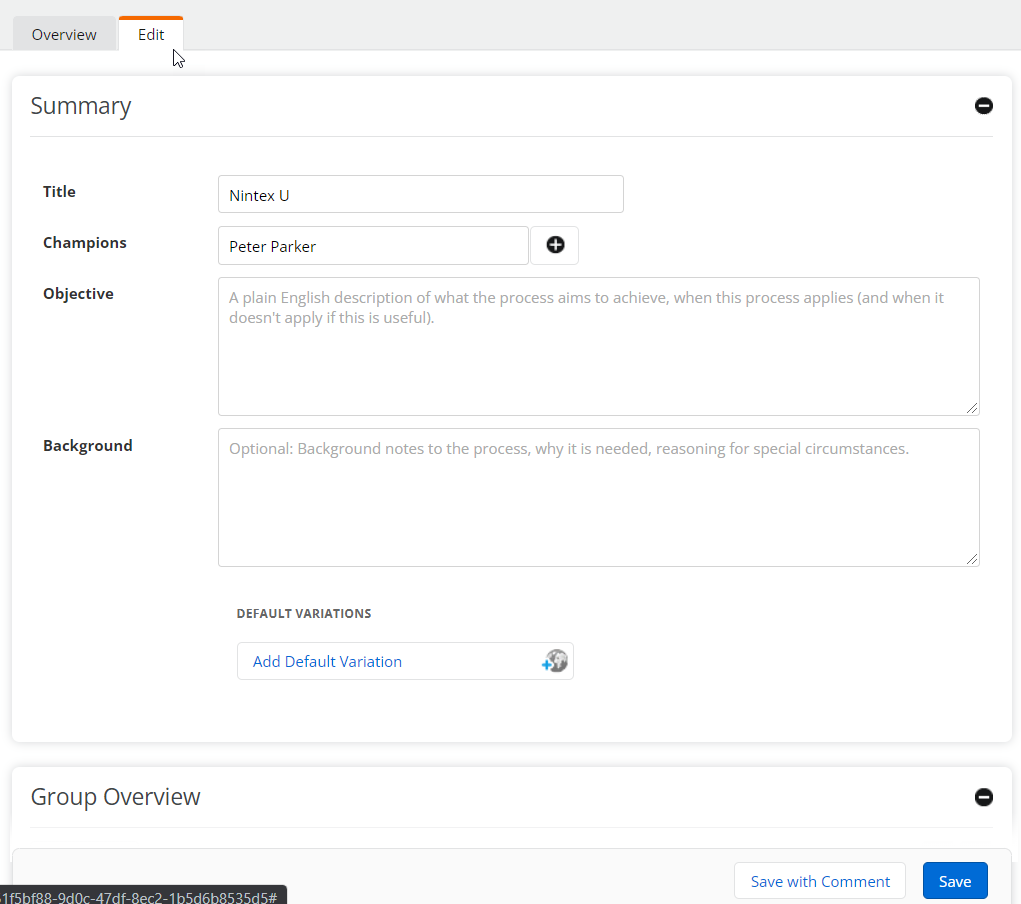
-
Change the name of the top-level / root process group by editing the Title field
-
Click Save.
NOTE: Once the top-level / root process name has been adjusted, it is best practice to set Enable editing of root process group to OFF.
Additional Information
Adjusting Enable editing of root process group is limited to Promasters only.