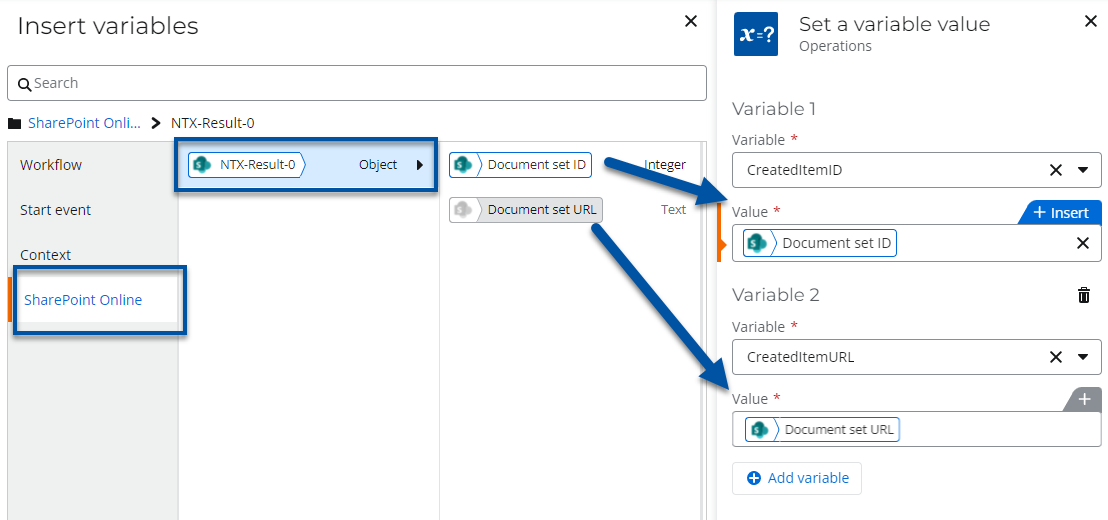Scenario
How to upgrade a Nintex for Office 365 workflow to Nintex Workflow Cloud that uses the action, Office 365 Create list item or document set, when used with a document library for creating a document set.
After Upgrade
- Your start event Connection property will need to be updated with an existing connection to SharePoint in your Nintex Workflow Cloud environment.
- Separate actions are used in Nintex Workflow Cloud to support the creation of a list item or a document set.
- When you build the workflow for a list, the action is changed to SharePoint Online - Create an item action. See link to article on this action's upgrade in the references section below.
- When you build the workflow for a document library, the action is changed to SharePoint Online - Create a document set action.
- When creating a document set, you will need to reconfigure the desired document set and fields to populate for that document set, however, the SharePoint site URL, Document library and Folder path properties should upgrade with their original settings.
- If you used the Created item ID and Created item URL results variables in your Nintex for Office 365 workflow, a compound action will be created and they will be populated using the Set a variable value action in Nintex Workflow Cloud.
- Also for the output results of the action, an object variable can be created, which also contains variables for created item id's and created item URLs. You can also replace the original variables that came over from Nintex for Office 365 with the child variables inside the new object variable if desired.
Differences
- The document set property is now a list that allows you to pick from document sets tied to your document library. You will not need to select the ContentTypeID field for a document set from SharePoint.
- The Name property is provided for the document set and you won't have to create a separate field for it.
- Fields for the document set will be selectable from a list when you add them.
- The output variables, Created item ID and Created item URL, will be available in a results object output variable.
Configuration
- Reset the Connection property in your start event to point to an existing SharePoint connection. By doing this first, other SharePoint related actions may automatically use this connection later in the workflow when you reconfigure them.
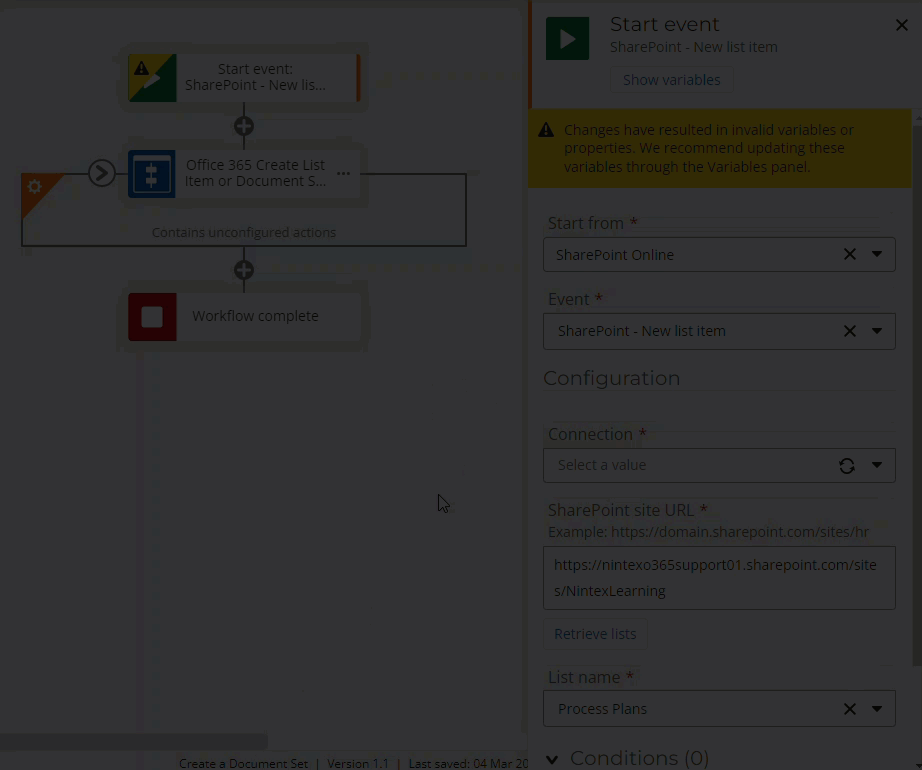
- Reset the Connection property in the action, SharePoint Online - Create a document set. When you do this you will notice the Fields, Content type, and Name properties will reset. This is because you can now pick these items from lists instead of entering text for property values.
- Configure the name of your document set by setting the Name property with text or by using a variable tied the workflow or your SharePoint library. In the example below, the document set's name will combine variables for Process Name and Process Revision.

- Set the Content type property to the name of the document set associated with your library that you're wanting to create.
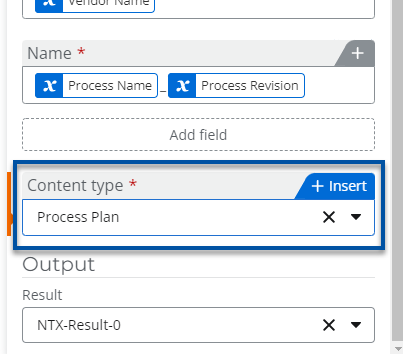
- Then add more document set related fields that you would like to populate with values when the document set is created. You can click "Add field", then select the desired field from this list and populate with values using text or variables.
- If you used variables for Created Item ID and Created Item Url in your Nintex for Office 365 workflow, they will be preserved and will appear with the create document set action inside a compound action set.
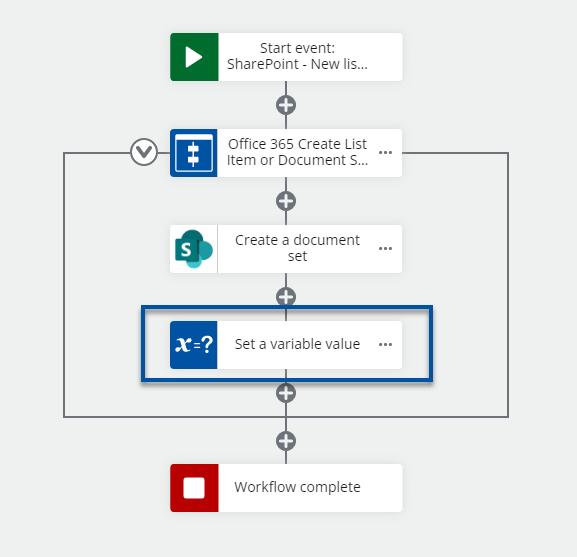
- The Set a variable value action will use the object variable created by the Create a document set and set the variables so they can continue to be used throughout your workflow.