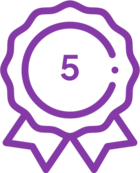Note: This process applies only to users who already have the Nintex Forms App installed in their SharePoint Online environment.
-
Identify the list form in SharePoint Online which is classic or old responsive format.
-
Open the form designer. If the list form is in the legacy formats, you should see the following banner appearing at the top of the forms designer.

-
Click on the “Upgrade form” link to start the upgrade process. The following prompt should appear to confirm and proceed with upgrade.
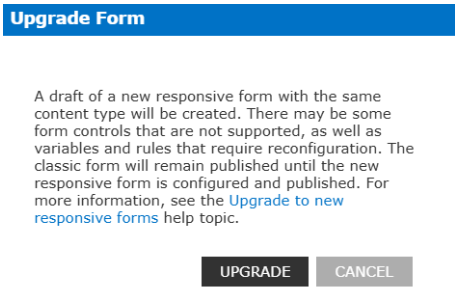
-
Upon clicking Upgrade, the forms conversion process should begin. When the upgrade is completed, you will be alerted with the following prompt.
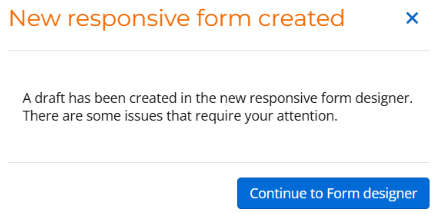
-
The upgraded form should contain all the fields that were previously seen in the legacy list form. However, custom controls like JavaScript, form rules and variables may not have been converted. You can see in the right pane the form upgrade details of what were successfully migrated and the items that require further refinements or were not converted.
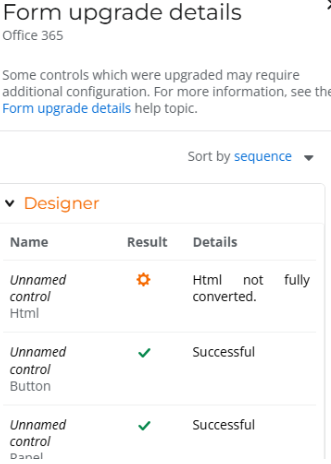
-
All that’s left now is to complete the remediation/reconfiguration of the list form and have it published and tested to complete the migration.
For any issues faced with list forms migration, please open a support ticket with Nintex Support through Nintex Customer Central (NCC) or send an email to support@nintex.com with details on the issues faced during migration.