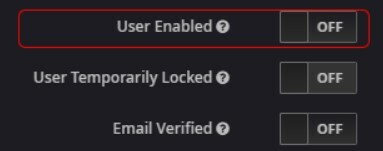Article Contributors: Zakir
Prerequisites: Kryon RPA v19.3 And above only Access to Kryon web based User Management Tool
Setting User Account
To Unlock/Enable User Account
Info: In 19.1 and earlier, the setting of user account lock after X tries can be configured in LeoConfigEditor under config key FailedLoginTries.
Note: With 19.3 and later which uses KeyCloak, config key mentioned inside info section above is no longer in use. For Doing so in RPA v19.3 and above, please follow below Steps.
Setting User Account
1. Go to "Realm Settings"
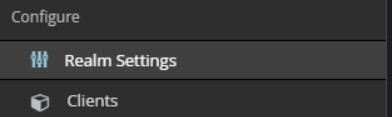
2. Click on Security Defenses

3. Click on Brute Force Detection

4. Enable "Permanent Lockout" and indicate the "Max Login Failures"
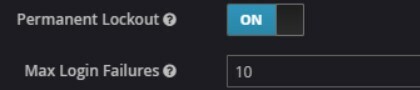
Warning: And if an account is locked/disabled after max tries, user will see this alert on the login page as shown below:
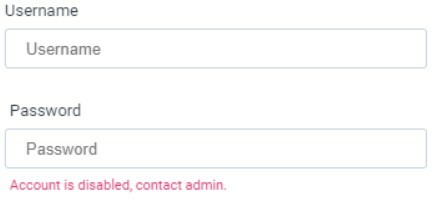
To Unlock/Enable User Account
1. Go to "Users" and search for the user
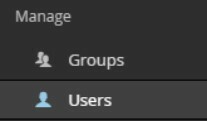
2. Click on "Details"
3. Go to "Realm Settings"