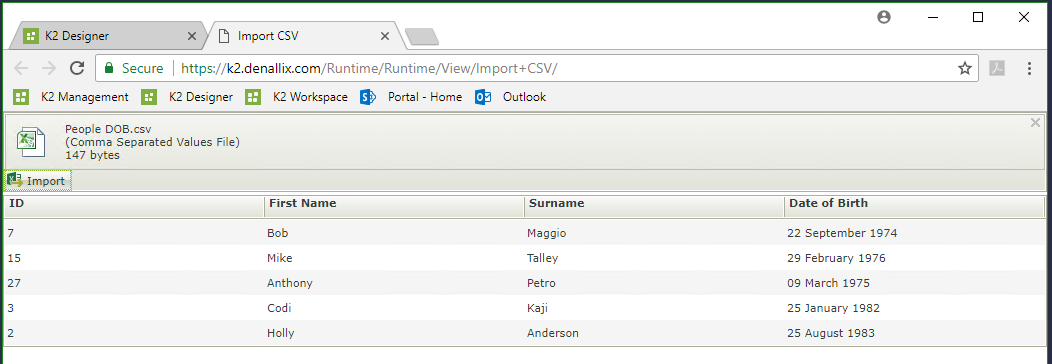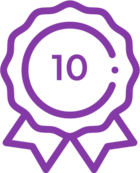I came up with a way to read the contents from a CSV file into a table variable using a stored procedure. Once in the table variable, the data can be manipulated, join, aggregated, etc. to your hearts content before returning it to forms. I attached a very simple POC here that you can look at – it was built on 5.1 and requires an application database in SQL Server to host the stored procedure.
The only caveat here is that the stored procedure isn’t super flexible/dynamic – you cannot create 1 stored proc to import multiple different CSV files. You’ll need to create a separate stored proc for every CSV file.
I wanted to share this out so that it is available.