Hello everyone. Happy Monday.
I'm trying to create a new Nintex Form. Every time I try to open a new Form, it brings me to the existing form. Sorry to ask (probably) the obvious.
Thank you!
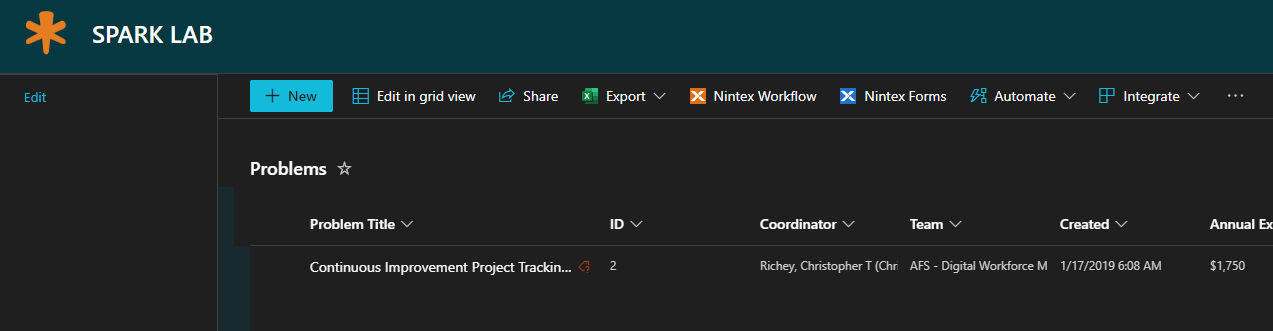
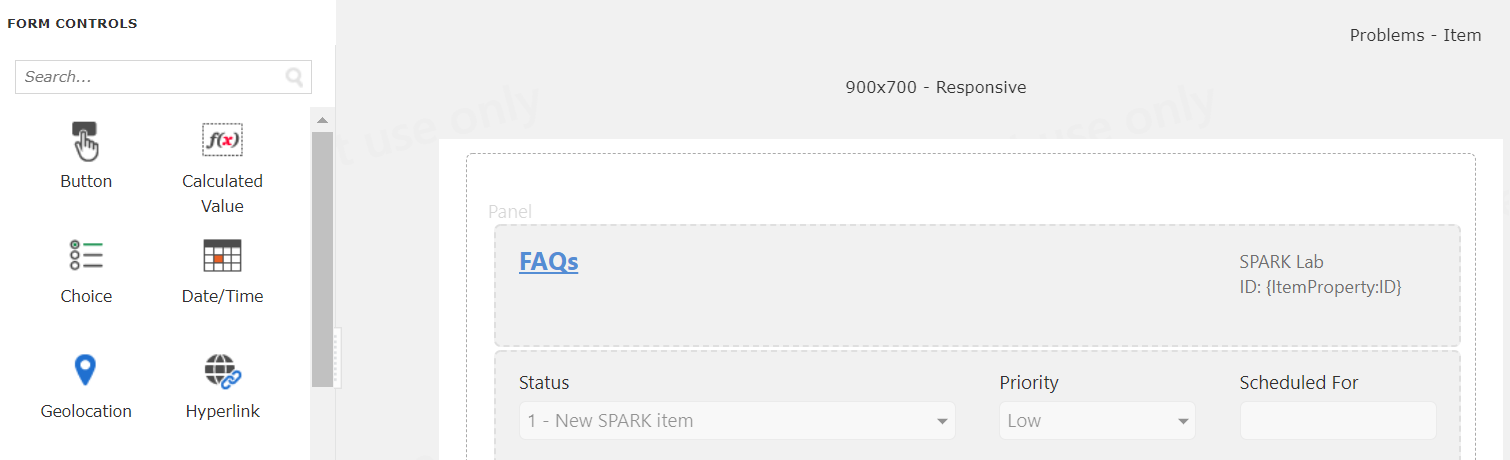
Hello everyone. Happy Monday.
I'm trying to create a new Nintex Form. Every time I try to open a new Form, it brings me to the existing form. Sorry to ask (probably) the obvious.
Thank you!
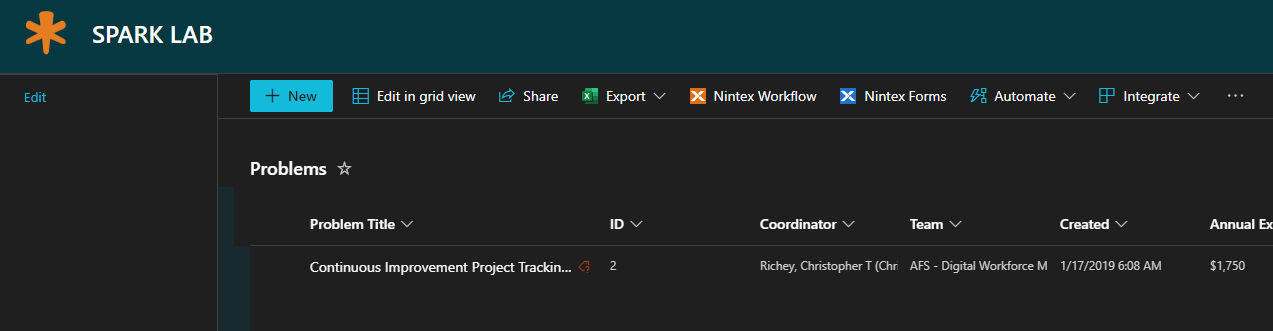
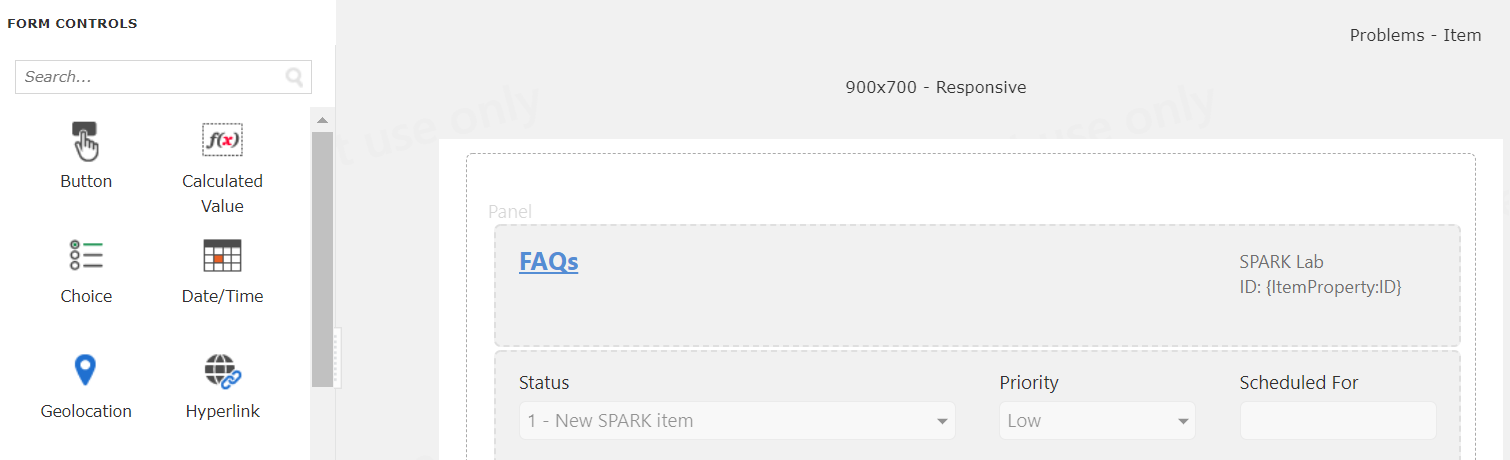
Best answer by Garrett
That's an entirely different line of questions @Underdog
You should ask that as a new question. There are pros and cons to both types of form.
Unfortunately I don't use both of those types.
FYI, My organization has standardize on New Responsive Form (we are on Nintex O365 and moving towards NWC).
Enter your E-mail address. We'll send you an e-mail with instructions to reset your password.