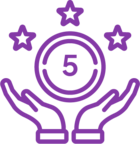Hi
During testing, muy Users have noticed the following formats for Date Time fields in the body of the Assign Task email
START DATE 15/06/2016 00:00:00
END DATE 16/06/2016 00:00:00
Is there a quick way to change this other than editing the generated HTML
<td style="color:#444444;font-family:Segoe UI Light,sans-serif;font-size:11pt;vertical-align:top;"><span contenteditable="false" data-nintextoken="true" style="display:inline-block;"><a class="ms-rtestate-write draggableToken" contenteditable="false" href="href="#"" link="false" onclick="return false;" reftext="nw-stringbuilder-token-1e1b82db-b7df-4186-a943-a0fa0f2fe66e" spellcheck="false" style="color:red;text-decoration:none;cursor:pointer !important;"><span data-nintextoken="true">{Current Item:Start Date}</span></a></span></td>
oh and before somebody asks, this the current column settings!
Daniel