Topic
This article is applicable to the new Office 365 Tenants that were created after August 25, 2020.
When trying to open Nintex Workflow for Office 365 Designer this error may occur:
"Oops... something went wrong. Please visit status.nintex.com for the latest status or contact your system administrator to check the health of your Office 365 tenancy"
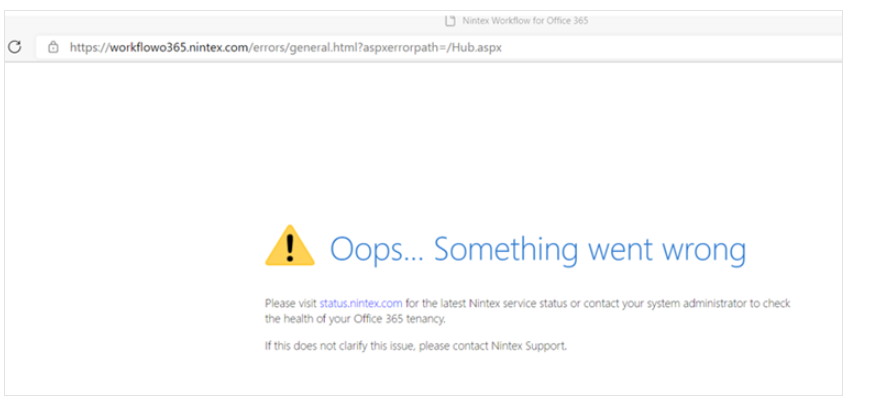
Instructions
Resolution 1:
Run this script in SharePoint Online Powershell:
Set-SPOTenant -DisableCustomAppAuthentication $false
Reference: https://docs.microsoft.com/en-us/sharepoint/troubleshoot/workflows/nintex-workflow-fails-to-start
Resolution 2:
Grant the "Nintex Workflow for Office 365" App Trust. This required Global Administrator permission.
Steps:
- Get the Nintex Workflow for Office 365 App Identifier
- Navigate to the Root Site that has Nintex Workflow for Office 365 is installed.
- Then navigate Site Setting > Site App Permission.
- On this page, the app permissions will be displayed for all apps on your site. Copy the client section of the App Identifier for Nintex Workflow for Office 365. This is the identifier between the last "|" and the "@" sign.

- Copy this App Identifier.
- Navigate to this URL https://YourSiteName-admin.sharepoint.com/_layouts/15/appinv.aspx (DO NOT REMOVE -admin)
- Then you will be navigated to this page
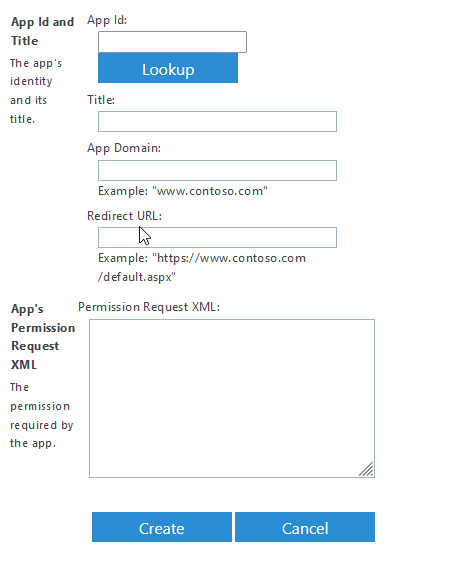
- Paste the Nintex Workflow for Office 365 App Identifier that we obtained in Step 1 under the App id field. Then press the Lookup button.
- Title, App Domain, and Redirect URL fields will be filled up automatically.
- Then copy-paste below XML under Permission Request XML box
- <AppPermissionRequests AllowAppOnlyPolicy="true">
<AppPermissionRequest Scope="http://sharepoint/content/tenant" Right="FullControl" />
</AppPermissionRequests> 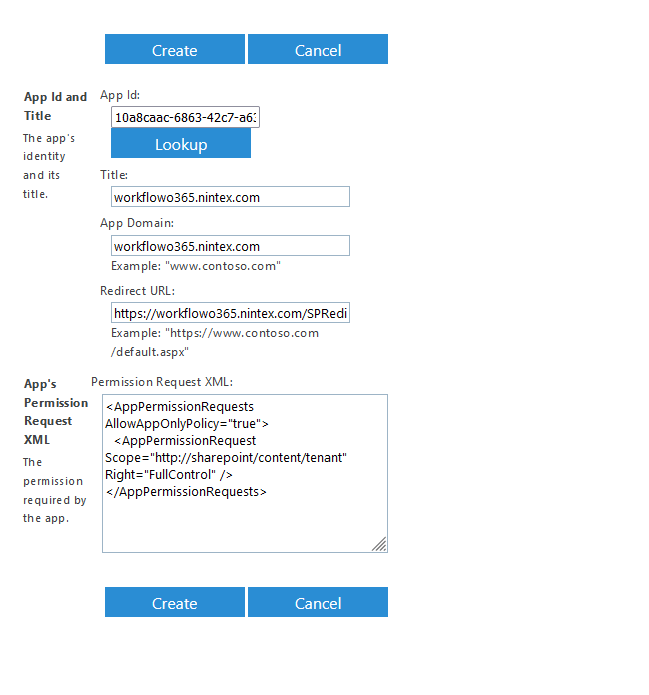
- Click Create.
- Click Trust it
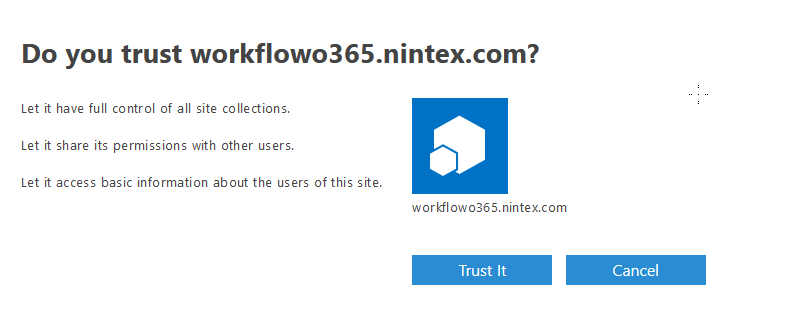
Reference:
https://docs.microsoft.com/en-us/sharepoint/dev/solution-guidance/security-apponly-azureacs
Resolution 3:
If the above two resolutions do not resolve the issue, make sure that the Nintex Workflow app has been added to the very top-level root site of the tenant.
If all the resolutions above do not resolve the issue please check its article :
Additional Information
This error occurs because the DisableCustomAppAuthentication SharePoint setting is enabled. By default, this setting is enabled for new tenants that were created after August 25, 2020.



