AssureSign accounts configured to allow payment processing are able to obtain payments during document signing using the MagTek MagneFlex browser.
In the Simple Setup interface, to add the collection of a credit card during signing, drag the payment icon to the envelope workspace for the signer that will be presented with the payment request.

Edit the payment details:
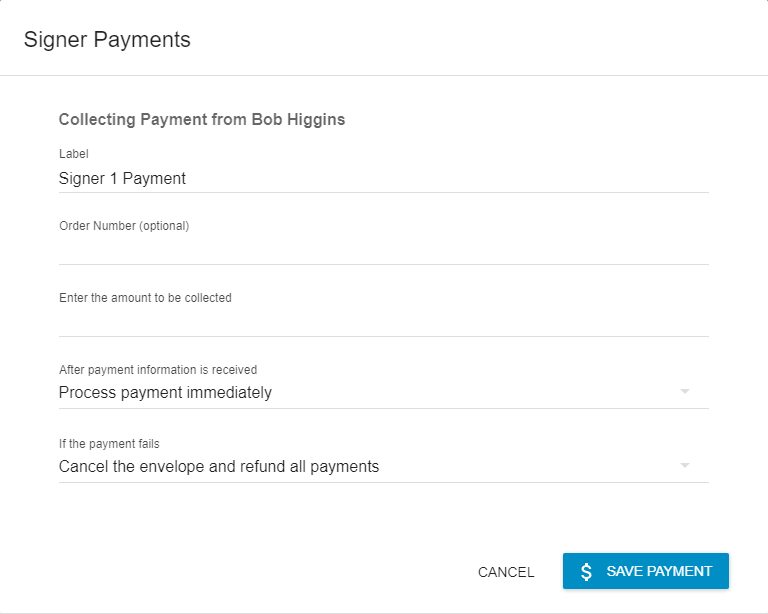
To re-edit the payment, after selecting the signer from whom the payment is required, you may select the payments icon ($) which will now be enabled on the left side of the envelope workspace.
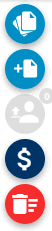
You may select to add content to the document related to payments, such as the Payment Receipt merge field. A receipt will only be available to be rendered after payment processing has completed, so it should not be selected to be applied when the document is started.
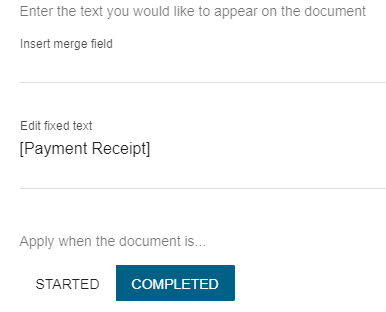
Note that when applying a payment receipt, you should ensure the fixed text JotBlock you create is large enough to contain the multi-line content which will be rendered like a standard receipt to the body of the document.



