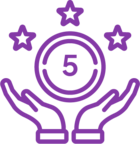Topic
Error 1064 is a SQL syntax error that occurs when MySQL doesn't understand a written SQL query. This can happen when you are uninstalling and reinstalling RPA Central or have another change that concerns the RPA Central databases.
**Please note that uninstalling and reinstalling should not result in a loss of any configuration or botflows because the RPA Central database is persisted. You will need to back up your current RPAC files in the steps below. We suggest that you backup your botflows as well just for extra insurance. Please see this link regarding how to perform the back up. It only takes a few minutes.
https://community.nintex.com/rpa-le-49/backing-up-rpa-le-databases-and-botflows-72345
Instructions
This is how to temporarily uninstall Microsoft SQL Local DB to resolve error 1064 when the RPAC Service is restarted, and it's tied to the existence of this folder: C:\Windows\System32\config\systemprofile\AppData\Local\Microsoft\Microsoft SQL Server Local DB\
1) Go to add or remove programs
2) Uninstall RPA Central
3) Uninstall any Microsoft SQL Server LocalDB apps (2014, 2016, 2017)
4) Restart machine
5) In file explorer, go to C:\Windows\System32\config\systemprofile\
Manually CUT all *.mdf and *.ldf files that mention “RPACentral” and MOVE to a BACKUP folder
a) RPACentralKeys.mdf
b) RPACentralKeys_log.ldf
c) RPACentralWeb.mdf
d) RPACentralWeb_log.ldf
6) Remove (or move to a temp folder) this folder This is the folder that produces the 1064 error):
C:\Windows\System32\config\systemprofile\AppData\Local\Microsoft\Microsoft SQL Server Local DB\
7) Re-install RPA Central (if not using the latest version, this would be a great time to upgrade)
This will create a Fresh set of RPAC database files in:
C:\Windows\System32\config\systemprofile\
8) Shut down the RPAC Service
This will release the file lock on the RPAC database files
9) Delete the folder: C:\Windows\System32\config\systemprofile\AppData\Local\Microsoft\Microsoft SQL Server Local DB\
10) Replace the RPAC .mdf and .ldf files with the backed-up files in:
C:\Windows\System32\config\systemprofile\
11) Start the RPAC service and if it succeeds you should now see all of the botflows, instances, etc. from the backed up LocalDB files.
If you have questions or need further assistance, please contact Support@nintex.com and provide this link along with any other troubleshooting you have performed.
Additional Information:
Here is the Release Notes page where you can obtain the newest versions of RPA Central and RPA Bot.
https://help.nintex.com/en-US/platform/ReleaseNotes/NintexRPA.htm