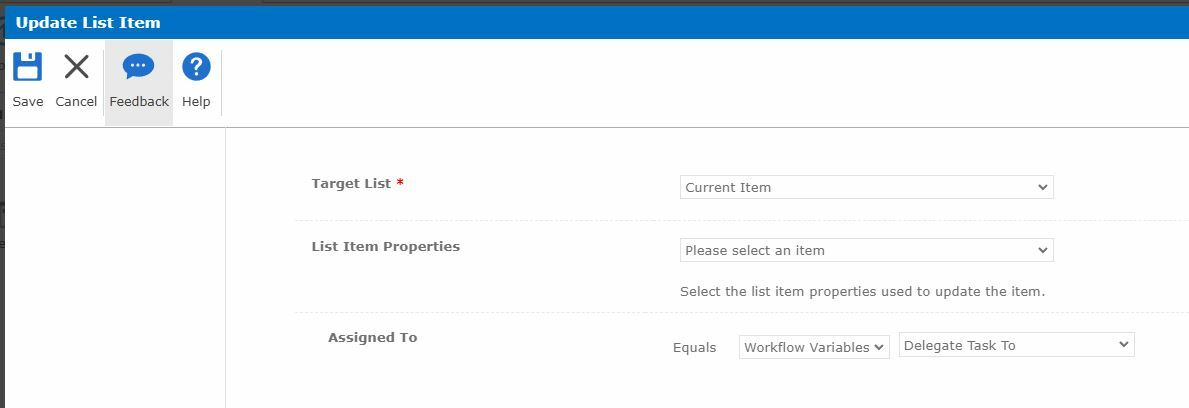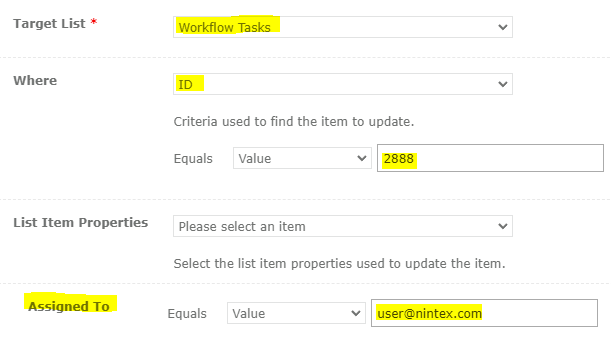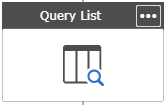Since there is not a "delegate task" option in 365, I'd like to find another way to reassign a task. Using the task escalation is not an option in my case as I won't always want it escalated to a specific person or timeframe. I want to be able to assign the task to anyone and anytime of my choosing. I get an error, The destination site was unable to process request. The provided credentials might not have access to the site.
My idea was to have a workflow that can manually be executed in the Workflow Task list. I've got it running with elevated permissions.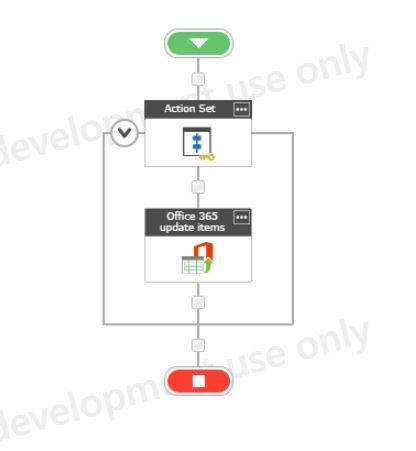
I have two variables that can be set on workflow initiation.

Update the task's Assigned To field where Task Title = Task Title Var.
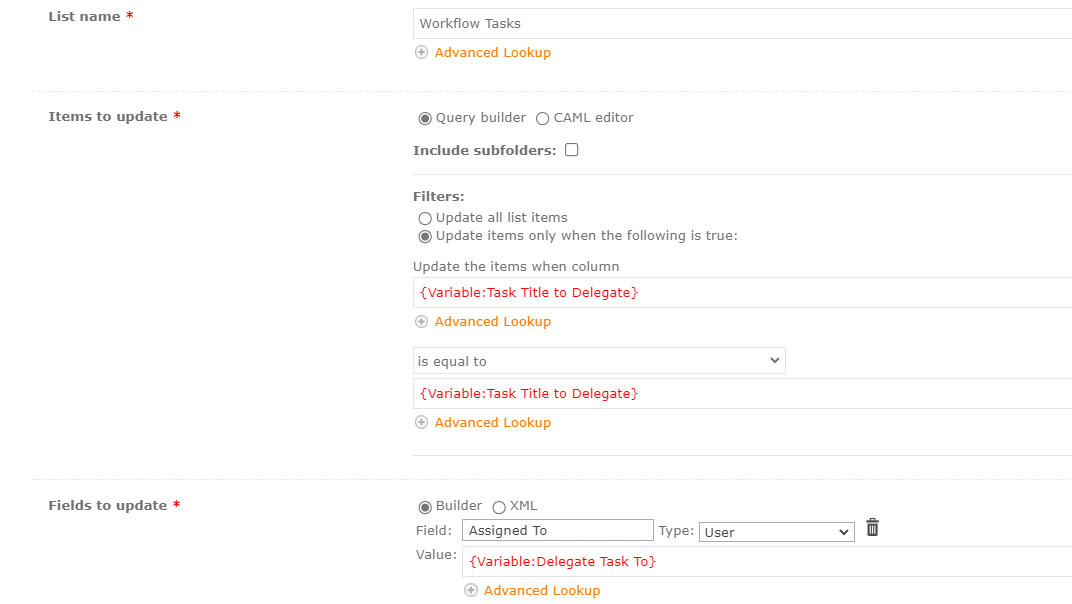
When I run the workflow, I get an error of The destination site was unable to process request. The provided credentials might not have access to the site. In the connection manager, I'm using the same connection that has successfully been used to create list items in other sites that the user doesn't have access to.