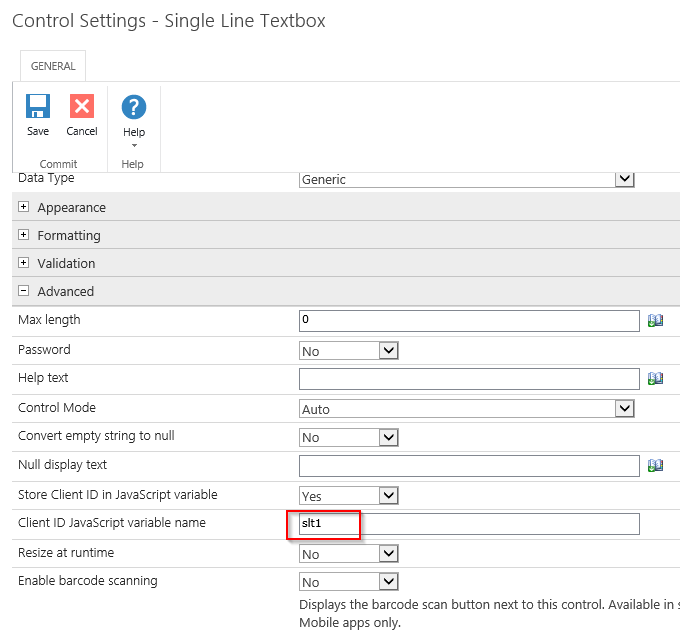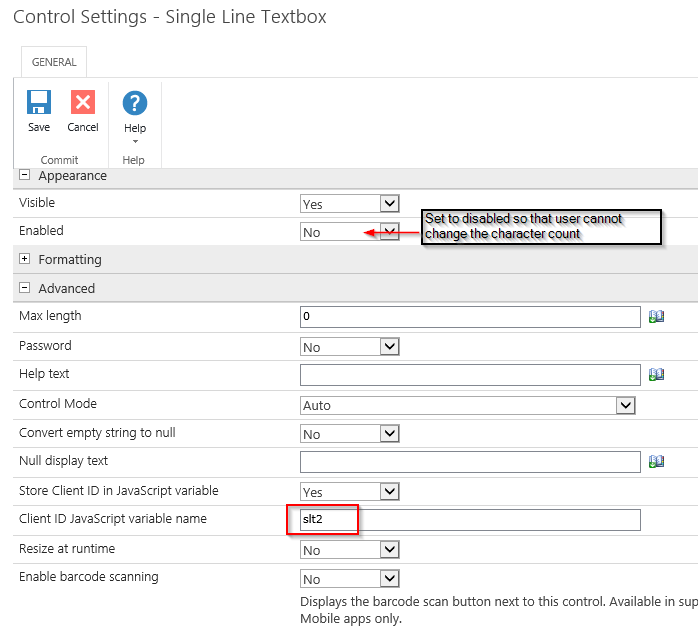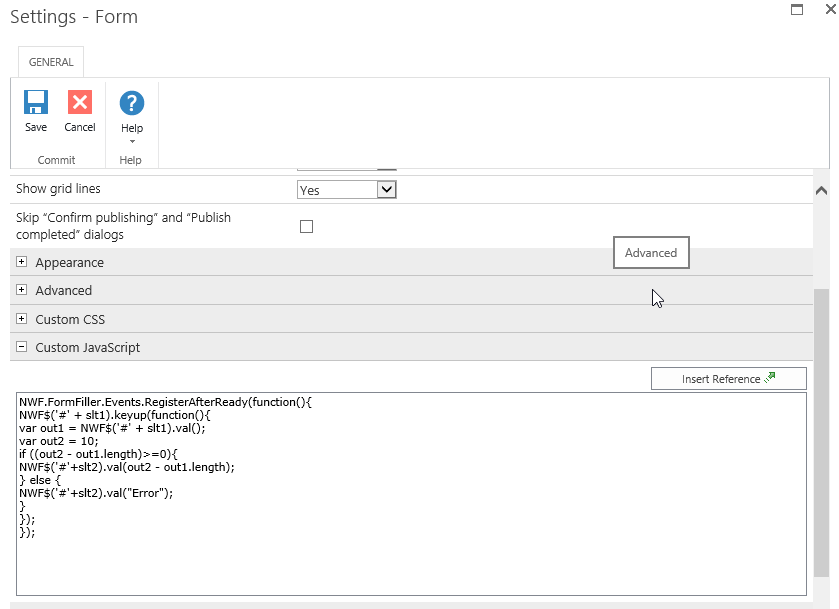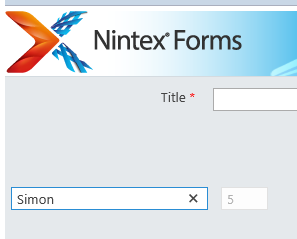Hello Nintex community.
I have been asked to create a character counter box for sections in which we have a text box (single or multi-line). Would like it to display like a countdown (i.e. number of characters remaining) that is seen like on Twitter or other sites. I have been doing extensive research on the topic and have tried several things that have been offered, but nothing seems to be working. I am not a javascript expert, more of a copy/paster of built code and figuring out how to manipulate parts of code to make it work.
I thought about perhaps using a calculated field and can get this to work. However, it's not a real-time display. It will only show the character count after I have clicked out of a specific text box.
Any thoughts or ideas from the community to help figure out a solution? Thanks in advance.