2020 saw the release of the Microsoft Lists app for Office 365. The app allows you to create a list from scratch, import from Excel or a template to track and organise information to share with your company or teams. Not radically different from the concepts which underpin SharePoint lists behaviour, now in a slightly decoupled app experience.
So.... Does Nintex support Microsoft Lists?
Let’s take a look….
First I’ll need to create a list. Access the Office 365 app launcher or waffle and select Lists.
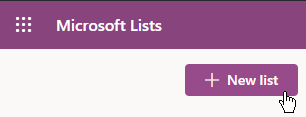
Create a Blank List or create a list from a template or existing list. Or Import from Excel.
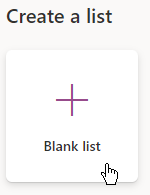
I’m going to create a list to track Assets in my organisation and their condition.
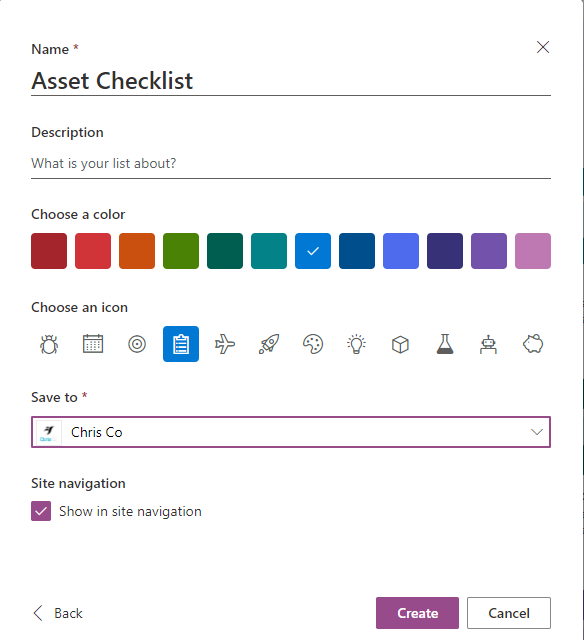
Take note of the Site Url that the List is saved to, we’ll need this later in Nintex Workflow Cloud.
At this point you’ll be able to see the Nintex Forms for Office 365 and Nintex Workflow for Office 365 apps in the List ribbon… that means I can create a New Item form for the list using Nintex and a workflow to automate the processing of the list item.

I want to extend the list capability a bit more outside of this Office 365 bubble and go with Nintex Workflow Cloud. I’ll get some added benefit here, such as External Forms capability, the ease of integration with other SaaS applications as well as an ability to call Nintex RPA from the workflow on which my list is built. Let’s see how….
So after creating a new Connection to SharePoint Online, I’ll create a new workflow.
Within Nintex Workflow Cloud, I have a few options as to how we’ll kick off the workflow for the new list item. I can sync the Nintex Workflow Cloud up to start if a New Item is created using the native New option in the Microsoft List or the Nintex Form for Office 365 on that list. That’ll pass an object to the Nintex Workflow Cloud workflow containing all that information.
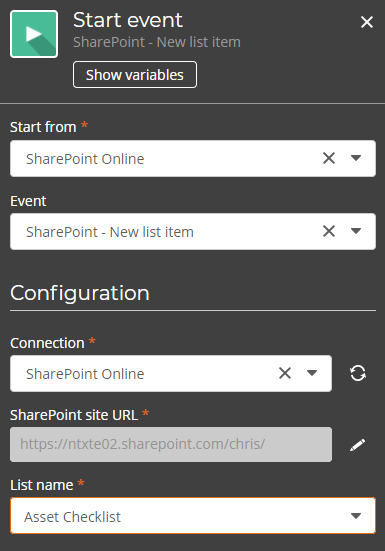
Alternatively I can use a Nintex Workflow Cloud Form to kick off the Microsoft Lists automation. This’ll give me access to the full range of Nintex Forms controls as well as an ability to create a public anonymous form to interact with my new Microsoft List.
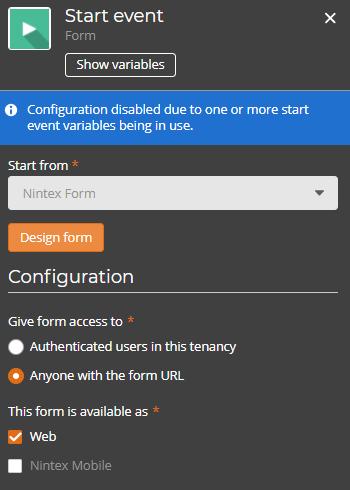
I’ve just created a very simple form, to capture the Asset ID using the Barcode control (scanning using the camera on my mobile device or inputting a value) and a control to capture the condition of the returned asset.
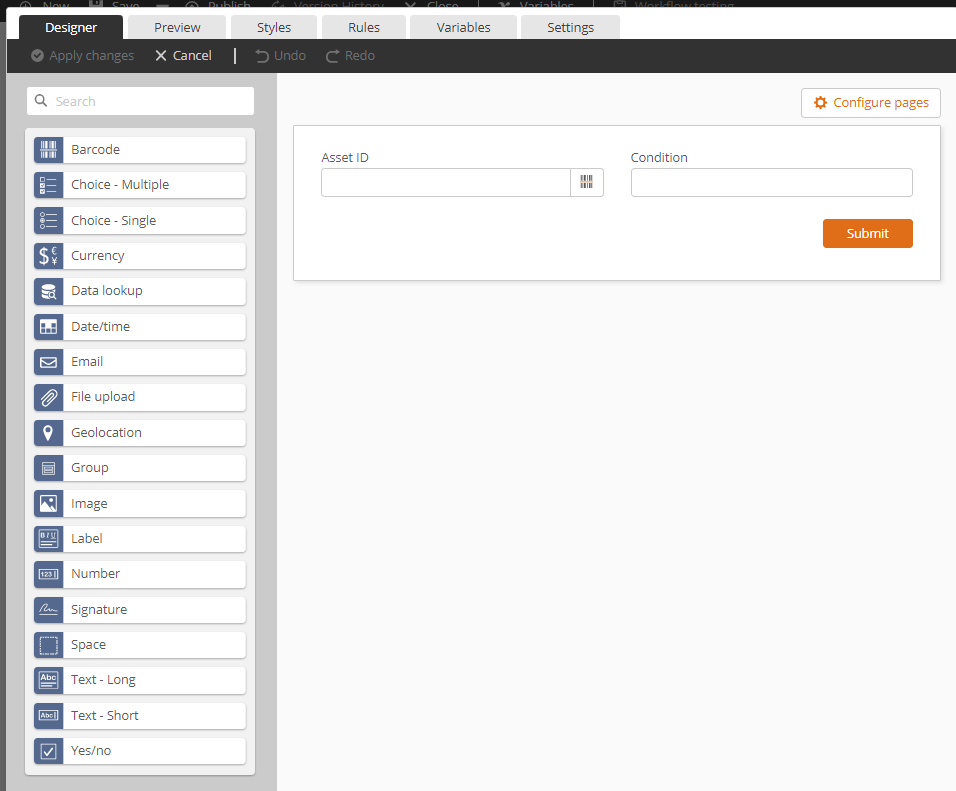
My workflow is equally simple, I’ll just create a new item in my Assets Microsoft List.
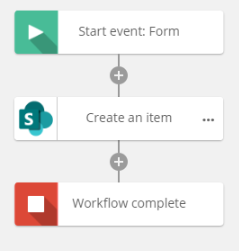
Configuration is simple, paste in the site URL from earlier, select Retrieve Lists, select my Microsoft List which should appear in the drop down and match my workflow start event, context or user generated variables to the List column I want to populate.
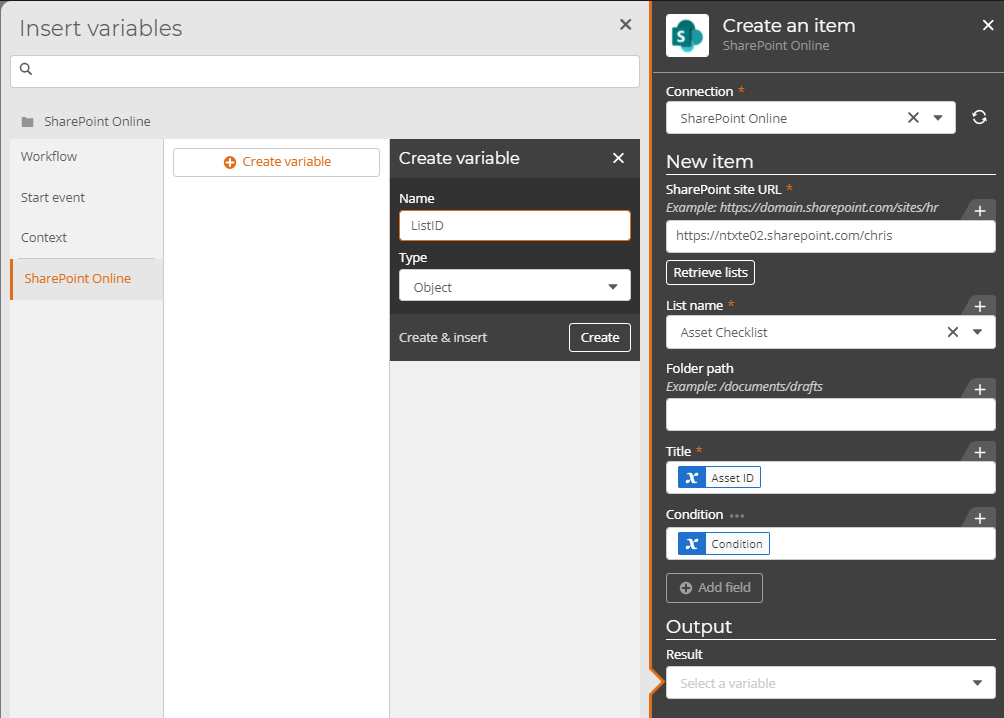
So we’ve seen how Nintex Forms and Nintex Workflow can be used to populate a Microsoft Lists list, but what if I want to use Microsoft Lists as a lookup or reference. We support that too.
It’ll work as a List Lookup reference in Nintex Forms for Office 365, or as a Data source for the Data lookup control in Nintex Workflow Cloud Forms. This capability is also supported in the external public anonymous forms capability, allowing you to surface your Microsoft Lists information to an external audience.
Data sources and the Data lookup control are covered in this great blog article - https://community.nintex.com/t5/Community-Blogs/Nintex-Workflow-Cloud-Data-Lookup-Control/ba-p/111898
For a recording of the functionality, see below:
For any improvements or suggestions, please see our Nintex Uservoice



