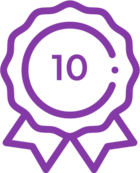K2 ALM Troubleshooting Guide
KB001715
PRODUCTThe K2 ALM Troubleshooting Guide can be used as a quick guide to solutions for typical life cycle management issues. Each section contains multiple issues experienced by users with solutions to these issues.
| K2 Registration wizard error after cloning SharePoint Site | |
| Error / Issue | Cloning a SharePoint Site Collection and running the K2 registration wizard results in an error stating: "A Site Collection with the title [SharePoint Site Collection name] has already been registered". This error occurs at the final step of the wizard. |
| Troubleshooting | None |
| Diagnosis | A group provider is still pointing to the old SharePoint Site Collection name and needs to be deleted. |
| Resolution | Delete the duplicate old group provider pointing to the old SharePoint Site Collection name and run the K2 registration wizard again. This will register the new group provider for the new SharePoint Site Collection. |
| Adding new properties to SmartObjects | |
| Error / Issue | New properties added to SharePoint List or Library based SmartObjects not showing in Forms or Views. |
| Troubleshooting |
|
| Diagnosis | The SmartObject was edited via the K2 Designer which causes the SmartObject in the K2 App to be out of sync. |
| Resolution | It is recommended to add columns directly in the SharePoint List or Library and then regenerate the SmartObject, Views and Forms. If this was not the case we recommend that you edit the SharePoint List or Library with the new columns or remove the necessary columns and regenerate the SmartObject, Views and Forms. Manually adding the fields to the Views will only add these fields to the Views and Forms and the SmartObject will still be out of sync. It is important however that if you remove columns to run through the Forms, Views and Workflows making use of these columns and ensure that these items are updated as well. |
| Unable to start a workflow | |
| Error / Issue | Unable to start a workflow after editing SharePoint List or Library and regenerating SmartObjects. An error occurs stating: "An unexpected error has occurred while trying to resolve a value for Resolver ID: 106C5886-18B1-4c09-BEB3-6F7342669D18.Logged : True". |
| Troubleshooting |
|
| Diagnosis | Associations created on SmartObjects were orphaned after editing the SharePoint List. A SmartObject was auto generated for the SharePoint List which contained a lookup column to reference another list. A SmartObject for the list being referenced in the lookup column was also generated with associations between the two SmartObjects. After editing the list being referenced, these associations were orphaned causing the error when starting a workflow. Another reason could be when using a column of a SharePoint list as the workflow folio, and at a later stage removing the column from the list and regenerating the SmartObject. |
| Resolution |
|
| Parameters not passed into workflow | |
| Error / Issue | Using a Rule on a Form to start a workflow successfully starts the workflow but no parameters are passed into the workflow. |
| Troubleshooting | Is the SharePoint List or Library SmartObject correctly used as a reference on the Form? |
| Diagnosis | When starting a workflow using a Form rule, the SharePoint List or Library SmartObject needs to be passed into the reference's field to give the workflow context to the instance of the list or library item from which the instance has been initiated. |
| Resolution | Ensure that the Item Reference property is configured with the correct SmartObject in the Workflow Start wizard. This is configured automatically, but if a user changes these settings they need to ensure to use the correct SmartObject.
|
| Error when opening worklist item | |
| Error / Issue | Opening a worklist item results in an error stating: "Action not found". |
| Troubleshooting | What is the Rule structure for actioning worklist items on a Form? |
| Diagnosis | The following Rule structure is incorrect as it is trying to action a worklist item when the Form is initializing and has no context of the action yet as the action was configured to be selected either using a radio button or dropdown list or similar controls: When the Form is initializing > If current Workflow activity is…. >>Then action worklist item. |
| Resolution | Edit the Form related to the specific workflow step and edit the "When a Form is initializing" rule for the state that was selected in the workflow step. Ensure the Rule structure is configured to first open the worklist item to get context of the configured actions. Only after opening the worklist item can the item be actioned. These rules are automatically created in the correct order when creating a K2 Application, but can be edited by the user. |
| Form not saving on Submit | |
| Error / Issue | Form not saving after clicking the Submit button. |
| Troubleshooting |
|
| Diagnosis | When extra validations were added on a Form and changes were made to fields, ensure that these extra validations are still required or that the field is not referencing a field on the Form that was removed. |
| Resolution |
|
| Data Label control issue on Display Form | |
| Error / Issue | After adding a new Data Label control on a Display Form, other fields are empty at runtime. |
| Troubleshooting | This issue can be reproduced using the following steps:
|
| Diagnosis | Output mappings are empty by default, this means that SmartForms will automatically resolve them at runtime. As soon as you specify one output mapping, auto resolve is stopped. When adding a Data Label and setting an action to populate the Data Label, an output mapping was created only for this Data Label. When specifiying one mapping, you have to specify a mapping for all the fields due to the auto resolve that is stopped if manual mappings are specified for a control. |
| Resolution |
|
| Impact areas for renaming a workflow | |
| Error / Issue | Impact Areas when renaming a workflow. |
| Troubleshooting | None |
| Diagnosis | When renaming a workflow using the Start Wizard in the workflow, you will see the following warning: "Renaming the workflow will result in orphaned rules. This may cause missing references when attempting to deploy the solution to a new environment. Do you want to continue?" |
| Resolution | This is the correct way to rename a workflow as it shows you the impact areas. After renaming the workflow, ensure to edit Forms and Views to update Rules related to the workflow. Known Issue: When renaming a workflow and starting a new workflow instance, two instances are started. One based on the old workflow name and one on the new workflow name. |
| Unable to start a workflow | |
| Error / Issue | User is unable to start a workflow after moving the user to a different SharePoint Group. |
| Troubleshooting | None |
| Diagnosis | Moving a user to a different SharePoint Group, might remove the reference to the workflow start rights for this user. |
| Resolution | Follow these steps to add the required user rights for the workflow:
|
| Unable to submit a Form | |
| Error / Issue | Unable to submit a Form after deleting a workflow. |
| Troubleshooting | None |
| Diagnosis | When deleting a workflow from your K2 Application there are still rules in the associated Form tied to the workflow. The rules must be deleted. |
| Resolution | Follow these steps to remove the rules related to the workflow that was deleted:
|
| Unable to open a Form | |
| Error / Issue | Unable to open a SmartForm in the viewer app part using Internet Explorer. The window displays an error stating that the content cannot be displayed in a frame. |
| Troubleshooting | None |
| Diagnosis | This may occur when the Security token expired for the Internet Explorer session that is open. |
| Resolution | Add the following URL's to the trusted sites in Internet Explorer Clear the browser cache including cookies. Log out of SharePoint and log back in. |
| Errors after renaming or deleting workflows | |
| Error / Issue | After renaming or deleting workflows and attempting to create a package using Package and Deployment, numerous errors occur. |
| Troubleshooting | None |
| Diagnosis |
|
| Resolution | When deleting workflows it is recommended to use the "All versions and running instances" option. If this option is not used the user will still be able to start workflow instances. A feature request is logged for the Delete option in K2 Management to check dependencies on Views and Forms and to warn a user that Forms may not function after deleting workflows. |
| Unable to create package - missing property | |
| Error / Issue | Unable to create a package - Form/View referencing Property on SMO which could not be found. |
| Troubleshooting |
|
| Diagnosis | References to SmartObject properties and methods are being described in the form for all SMOs which are referenced from the view and form. If a SMO is altered, or the datasource of a control is updated, the user needs to run through the rule(s) referencing these SMO's, otherwise the definition in the form/view is not update, and still have pointers to old properties/methods. |
| Resolution | Open all validation errors in MMC/WebUI by clicking on the validation error. This will display additional information on where the issue exists. Navigate to the source of the issue in the designer and run through any rules regarding the affected SmartObject. |
| Unable to create package - missing method | |
| Error / Issue | Unable to create a package - Form/View referencing method which could not be found. |
| Troubleshooting |
|
| Diagnosis | References to SmartObject properties and methods are being described in the form for all SMOs which are referenced from the view and form. If a SMO is altered, or the datasource of a control is updated, the user needs to run through the rule(s) referencing these SMO's, otherwise the definition in the form/view is not update, and still have pointers to old properties/methods. |
| Resolution | Open all validation errors in MMC/WebUI by clicking on the validation error. This will display additional information on where the issue exists. Navigate to the source of the issue in the designer and run through any rules regarding the affected SmartObject. |
| Unable to create package - missing SmartObject | |
| Error / Issue | Unable to create a package - SmartObject "Unknown" could not be found. |
| Troubleshooting | None |
| Diagnosis | One or more SmartObjects have been deleted on the system, and it has been used in either a view/form or workflow. |
| Resolution | Open up all views, forms and workflows and check if a SmartObject is being referenced. This can be in either a control/expression or rule. |
| Unable to create package - missing SharePoint List | |
| Error / Issue | Unable to create a package - Process is referencing list which could not be found. |
| Troubleshooting |
|
| Diagnosis | The list has either been renamed and not Appified after it was renamed, or the list was deleted and there are still items that reference this list. |
| Resolution | Check if the list was renamed, if it was check if the artefacts have been regenerated so that they are updated with the new name. If the list was deleted, ensure that wherever this list is referenced it has been updated with a new location. |
| Error when deploying a package | |
| Error / Issue | Unable to deploy a package to a production environment. An error occurs stating: "SmartObject property PackageFile is a required property for selected method LoadPackage. FileName property must be set." |
| Troubleshooting |
|
| Diagnosis | Opening the error will supply you with the reason for the error. In this instance the target SharePoint List did not match the packaged list name. |
| Resolution | Create a new SharePoint List on the production environment with the same name as the development environment where the package was created. Redeploy the package to the production environment. |
| Unable to create a package - missing ID's | |
| Error / Issue | Unable to create a package - Process is referencing missing Condition ID's and Action ID's. |
| Troubleshooting | None |
| Diagnosis | These errors are usually caused by activities in the workflow. |
| Resolution |
|
| Appit Login error | |
| Error / Issue | When attempting to log into Appit an error occurs stating: "We received a bad request". |
| Troubleshooting | None |
| Diagnosis | None |
| Resolution |
|
| Saml2SecurityToken rejected error | |
| Error / Issue | An error occurs when attempting to access Forms, Worklists and Management Console, indicating that the Saml2SecurityToken is rejected. |
| Troubleshooting | None |
| Diagnosis | This occurs when a user logged into SharePoint but remains dormant on the instance, not closing the browser. The extended period of inactivity can result in the security token being expired. |
| Resolution |
|