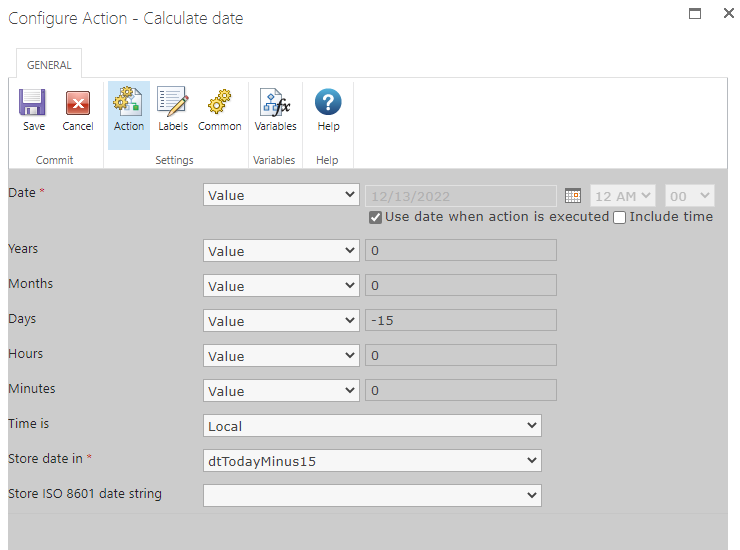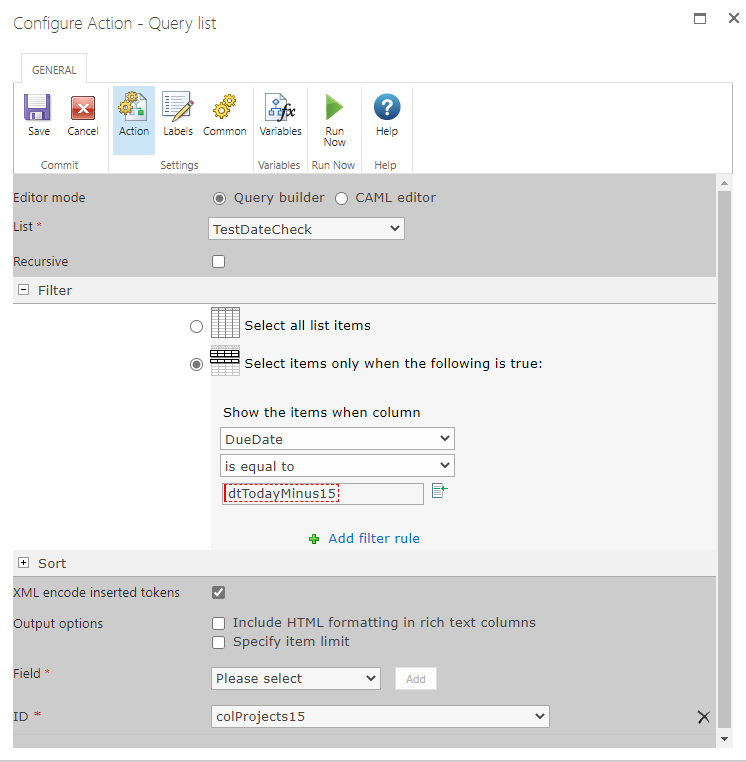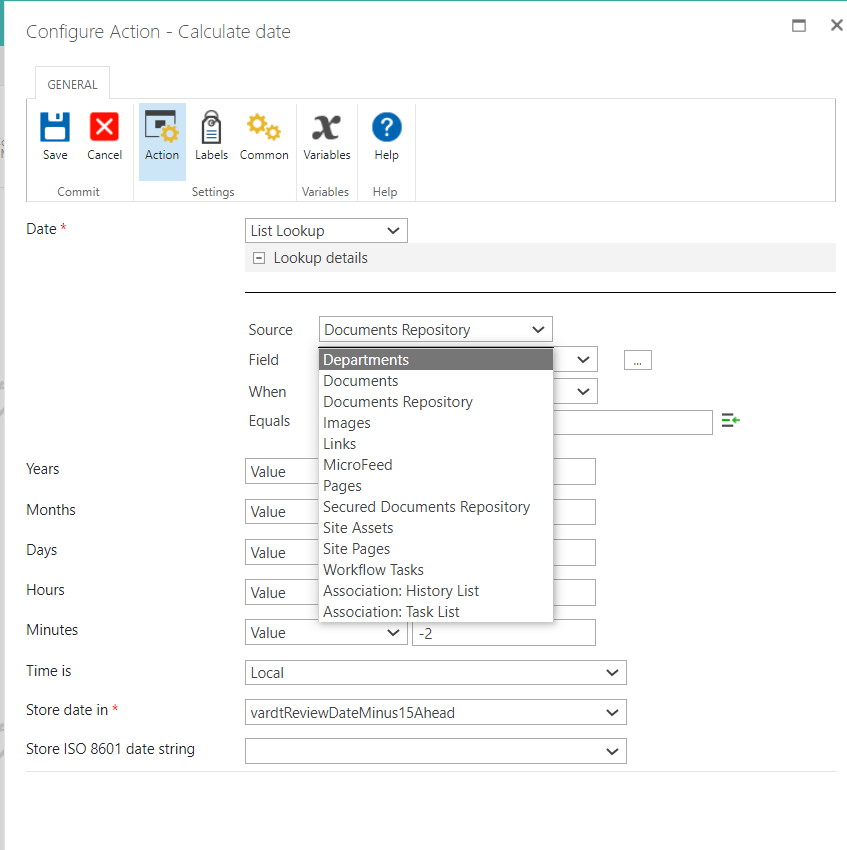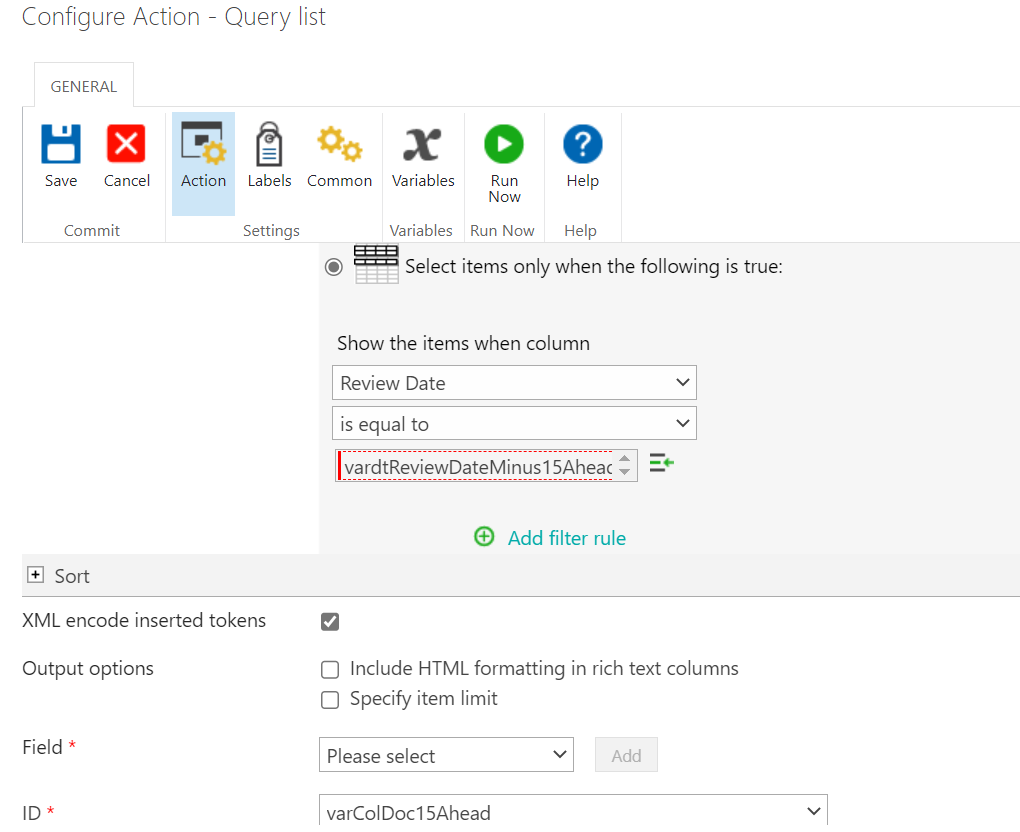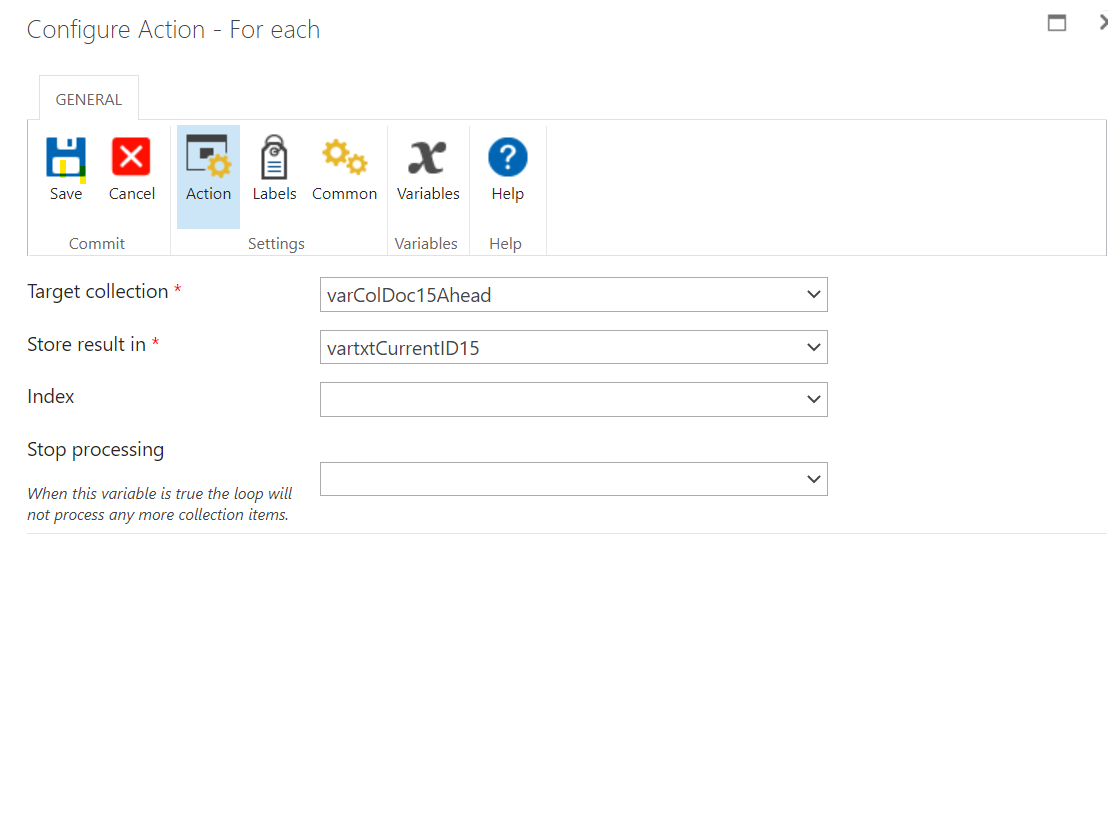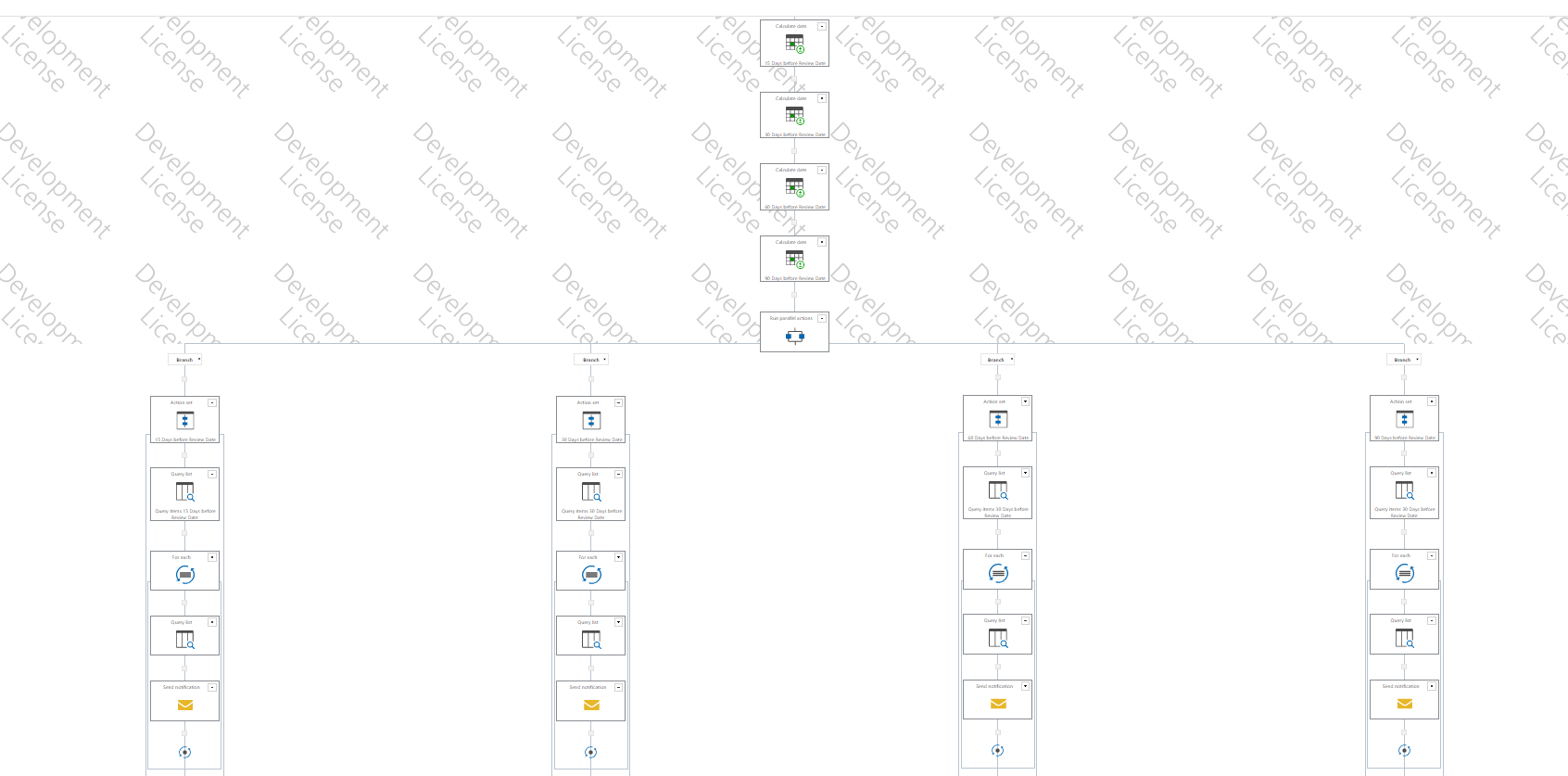Hello - I would write about a list workflow that appears to be requested often. The workflow needs to send a reminder to the document owner when the document review date is 90, 30, 15 days away from a Review Date (giving them time to review and update the document).
This document library has the following columns:
- Review Date (Date and Time: Date Only) - mandatory
- Document Owner (Person or Group) - mandatory
I tried many different ways but I have no luck. Can I build Nintex reminder workflow with SharePoint document library? Any help is appreciated.