Scenario
How to upgrade a Nintex for Office 365 workflow to Nintex Workflow Cloud that uses the Call HTTP Web Service action.
After Upgrade
-
Your start event Connection property will need to be updated with an existing connection to SharePoint in your NWC environment.
-
Call HTTP Web Service will be renamed to Call a Web Service.
-
Dictionary variables will be marked with a resolve warning message. You will need to either replace them with another variable type or delete them.
Differences
-
In Nintex for Office 365 the Call HTTP Web Service action uses dictionary variables for Request Headers and Content as well as Response Content and Headers. This action will become Call a web service and dictionary variables will not be available to its properties.
-
If you previously used a dictionary variable to store request or response headers for web requests early in your workflow design, you will need to switch to either a text variable or enter request header text directly in the web request actions.
-
For external web requests, response data that comes back using the Call a web service action can be stored in a text variable. To access data values stored in your variable, use the Query JSON or Query XML actions with JSONPath or XPath expressions respectively.
Configuration
External web services and dictionary variables
The action, Call HTTP Web Service, will be converted to the Call a web service action after the upgrade. If you used dictionary variables in the Nintex for Office 365 workflow, you will need to change these variables to text variables or delete them and enter the text values directly in the action. Let's look at those steps as they line up with the images below.
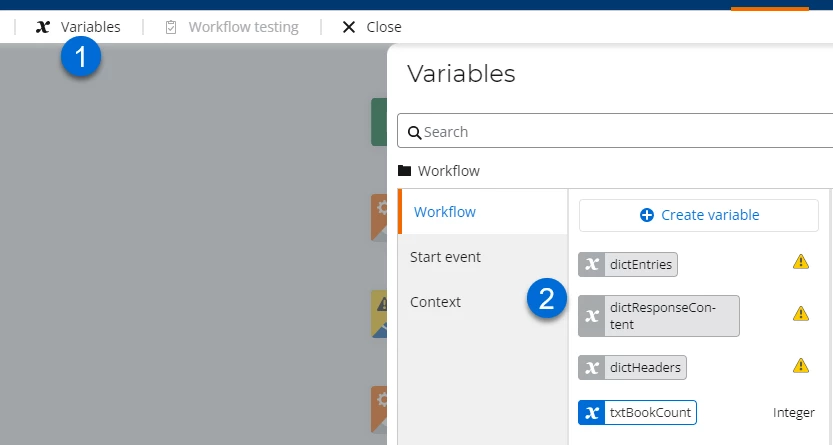
- Open the variables area and review what dictionary variable references came over.
- Determine which variables need new text variables as replacements or delete them if they are not needed.
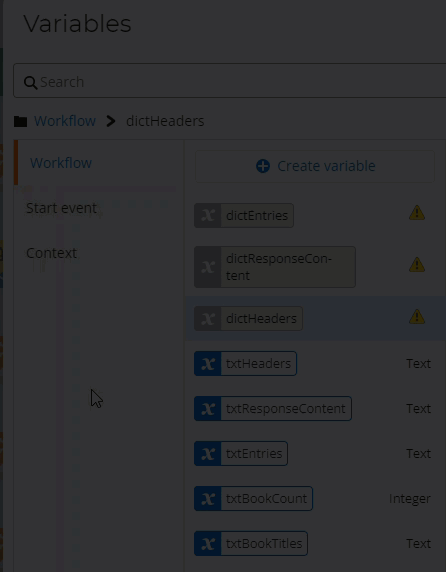
- Resolve the dictionary variables with newly created variables. This will update any actions that are currently referencing a dictionary variable with the new variable automatically.
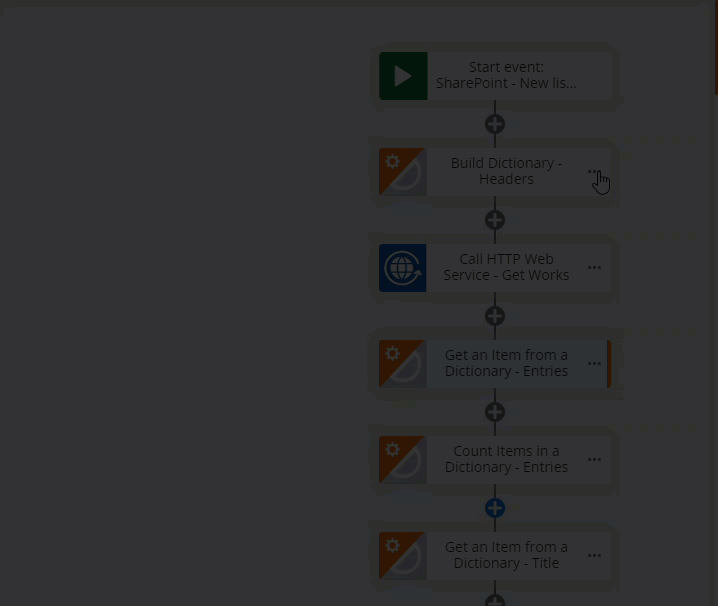
- Delete unsupported dictionary actions.
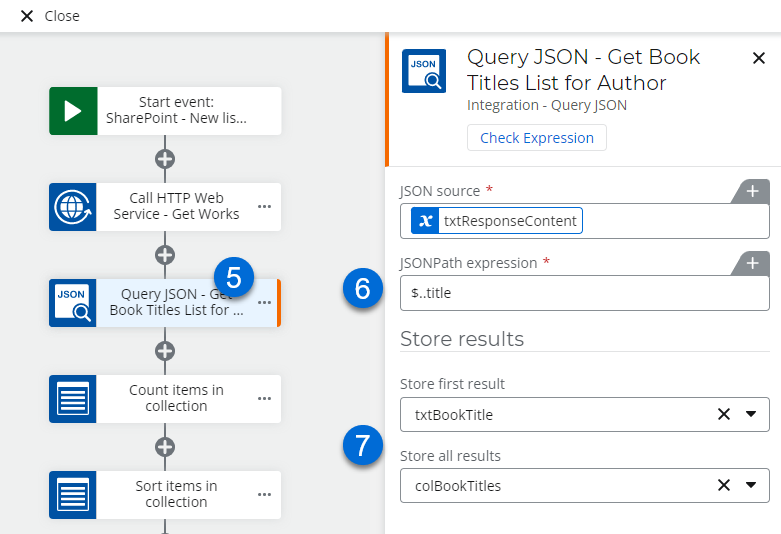
- Use a Query JSON or Query XML action to query the response data that can be found in the Response content variable.
- Insert the JSONPath or XPath expression you would like to use to extract data values from the content. The example above uses a JSONPath expression to get book titles for an author.
- Store the first result from a list of items in a variable as needed. You can also store a list of all results in a collection variable.
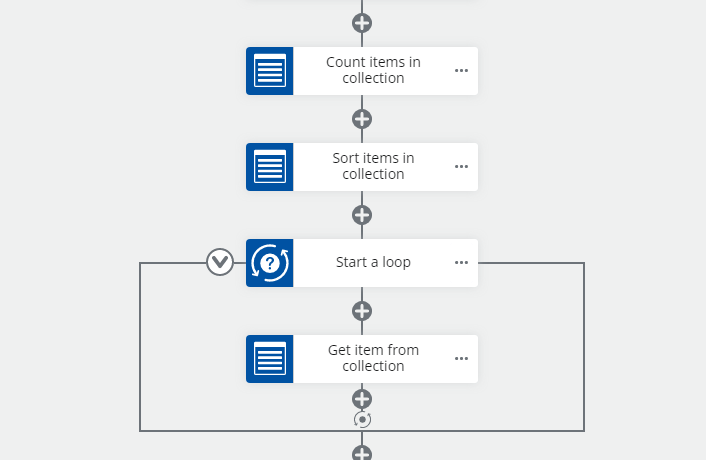
- You can use the collection based actions for accessing values if required.
References
- Nintex Workflow Cloud Help - Call a web service
-
JSONPath Expressions - Review JSONPath expression examples here. You do not need to install dependencies.



